
In reality, we may not be able to directly operate the server due to various reasons, so at this time we need to learn to remotely control the server. The remote operation tool we choose here is Xshell.
Recommended: "centos usage tutorial"
Use xshell to remotely connect to the centos server:
First we click on xshell and select a new session.
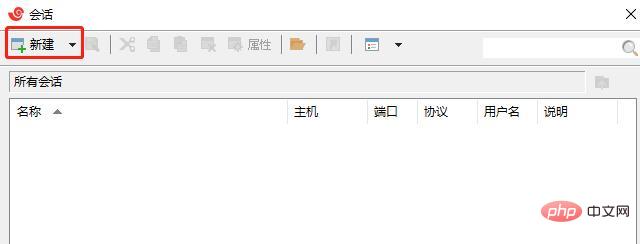
After entering the new session, we still need to modify some of its properties. First, we need to enter the name and IP address of the server we want to connect to so that we can find this server. .
Next we need to optimize the terminal. First, the encoding type must be UTF-8. Here we can directly select the default mode.
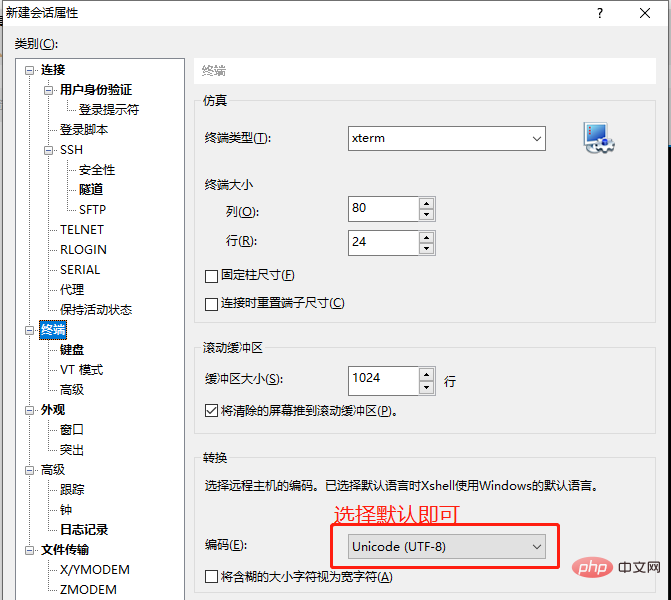
Written down is to optimize the keyboard. In order to prevent garbled characters when using it, we choose ASCLL on both sides.
Next we have to optimize the appearance. First of all, we can choose the color scheme to our liking, and then the font format. We choose Consolas for the font format, which can help us distinguish Chinese and English punctuation marks. The font size is suitable for us. That’s it.
At this time, we have completed the configuration of the new session. Click Connect and the following window will pop up. Here we choose to accept and save, so that we will not be there next time we connect. You need to enter the secret key again.
The following window will pop up, requiring us to enter the username and password of the server we want to connect to. After completing the input, be sure to check the username and password. This way we can connect directly next time we connect this device.
Recommended video tutorial for learning Linux://m.sbmmt.com/course/list/33.html
The above is the detailed content of How to connect to centos remotely. For more information, please follow other related articles on the PHP Chinese website!