

How to set U disk startup items in boot
The following uses Lenovo as a case to set U disk startup:
First of all, after making a U disk boot tool, generally try to press the startup hotkey to enter PE. Common startup hotkeys include F12, F8, F9, F11, and ESC. Refer to the picture below.

The shortcut keys for entering the BIOS on Lenovo computers are "F2, F1, Del/Delete, NOVO boot". Some models require the FN key when pressing F2 or F1
Operation steps: (Lenovo InsydeH20 setup Utility BIOS interface)
1. After the computer is turned on, the self-test screen appears, and immediately press the F2 key in rapid succession.
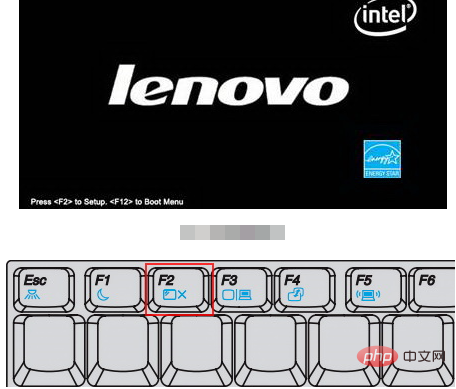
#2. Then find Security on the top menu bar, select the secure Boot option and press Enter. As shown in the picture below:
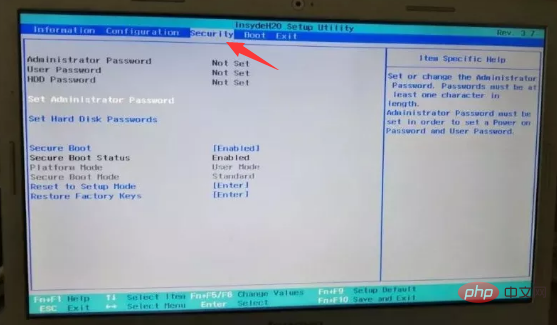
#3. Change Enabled to Disabled.
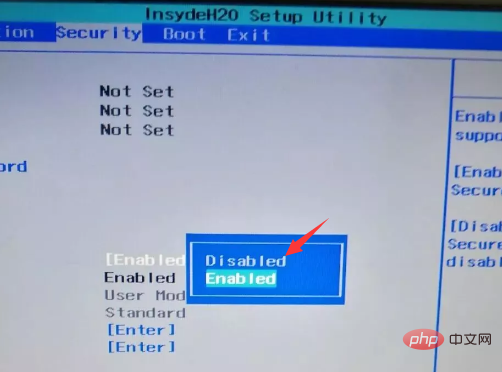
#4. Then find Boot, select the Boot Mode option and press Enter.
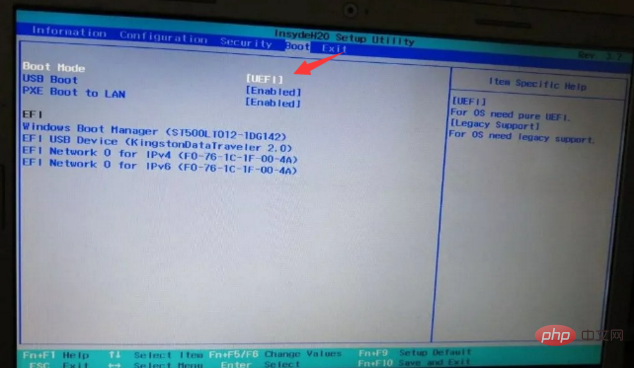
5. Change uefi to Legacy Support (traditional mode).
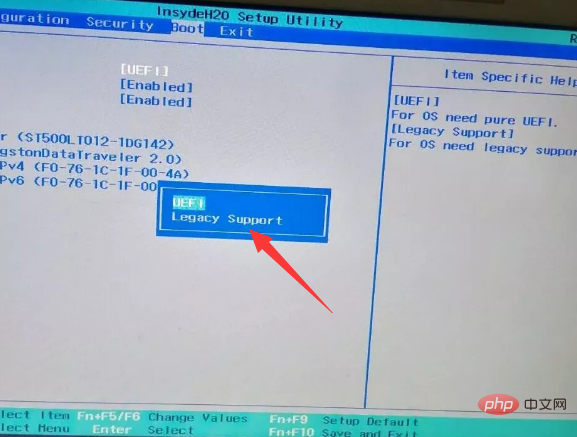
#6. Find PXE Boot to LAN (network card startup), change Enabled (Start) to Disabled (Close), then FN F10 to save and restart the computer and then enter bios.
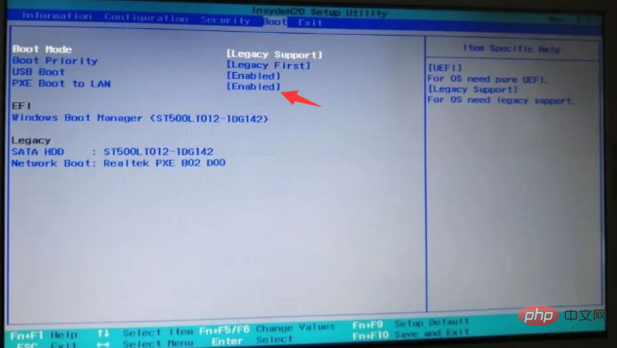
7. Find the Legacy option, move the cursor and press Enter to select the U disk with the USB HDD prefix, and then press Fn F6 to top it. After completion, as shown below
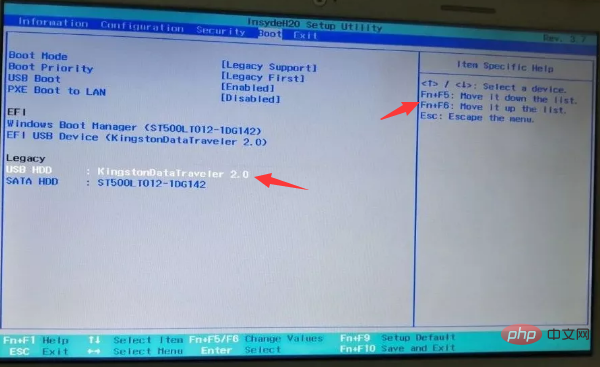
The above is the detailed content of How to set up USB disk startup items. For more information, please follow other related articles on the PHP Chinese website!




