
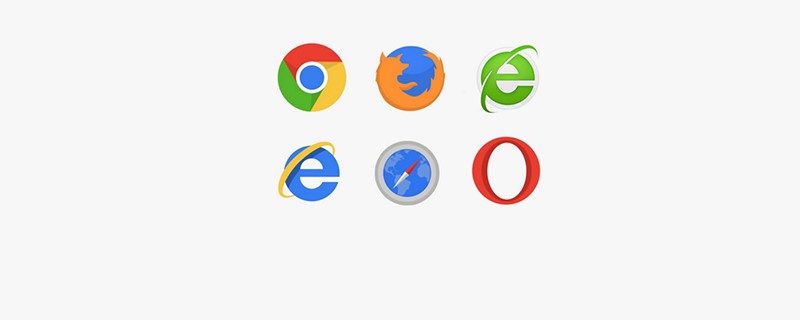
This article takes 360 Secure Browser version 8.1 as an example:
Operation steps:
1. Open the browser first;
2. After opening the browser, find the "Tools" option at the top of the page;
(recommended learning: java introductory tutorial)
3. Click "Tools", in the drop-down menu that pops up "Tools", you can see multiple options;
4. In the drop-down menu of "Tools" we find the option "Clear Internet Traces";
5. Click "Clear Internet Traces" to pop up the screen as shown below. You can see that there is a time period option on the right side of "Clear Data During This Period". Select a time period as needed. Now select "Past Date" hours" time period;
6. If you want to achieve "incognito browsing", you must check all the options
7. The last and most critical item is Make sure to check the box next to "Clear all traces when exiting the browser" at the bottom, and then click "Close". This will enable incognito browsing. As long as you close the browser, the browsing traces will be automatically cleared.
The above is the detailed content of How to turn on private browsing mode in browser. For more information, please follow other related articles on the PHP Chinese website!
 The computer has Internet access but the browser cannot open the web page
The computer has Internet access but the browser cannot open the web page
 What does browser mean
What does browser mean
 Browser compatibility
Browser compatibility
 How to solve the problem of garbled characters when opening a web page
How to solve the problem of garbled characters when opening a web page
 What are the basic units of C language?
What are the basic units of C language?
 Introduction to the three core components of hadoop
Introduction to the three core components of hadoop
 Kindeditor usage tutorial
Kindeditor usage tutorial
 The role of conceptual models
The role of conceptual models




