 Operation and Maintenance
Operation and Maintenance
 Windows Operation and Maintenance
Windows Operation and Maintenance
 How to solve the problem of usb device descriptor request failure
How to solve the problem of usb device descriptor request failure
How to solve the problem of usb device descriptor request failure

How to solve the problem of usb device descriptor request failure
The solution steps are as follows:
1 , Device Manager-> Universal Serial Bus Controller-> Unknown USB device (device descriptor request failed), right-click properties
(I have no unknown USB device here, the picture is just an example for reference only) ;
Recommended related article tutorials: windows tutorial
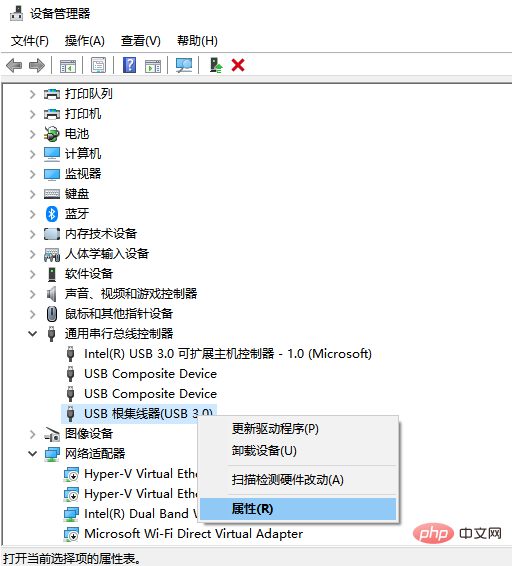
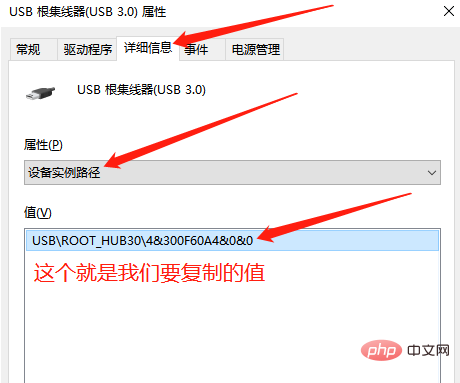 ##3. regedit Open the registry and search the path: Computer\HKEY_LOCAL_MACHINE\SYSTEM\CurrentControlSet \Enum\ The value copied in step 2;
##3. regedit Open the registry and search the path: Computer\HKEY_LOCAL_MACHINE\SYSTEM\CurrentControlSet \Enum\ The value copied in step 2;
4. According to the value copied in step 2, the value copied in step 2, the value copied in step 2 (say important things three times) such as
(Many friends said that they cannot find the corresponding value. Here you must refer to the value copied in step 2. Each machine is different. The picture is just an example. Do not operate step by step, as unexpected things may happen. Attention, comrades, the picture is for reference only. According to the value copied in step 2)
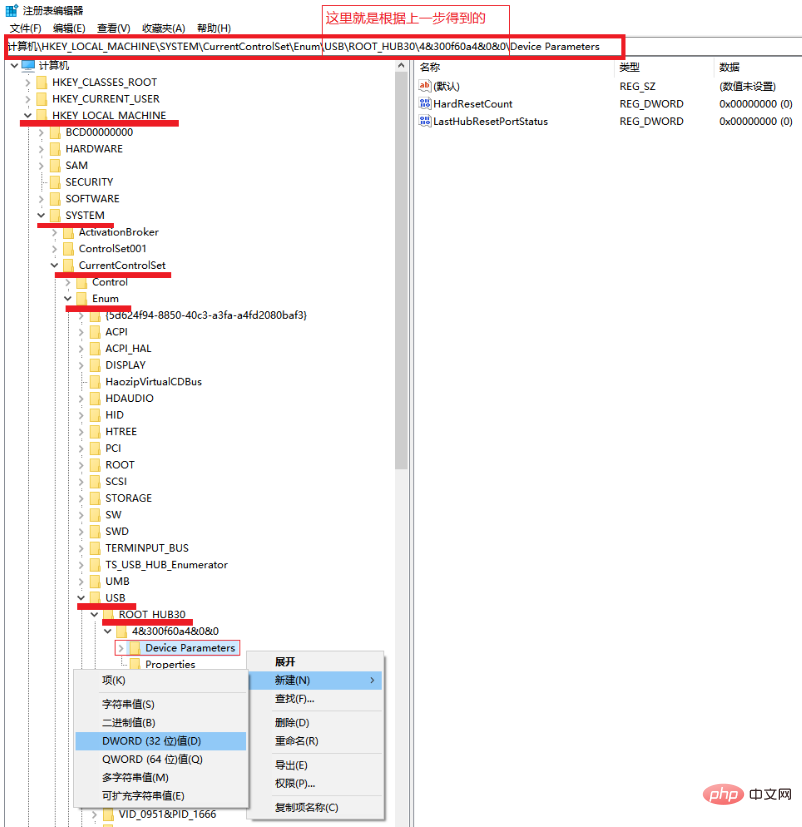 Create a new DWORD (32-bits) Value under Device Parameters and name it EnhancedPowerManagementEnabled . The DWORD value data should correspond to 0;
Create a new DWORD (32-bits) Value under Device Parameters and name it EnhancedPowerManagementEnabled . The DWORD value data should correspond to 0;
5. Close the registry, unplug the USB device, restart the computer, and reinsert the device. The problem should no longer persist.
The above is the detailed content of How to solve the problem of usb device descriptor request failure. For more information, please follow other related articles on the PHP Chinese website!

Hot AI Tools

Undress AI Tool
Undress images for free

Undresser.AI Undress
AI-powered app for creating realistic nude photos

AI Clothes Remover
Online AI tool for removing clothes from photos.

Clothoff.io
AI clothes remover

Video Face Swap
Swap faces in any video effortlessly with our completely free AI face swap tool!

Hot Article

Hot Tools

Notepad++7.3.1
Easy-to-use and free code editor

SublimeText3 Chinese version
Chinese version, very easy to use

Zend Studio 13.0.1
Powerful PHP integrated development environment

Dreamweaver CS6
Visual web development tools

SublimeText3 Mac version
God-level code editing software (SublimeText3)
 How to solve the problem of USB device not recognized by Win11
Jun 29, 2023 pm 04:31 PM
How to solve the problem of USB device not recognized by Win11
Jun 29, 2023 pm 04:31 PM
How to solve the problem of USB device not recognized by Win11? Today, after the editor plugged the USB device into the computer, I found that although the computer detected the USB device, it was completely unable to use all related functions. When you go to Device Manager to view the USB device, you can see an exclamation point symbol. Many friends don’t know how to operate in detail. The editor has compiled the steps to solve the exclamation mark of win11usb device below. If you are interested, follow the editor to take a look below! Win11 usb device exclamation mark solution step 1. Right-click this computer on the desktop, and select Manage from the menu item that opens. Then click Device Manager on the left. 2. In the Device Manager window, click to expand Universal Serial Bus Controller. 3. Find the problematic USB
 What to do if the usb device is not recognized
Mar 05, 2024 pm 04:25 PM
What to do if the usb device is not recognized
Mar 05, 2024 pm 04:25 PM
Solutions to unrecognized USB devices: 1. Check USB devices and connections; 2. Update drivers; 3. Check power management settings; 4. Check device compatibility; 5. Uninstall and reinstall USB devices; 6. Check the system Update; 7. Use other computers to test; 8. Check the USB device firmware; 9. Contact the device manufacturer; 10. Consider hardware failure.
 How to solve unrecognized usb device
Jan 08, 2024 pm 05:17 PM
How to solve unrecognized usb device
Jan 08, 2024 pm 05:17 PM
The USB device cannot be recognized. There are 6 solutions: 1. Make sure the USB device is correctly connected to the USB port of the computer; 2. Try to connect the device to other available USB ports; 3. In the device manager, check if there is Any device with a yellow exclamation mark or question mark; 4. Download the latest USB controller driver and install it; 5. Disable the USB sleep function to ensure that the USB device is always active; 6. Try to connect the USB device to on another computer.
 Solutions to solve the problem that win10 cannot recognize USB devices
Dec 29, 2023 pm 09:21 PM
Solutions to solve the problem that win10 cannot recognize USB devices
Dec 29, 2023 pm 09:21 PM
Many USB users find that when plugging in, there is always an unrecognizable situation. In most cases, it is simply a matter of resolving the problem and plugging it in twice more. However, other problems are not ruled out. Let’s take a look at the detailed solutions below. . The best way to solve the USB device unrecognized by win10 is to plug it in twice and try to restart it. 1. Interference from third-party software may be caused by interference from third-party software. It is recommended that you uninstall all third-party anti-virus optimization software. It is recommended that you do a clean boot to see if the problem still occurs: 1. Press the Win key + R at the same time and enter msconfig. , press Enter 2. On the "Services" tab in the "System Configuration" dialog box, tap or click to select the "Hide all Microsoft services" checkbox, and then tap
 USB device cannot be recognized under Win7
Jan 05, 2024 am 10:05 AM
USB device cannot be recognized under Win7
Jan 05, 2024 am 10:05 AM
Many users connect some external USB devices when using computers, but sometimes they find that the computer cannot recognize the USB device. If this happens, you can follow the steps below to troubleshoot the problem and try to solve it. USB device not recognized by win7 1. Right-click "My Computer" and select "Properties" 2. Select "Device Manager" 3. Find "Universal Serial Bus Controller" 4. Click to expand, right-click the USB device inside and select After "Properties" opens, select "Power Management" 5. Uncheck the red box. Do the same for other USB devices, and then restart the computer.
 Why are HTTP requests failing in my Go application?
Jun 09, 2023 pm 05:51 PM
Why are HTTP requests failing in my Go application?
Jun 09, 2023 pm 05:51 PM
HTTP request failure is a frequently encountered problem during the development of Go applications. If you have encountered the problem of HTTP request failure in an application written in Go language, the following content should be helpful to you. First of all, there are many reasons why HTTP requests fail, some of the most common reasons include network problems, remote server failures, security issues, incorrect request URLs, and errors in Go itself. Next we discuss these issues separately. Network Problems Network problems are the most common HT
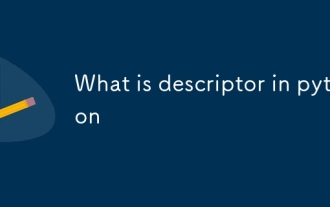 What is descriptor in python
Jul 09, 2025 am 02:17 AM
What is descriptor in python
Jul 09, 2025 am 02:17 AM
The descriptor protocol is a mechanism used in Python to control attribute access behavior. Its core answer lies in implementing one or more of the __get__(), __set__() and __delete__() methods. 1.__get__(self,instance,owner) is used to obtain attribute value; 2.__set__(self,instance,value) is used to set attribute value; 3.__delete__(self,instance) is used to delete attribute value. The actual uses of descriptors include data verification, delayed calculation of properties, property access logging, and implementation of functions such as property and classmethod. Descriptor and pr
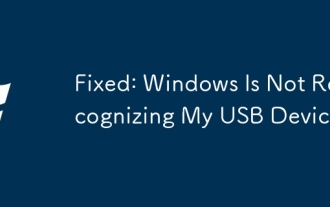 Fixed: Windows Is Not Recognizing My USB Device
Aug 11, 2025 pm 12:53 PM
Fixed: Windows Is Not Recognizing My USB Device
Aug 11, 2025 pm 12:53 PM
IfWindowsisn’trecognizingyourUSBdevice,itcanbefrustrating—especiallyifyou'retryingtotransferfiles,useaperipheral,ortroubleshoothardware.Thegoodnewsisthatthisissueisoftenfixablewithoutneedingtoreplacethedeviceorreins






