

Sometimes I need to look up information when writing documents, and frequently switching between different application windows is not only very troublesome, but sometimes even makes me dizzy. The considerate WIN10 system has already helped us come up with a solution. It can be implemented in just a few easy steps, and there is no need to spend a penny to expand the screen. (Recommended learning:phpstorm)
Connect another monitor to the current host, notebook, and all-in-one computer
Right-click the desktop, Select [Display Settings]
Select [Multiple Monitor Settings] below and change it to [Extend these monitors]
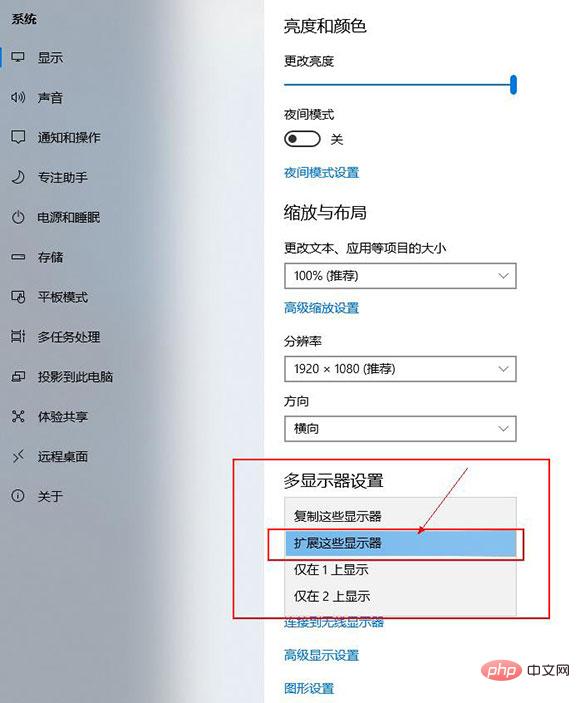
##The main purpose of arranging the monitors is actually to arrange them left and right. After distinguishing the respective monitors, for example: I place monitor 1 on the right side of monitor 2, then if I move the mouse to the right on monitor 2 When moving to the edge, the mouse will enter the 1 monitor window on the right
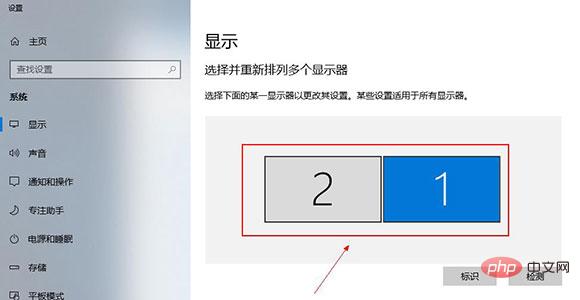
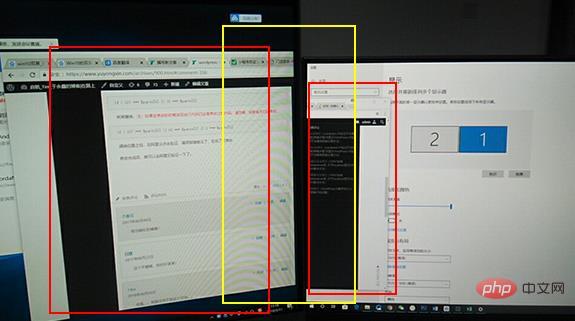
The above is the detailed content of win10 dual screen switching shortcut key. For more information, please follow other related articles on the PHP Chinese website!
 win10 bluetooth switch is missing
win10 bluetooth switch is missing Why do all the icons in the lower right corner of win10 show up?
Why do all the icons in the lower right corner of win10 show up? The difference between win10 sleep and hibernation
The difference between win10 sleep and hibernation Win10 pauses updates
Win10 pauses updates What to do if the Bluetooth switch is missing in Windows 10
What to do if the Bluetooth switch is missing in Windows 10 win10 connect to shared printer
win10 connect to shared printer Clean up junk in win10
Clean up junk in win10 How to share printer in win10
How to share printer in win10