
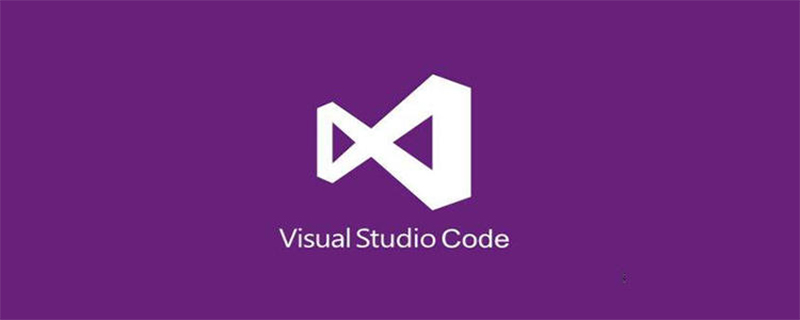
How to set the background image in vscode:
1. Click on the extension in vscode, then search for background, and then click "insert" to install:
2. After the installation is complete, restart vscode, enter the User Settings user settings, search background in the search box to configure:
用户配置
//"background.enabled": false,//卸载插件开启
"background.useDefault": false,
"background.style": {
"content": "''",
"pointer-events": "none",
"position": "absolute",
"z-index": "99999",
"width": "100%",
"height": "100%",
"background-position": "0% 0%",
"background-size": "cover",
"background-repeat": "no-repeat",
"opacity": 0.1
},
"background.customImages": [
"file:///D:/backgroundImage/rain.jpg",
"file:///D:/backgroundImage/green.jpg"
],Recommended related article tutorials: vscode tutorial
The above is the detailed content of How to change vscode background image. For more information, please follow other related articles on the PHP Chinese website!