

The steps to create a PPT navigation bar are as follows:
1. First open the ppt and enter the navigation text and content on the first slide.

#2. After inputting, you can adjust the position of the text to make it neatly laid out, and then select the first insert-action command.
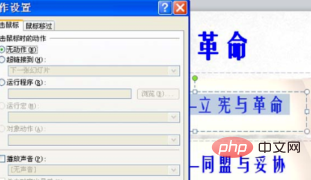
3. Then check the hyperlink in the pop-up dialog box, select the slide you want to connect to in the pop-up Hyperlink to Slide dialog box and click OK this option.
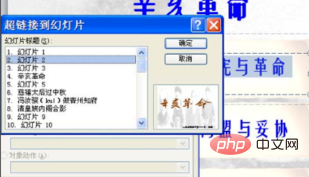
#4. Then return to the first slide, so that you can see that the navigation text has changed and there are also hyperlinks.

5. Finally, pressf5to play the slideshow and click on different navigation text to link to different content. The problem with PPT navigation bar production is solved.

For more related questions, please check:FAQ
The above is the detailed content of How to make a navigation bar in ppt. For more information, please follow other related articles on the PHP Chinese website!




