
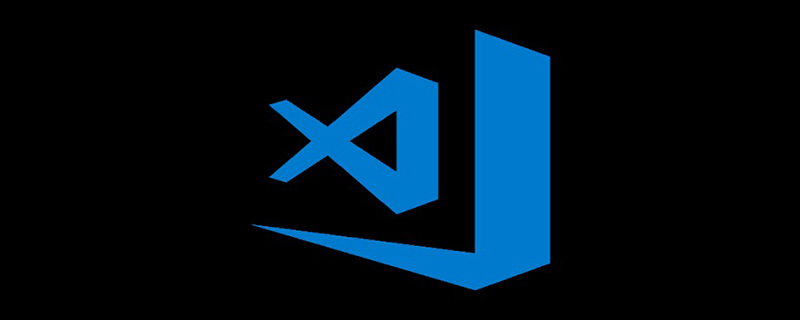
Get C/C extension
Open vscode, use the ctrl shift x shortcut key to open the store, search for C/C, install the plug-in and restart vscode
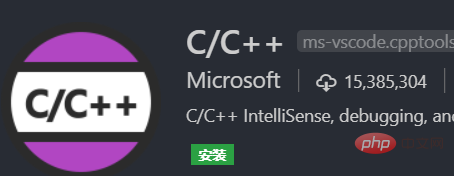
Install GCC
Download MinGW, open the installation program, install to the D drive (you need to create the MinGW folder), the installation is complete Then generate the MinGW installation manager. The manager opens automatically (please do it manually if not), click All Packages, select gcc.bin, g .bin, gdb.bin, click Installation, select Apply Changes, and click Apply to submit for installation.

win R, enter control to enter the control panel, click System and Installation->System->Advanced System Settings->Environment Variables, find Path-> Edit->New, paste the bin folder path of the installed MinGW into it.
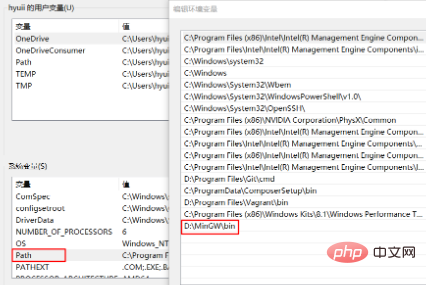
Configure smart prompts
Write a test file demo.c, click on the "prompt light" under the imported standard library, Generate c_cpp_properties.json file
Edit c_cpp_properties.json
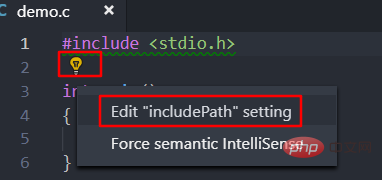
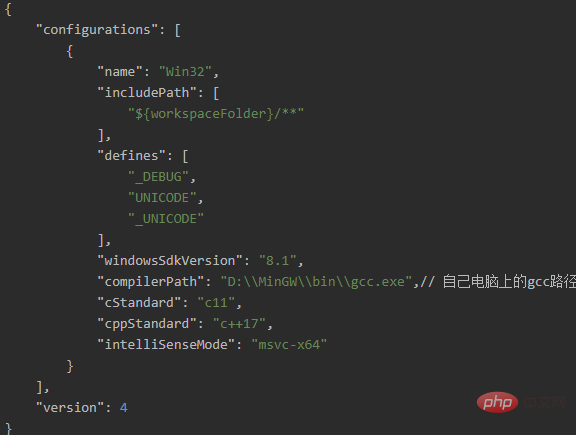
Enable debugging
F5 or Ctrl F5 enables debugging, select C (GDB/LLDB) to generate the launch.json file, modify it as follows: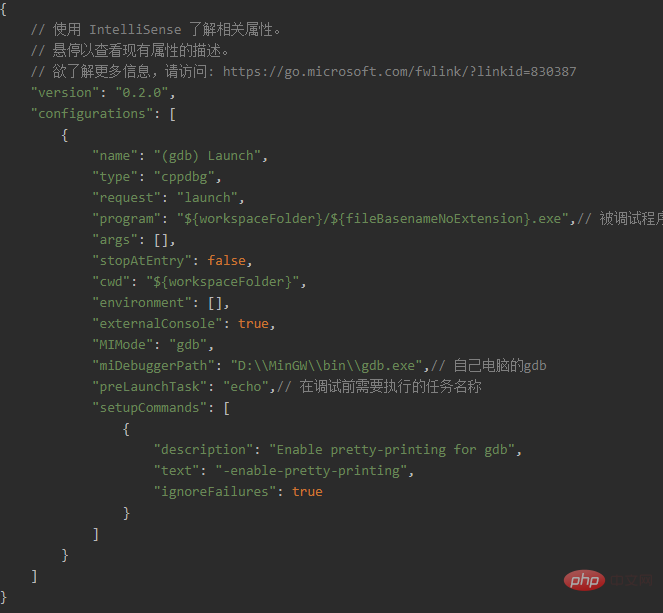
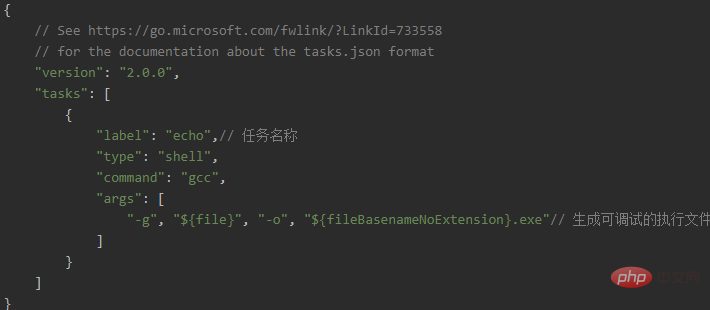
The above is the detailed content of vscode configures c language development environment. For more information, please follow other related articles on the PHP Chinese website!




