
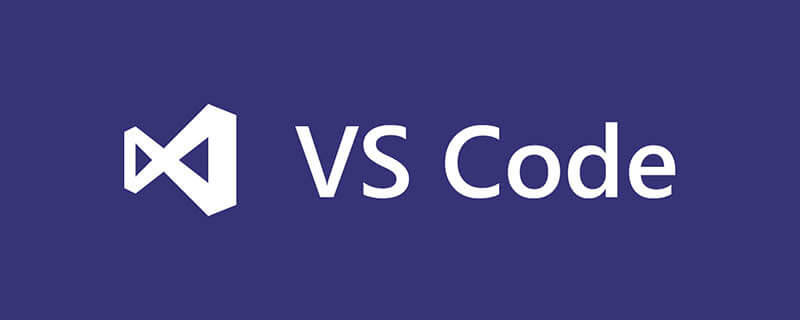
Where is the vscode plug-in installed?
If the vscode plug-in is installed to the C drive by default, the extensions file will be very large and occupy the space on the C drive.
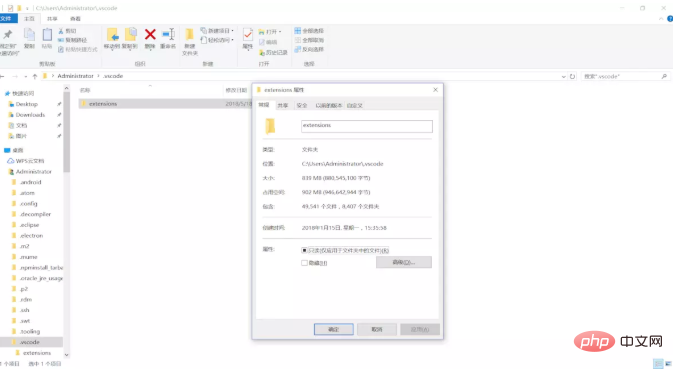
Customize the vscode plug-in Installation location
1. Prerequisite: VSCode has been installed and added to the environment variable path;
2. Open cmd, enter code --help, the display is as follows:
Method:
1. (Recommended, no need to restart the computer every time) Enter the command: code --extensions-dir your target folder, press Enter to start vscode, which is installed at this time The plug-in will be placed in the specified directory.
code --extensions-dir D:\software\vscode\extensions
2. Or write a bat file and call this command to start vscode every time (it’s a bit troublesome, because if you don’t call this bat, you will not be able to find the installation location of the plug-in every time you start the computer):
@echo off
if "%1" == "h" goto begin
mshta vbscript:createobject("wscript.shell").run("%~nx0 h",0)(window.close)&&exit
:begin
code --extensions-dir F:\ProgramFiles\VSCode\extensionsNo matter which method is used, the newly set address must have these plug-ins or be reinstalled. At this time, opening vscode will prompt to reload, but reloading is useless
Reason: Because in your There is no plug-in in the new plug-in location, just copy it. In this way, after reinstalling the system, the plug-in will still be there. Space
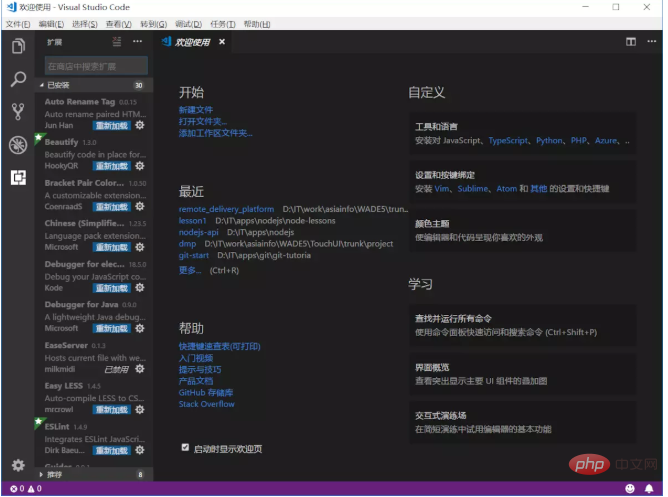
Related recommendations:
vscode introductory tutorial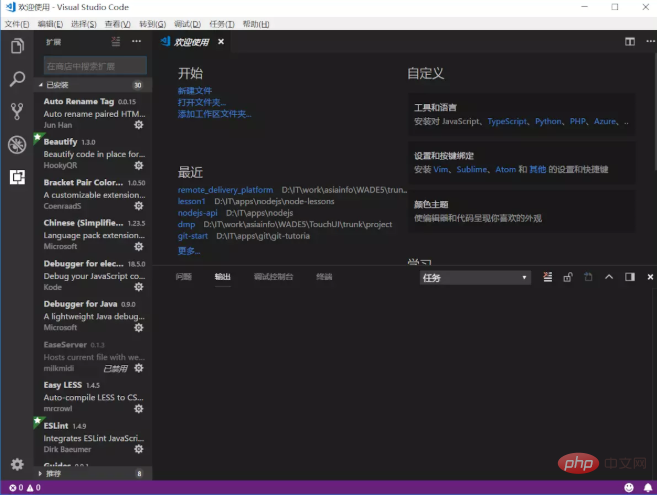
The above is the detailed content of Where is the vscode plug-in installed?. For more information, please follow other related articles on the PHP Chinese website!




