

We want to display in split screen. First open the APP, then we click the recent key to open the application list, and slide left and right to switch applications.
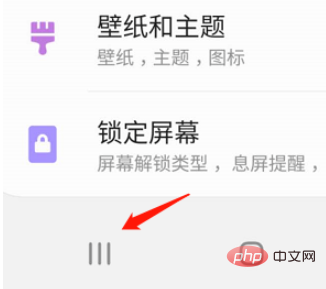
At this time, we find the app we need to split screen, then press and hold, and drag and drop it here to open the pop-up view. There is a light blue area, and we put it in this area. Then a small view will appear in this application. When we open other applications, this small view will always be there. We can operate these two together.
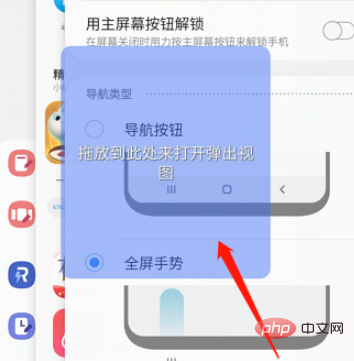
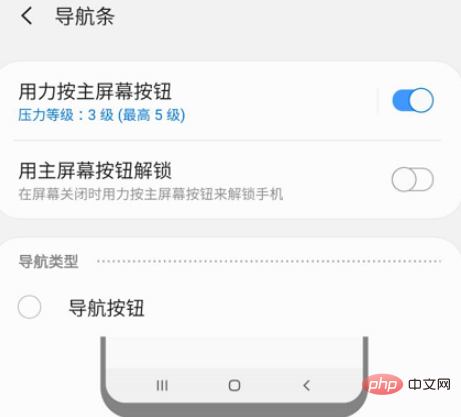
Another situation is that we can open two application pop-up views, which are two small views. The small view above will block part of the normally open application below. At this time, we can set both of them to small views, and then drag the border of the view to zoom in and out to divide the screen into two areas. It operates both up and down.
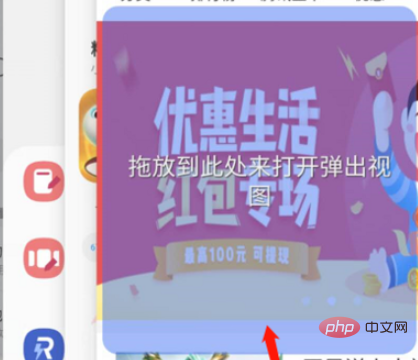
For more related questions, please check: FAQ
The above is the detailed content of Samsung s10 split screen tutorial. For more information, please follow other related articles on the PHP Chinese website!




