

Method 1:
1, we need to use "msconfig", the system tool, to turn off the startup item.
This method is suitable for users who know the name and service of filling in the advertisement.
#2. Turn on the system running function.
We click the system run or press the win r shortcut key to open
3, and then enter "msconfig" command during the run. After the input is completed, Click OK to enter #f
#4, and then the "System Configuration" box pops up. We select the service item
5, after that we will pop up the advertising service item, just close it.
There will be no ads popping up after that
Method 2:
1, can we use security software to solve the problem
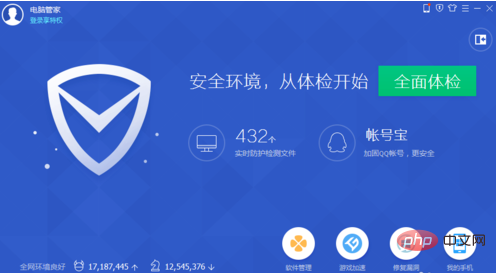
2, we first clean up the plug-ins
There is a plug-in cleaning function in security software, we delete unnecessary plug-ins
3. Check for viruses and rogue software
It may be that the computer is poisoned or has rogue software. We will perform a lightning scan to find viruses and rogue software and delete them
4. Finally, we can turn on the overflow advertising function in Safe Butler.
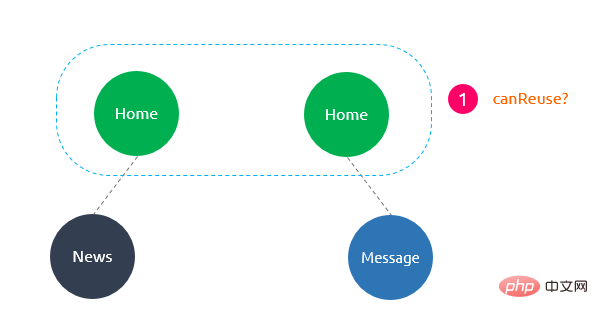
The above is the detailed content of How to cancel the pop-up advertisement in the lower right corner of win10. For more information, please follow other related articles on the PHP Chinese website!




