
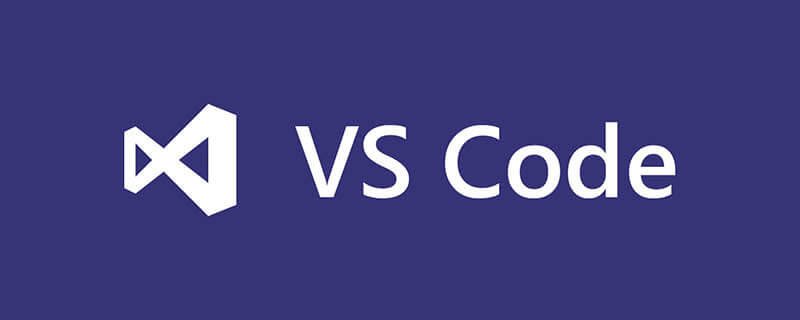
Environment: mac system
1. Command panel
The command panel is the main interactive interface for vscode shortcut keys. You can use f1 or Cmd Shift P (win Ctrl Shift P) opens. In the command panel, you can enter commands to search (both Chinese and English) and then execute them.
Various commands can be executed in the naming panel, including the functions that come with the editor and those provided by plug-ins. So be sure to remember its shortcut key Cmd Shift P
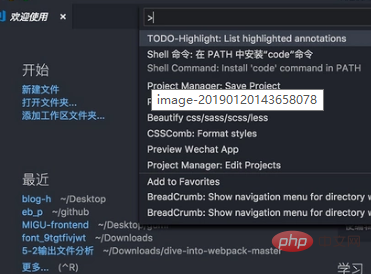
2. Use vscode
in the command line. If you are a Windows user, install and restart After installing the system, you can use code or code-insiders in the command line. If you want to use it immediately instead of waiting for a restart, you can add the installation directory of VS Code to the system environment variable PATH;
If you are a mac user, after installation, open the naming panel Cmd Shift P, search for shell command, click Install code command in PAth, and then restart the terminal and it will be ok.
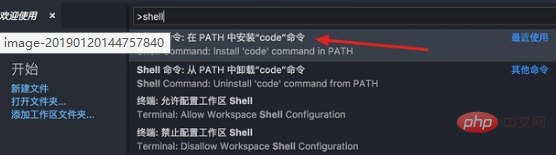
3. Cursor movement
Move to the beginning of the line Cmd left arrow key (win Home)
Move to the end of the line Cmd right Arrow keys (win End)
Move to the beginning and end of the document Cmd Up and down arrow keys (win Ctrl Home/End)
Jump between the left and right sides of the curly braces {} Cmd Shift ( win Ctrl Shift )
4. Text selection
You only need to press one more shift key to select the text while the cursor is moving
Select the word Cmd D Let’s talk about it below The multi-cursor will also talk about Cmd D
. There is no shortcut key for selecting code blocks. You can use cmd shift p to open the command panel and enter all the contents of the selection brackets. I will talk about how to add the shortcut key later
5. Code movement
Option up and down arrow keys (win Alt up and down)
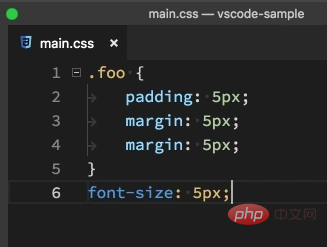
You can copy code by holding down shift while moving code Option Shift Up and down
6. Code formatting
Format the entire document: Option Shift F (win Alt Shift F), vscode will use different plug-ins for formatting according to the language you use. , remember to download the corresponding formatting plug-in
Format the selected code: Cmd K Cmk F win(Ctrl K Ctrl F)
7. Code indentation
To adjust the indentation of the entire document, use Cmd Shift P to open the command panel, enter the indentation, and then select the corresponding command
Select the code indentation adjustment: Cmd ] Cmd [ Decrease and increase indent respectively
8. Quickly open the file
Cmd P (win Ctrl P) Enter the file name you want to open and press Enter to open
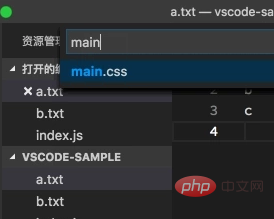
9 , Code Refactoring
When we want to modify the name of a function or variable, we only need to put the cursor on the function or variable name, and then press F2, so that wherever the function or variable appears, modified.
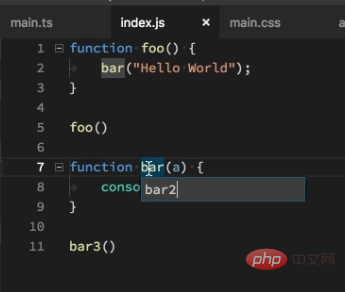
Recommended related articles and tutorials: vscode tutorial
The above is the detailed content of vscode usage tutorial. For more information, please follow other related articles on the PHP Chinese website!




