

1. Select one of the items, then [Ctrl C] to copy, then [Ctrl V] to paste to the desktop

2. Right-click the project list area (don’t right-click the specific project, just click on the blank part), select [import]
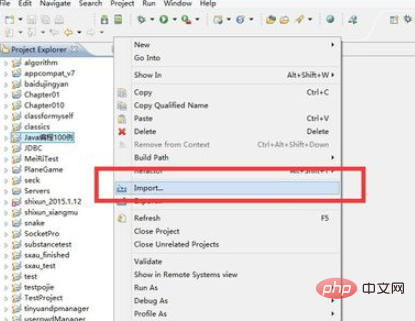
3. In the open [import] In the dialog box, find the [General] folder, double-click to open it, select [Existing Projects into Workspace], and then [next]
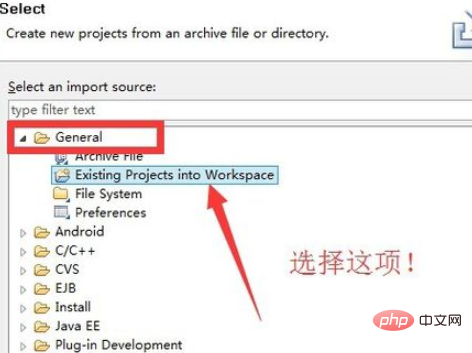
4. Next, in the dialog box that opens , click the [Browse] button to find the project file we need to import
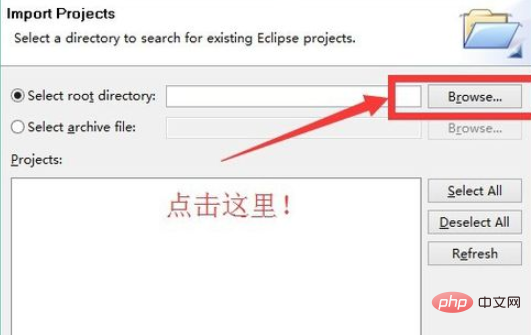
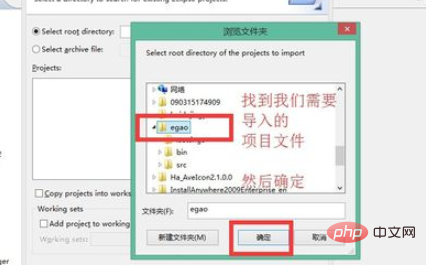
5, so that we can see the project file has been selected, then click [Finish]
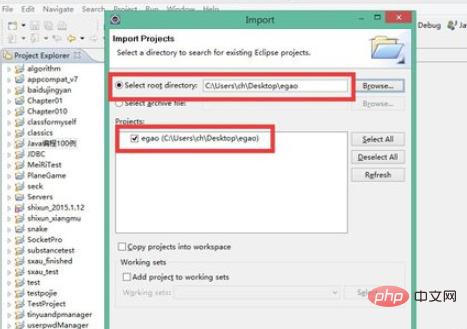
to complete!
Recommended tutorial: Java tutorial
The above is the detailed content of How to import java files in eclipse. For more information, please follow other related articles on the PHP Chinese website!