

1. Right-click on the eclipse shortcut icon on the desktop, and then select "Properties"
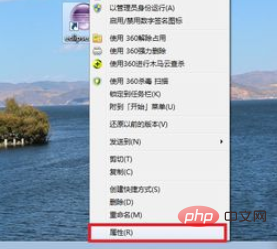
2. In the opened eclipse properties menu, find the shortcut tab, and then open the "Open file location" under the remarks
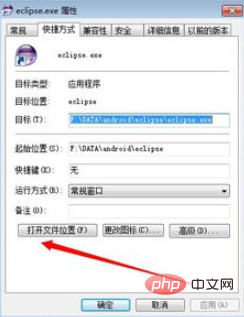
3. After entering the eclipse file location, find eclipse.ini File
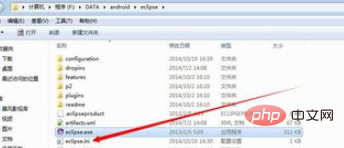
4. Find the previously downloaded eclipse file compressed package. If you cannot find the previously downloaded file compressed package, you can download it again, or you can manually modify the eclipse.ini file. , in order to avoid human modification errors, it is not recommended to manually modify the eclipse.ini file
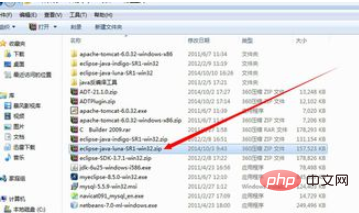
5. Decompress the eclipse file compressed package, then find the eclipse.ini file and copy it
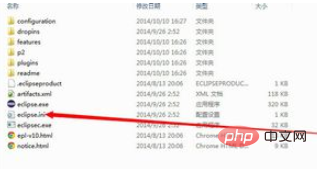
6. Rename the original eclipse.ini file to eclipse2.ini, and then paste the new eclipse.int into the same folder
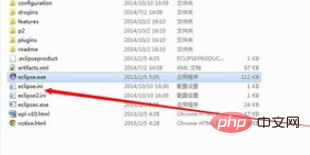
7. Restart the eclipse program and eclipse returns to normal. If you restore the eclipse.ini file manually, you can refer to the following default configuration
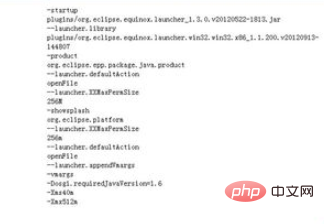
Recommended tutorial: Java tutorial
The above is the detailed content of When eclipse starts, it prompts that it cannot create a java virtual machine.. For more information, please follow other related articles on the PHP Chinese website!