

Prerequisites:
1. Configure XAMPP
2. Create database mywp
Installation steps:
1. Go to the wordpress official website to download the latest version of the wordpress program. After downloading, select "Extract to the current folder"
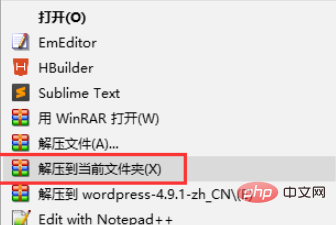
2. Change the folder name to your website name, such as mywp, and then put it in the xampp\htdocs folder
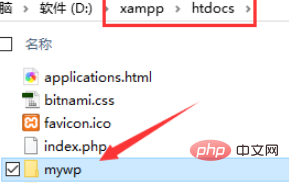
3. Enter http:/ in the browser /localhost/mywp (if the port number is changed to 8080, enter http://localhost:8080/mywp) and you will enter the WordPress installation wizard
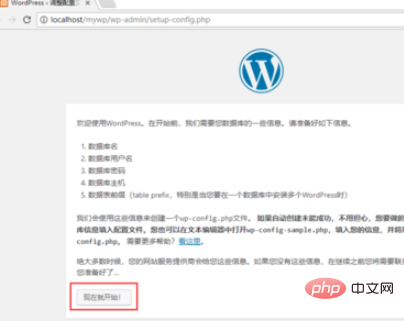
4. Fill in the Upload the previously saved database information and submit
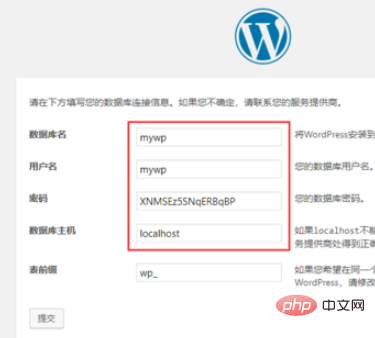
5. If the following prompt appears, the database connection is successful! Just click Install Now and you're done! If you are prompted that you cannot connect to the database, please check whether the database name, user name, and password are correct
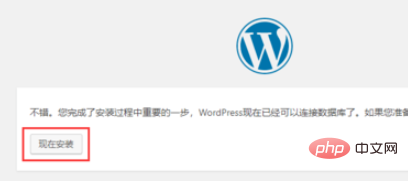
#6. Fill in your site title, user name, and password of the backend administrator. (If you are afraid of forgetting, use notepad to save it), click Install
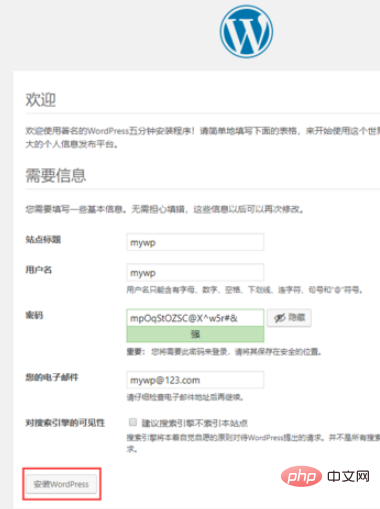
7. You're done, and it will prompt that the installation is successful!
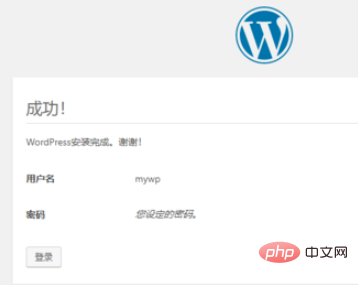
Recommended tutorial: wordpress tutorial
The above is the detailed content of How to install wordpress locally. For more information, please follow other related articles on the PHP Chinese website!