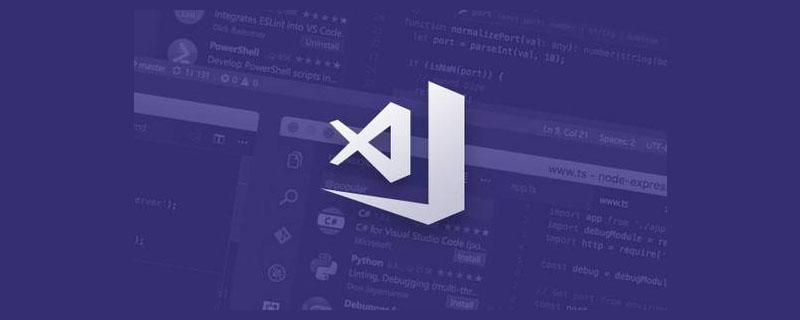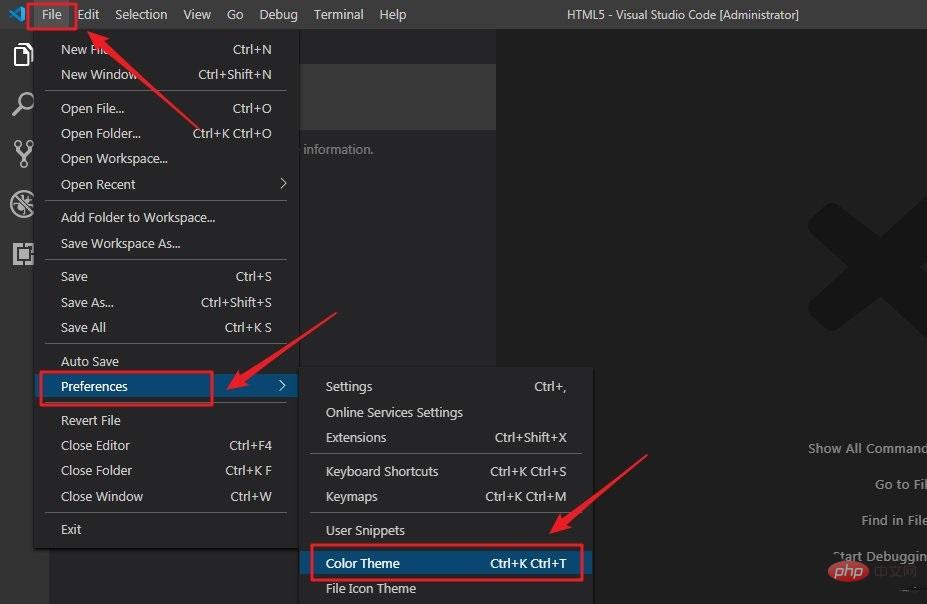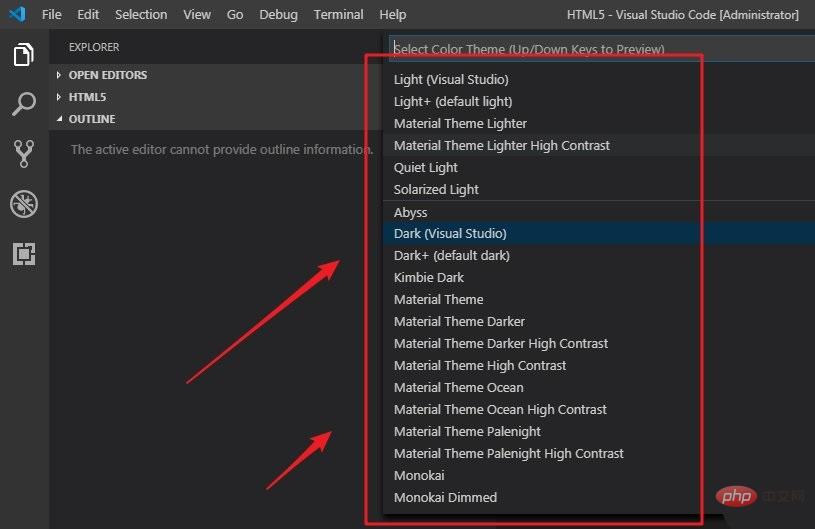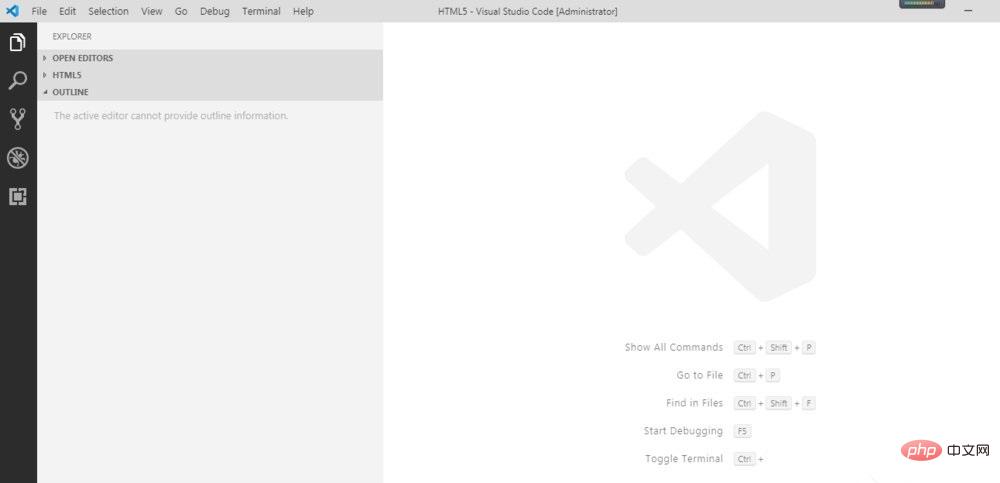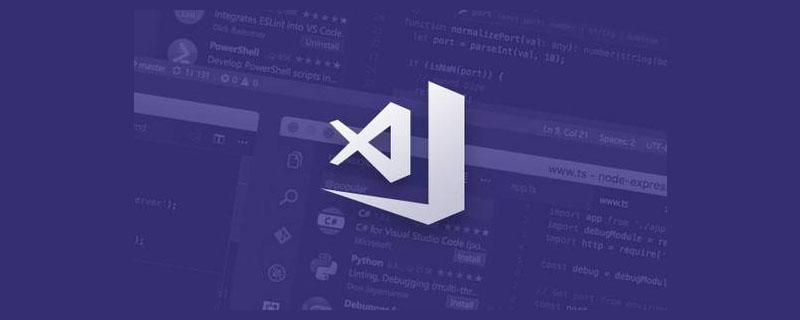
Method/Step (Recommended learning: vscode entry tutorial )
## 1, open our VS Code software first , then click "file", "preferences", if some people have already Chineseized it, the operation is "file", "preferences".

#2. After finding "preferences", click it and find "color theme" under its options, which is our Chinese version of "color theme".
3. After finding "color theme", click to enter. After entering the color theme interface, we can see many interface options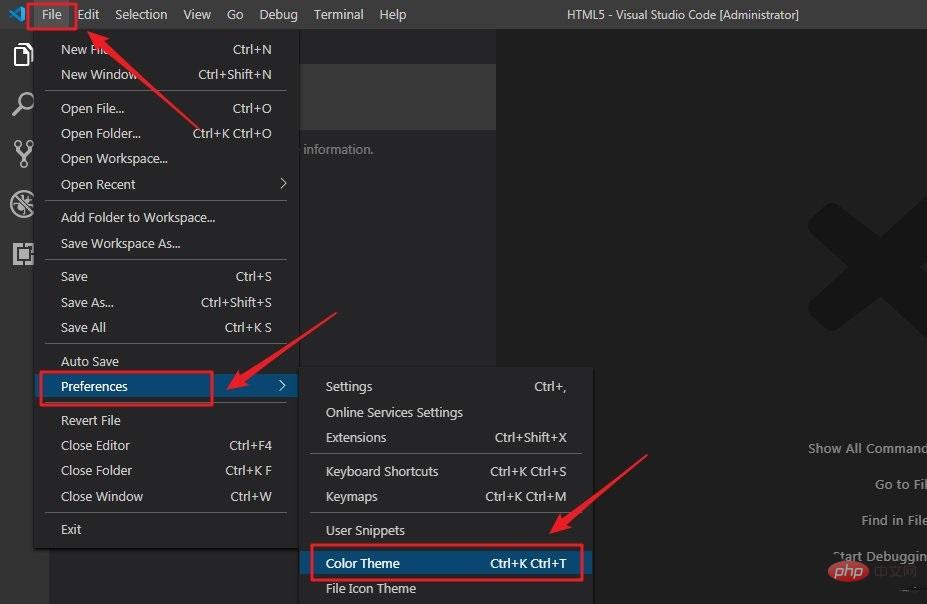
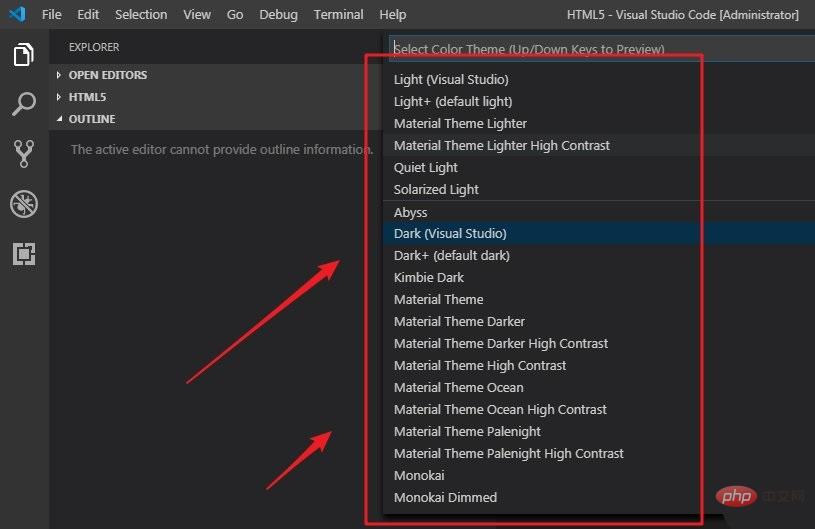
4. The default interface is black. We can see that "dark" means black. If we want to change, after selecting the theme, we click on it, and then it will be changed automatically.

#5. Here I choose a white theme interface. You can choose your favorite interface background theme according to your preferences. After confirming the replacement, VS Code will prompt whether to restart to take effect. We can also choose not to restart
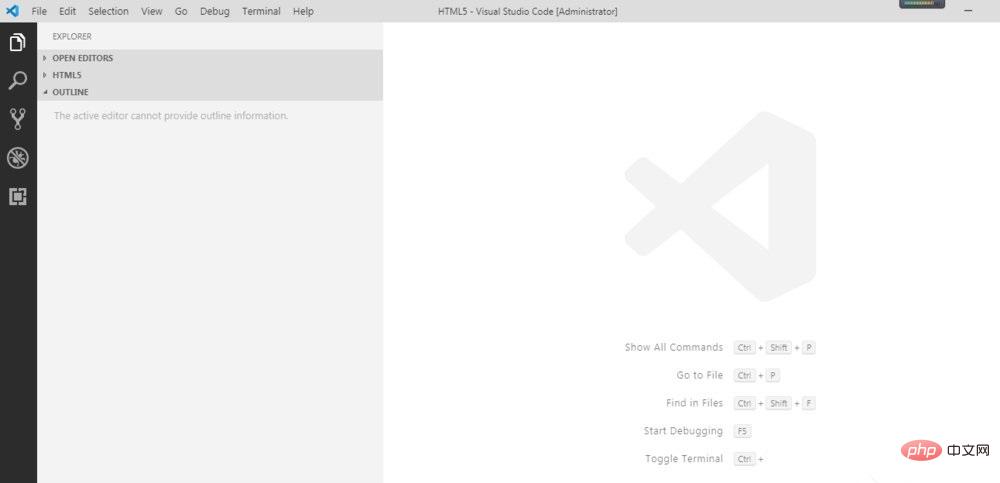
Recommended related tutorials:
vscode Tutorial
The above is the detailed content of How to change the theme in vscode. For more information, please follow other related articles on the PHP Chinese website!