After resetting the computer, right click and circle
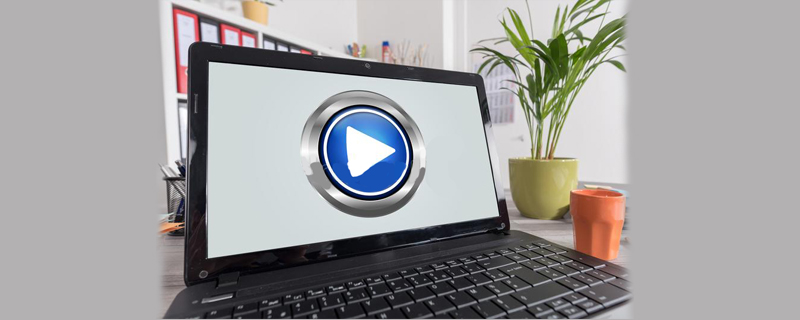
The solution to the problem of right-clicking in circles after resetting the computer is:
1. Win r and enter regedit to open the registry editor;
2 , locate: HKEY_CLASSES_ROOT/Directory/Background/shellex/ContextMenuHandlers;
3. Delete all other items except NEW, and then check the effect.
The above is the detailed content of After resetting the computer, right click and circle. For more information, please follow other related articles on the PHP Chinese website!

Hot AI Tools

Undress AI Tool
Undress images for free

Undresser.AI Undress
AI-powered app for creating realistic nude photos

AI Clothes Remover
Online AI tool for removing clothes from photos.

Clothoff.io
AI clothes remover

Video Face Swap
Swap faces in any video effortlessly with our completely free AI face swap tool!

Hot Article

Hot Tools

Notepad++7.3.1
Easy-to-use and free code editor

SublimeText3 Chinese version
Chinese version, very easy to use

Zend Studio 13.0.1
Powerful PHP integrated development environment

Dreamweaver CS6
Visual web development tools

SublimeText3 Mac version
God-level code editing software (SublimeText3)
 How to restore the win8 system details steps
May 07, 2025 pm 05:00 PM
How to restore the win8 system details steps
May 07, 2025 pm 05:00 PM
The steps to start system restore in Windows 8 are: 1. Press the Windows key X to open the shortcut menu; 2. Select "Control Panel", enter "System and Security", and click "System"; 3. Select "System Protection", and click "System Restore"; 4. Enter the administrator password and select the restore point. When selecting the appropriate restore point, it is recommended to select the restore point before the problem occurs, or remember a specific date when the system is running well. During the system restore process, if you encounter "The system restore cannot be completed", you can try another restore point or use the "sfc/scannow" command to repair the system files. After restoring, you need to check the system operation status, reinstall or configure the software, and re-back up the data, and create new restore points regularly.
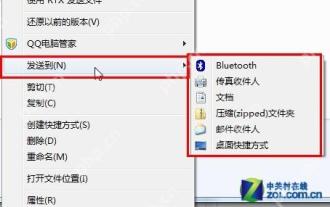 14 common shortcut keys that must be remembered in Win7 system
May 07, 2025 pm 04:39 PM
14 common shortcut keys that must be remembered in Win7 system
May 07, 2025 pm 04:39 PM
When using computers on a daily basis, the application of shortcut keys can significantly improve our productivity, especially when gaming or using specific software. Shortcut keys are not only convenient to operate, but also play an important role in Windows 7 system, helping us complete tasks more efficiently. Ctrl Shift N: Create a new folder. Press Ctrl Shift N in File Explorer to quickly create a new folder. If you use this shortcut key in IE9 browser, the current tab page will be opened in a new window. Ctrl Shift Double-click the left mouse button: Run the program as an administrator In Windows 7, some programs need to be run as an administrator to operate normally. The traditional method is to right-click the program icon and select
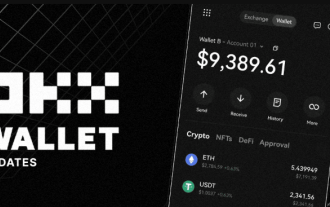 Yiou official website entrance Yiou exchange Apple entrance official entry
May 08, 2025 pm 11:12 PM
Yiou official website entrance Yiou exchange Apple entrance official entry
May 08, 2025 pm 11:12 PM
A world-renowned digital currency trading platform, established in 2014, is committed to providing users with safe and convenient digital asset trading services. As an international exchange, Yiou supports the transaction of a variety of mainstream and niche digital currencies, attracting users from all over the world. Whether newbies or experienced traders, you can find trading tools and services that suit you on the Yiou platform.
 Eagle's own crawler function image database
May 07, 2025 pm 04:36 PM
Eagle's own crawler function image database
May 07, 2025 pm 04:36 PM
Eagle is a powerful image database software with built-in crawler function that can batch capture pictures on Huabaiwang to meet your needs for image management. Eagle not only automatically recognizes the tone of the picture, but also supports finding the picture through color. In addition, it also provides various functions such as shape search, source search and size search to help you easily manage and find pictures. Whether you are using Windows, Mac or ChromeOS, Eagle can run smoothly in various environments to meet your multi-platform needs. Eagle also provides convenient browser plug-ins that support batch saving of pictures on the current web page. You can quickly save screenshots, original web page images or local files, and use simple drag and drop operations to transfer your favorite pictures
 Environment configuration for running Ruby code in VSCode
May 15, 2025 pm 09:30 PM
Environment configuration for running Ruby code in VSCode
May 15, 2025 pm 09:30 PM
Configuring the Ruby development environment in VSCode requires the following steps: 1. Install Ruby: Download and install from the official website or using RubyInstaller. 2. Install the plug-in: Install CodeRunner and Ruby plug-ins in VSCode. 3. Set up the debugging environment: Install the DebuggerforRuby plug-in and create a launch.json file in the .vscode folder for configuration. This way, you can write, run, and debug Ruby code efficiently in VSCode.
 TikTok web version entrance login link address https TikTok web version entrance website free
May 22, 2025 pm 04:24 PM
TikTok web version entrance login link address https TikTok web version entrance website free
May 22, 2025 pm 04:24 PM
The login portal for the Douyin web version is https://www.douyin.com/. The login steps include: 1. Open the browser; 2. Enter the URL https://www.douyin.com/; 3. Click the "Login" button and select the login method; 4. Enter the account password; 5. Complete login. The web version provides functions such as browsing, searching, interaction, uploading videos and personal homepage management, and has advantages such as large-screen experience, multi-tasking, convenient account management and data statistics.
 How to manually install plugin packages in VSCode
May 15, 2025 pm 09:33 PM
How to manually install plugin packages in VSCode
May 15, 2025 pm 09:33 PM
The steps to manually install the plug-in package in VSCode are: 1. Download the .vsix file of the plug-in; 2. Open VSCode and press Ctrl Shift P (Windows/Linux) or Cmd Shift P (Mac) to call up the command panel; 3. Enter and select Extensions:InstallfromVSIX..., then select .vsix file and install. Manually installing plug-ins provides a flexible way to install, especially when the network is restricted or the plug-in market is unavailable, but attention needs to be paid to file security and possible dependencies.
 Chapter 4 Class and Object-Oriented Programming Chapter 4 Class and Object-Oriented Programming
May 07, 2025 pm 04:42 PM
Chapter 4 Class and Object-Oriented Programming Chapter 4 Class and Object-Oriented Programming
May 07, 2025 pm 04:42 PM
Chapter 4 Class and Object-Oriented Programming In the previous chapters, we learned Kotlin's basic language knowledge, type systems and other related knowledge. In this chapter and the next chapter, we will learn Kotlin's support for object-oriented programming and functional programming. In this chapter, we introduce Kotlin's object-oriented programming. 4.1 A brief history of object-oriented programming In the late 1950s, when writing large programs in the FORTRAN language, because there was no encapsulation mechanism, the variables at that time were all "global variables", so variable name conflicts would inevitably occur frequently. In ALGOL60, program blocks identified by Begin-End are used to make the variable names inside the block local to avoid them from outside the block in the program






