
notepad When editing code, you will not know how many spaces you have typed, so you need to display space characters. So how do you display the space character option in the code? already setup.

First open the notepad software, you can see that there is no option to display code space characters in the current editor. (Recommended learning: notepad use)
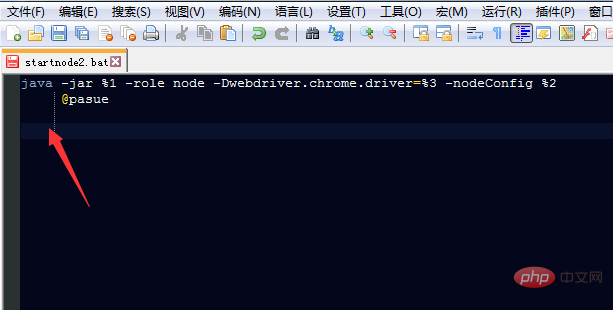
##Click on the notepad menu " View" option.
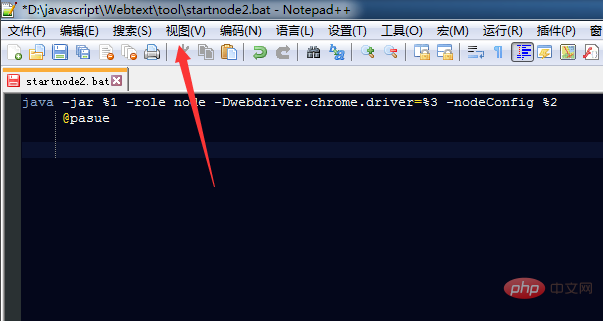
A drop-down menu pops up to select the option to display symbols.
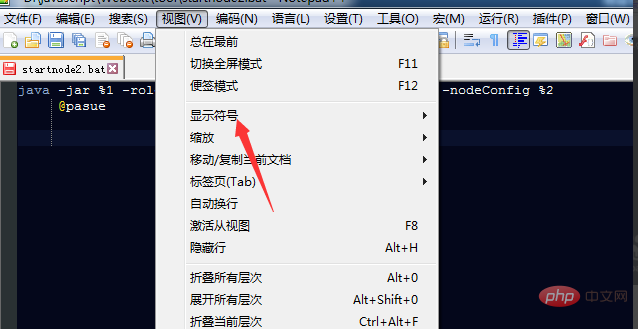
The next-level menu pops up and select the option "Show spaces and tabs".
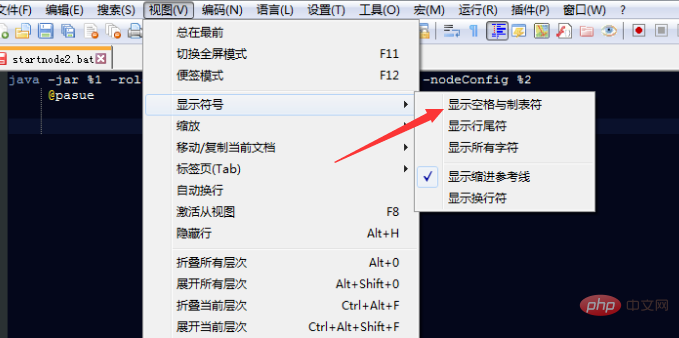
What you can see is that spaces and tabs are displayed in the code encoding.
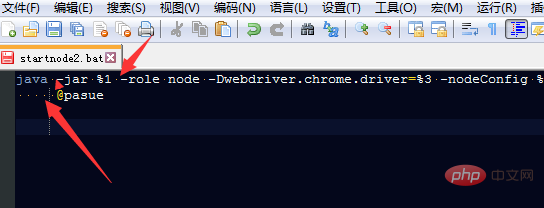
The above is the detailed content of How to display spaces in notepad. For more information, please follow other related articles on the PHP Chinese website!