
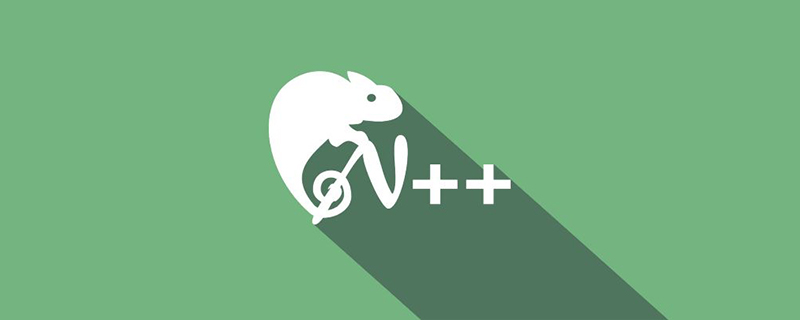
Notepad is a very powerful text editing software. Through this software, we can open text files that we come into contact with in our daily work, study or daily life. These text files include but are not limited to txt, java, bat... But notepad sometimes displays a very long line, and the width of this line exceeds the width of the screen, so that it is not fully displayed on the screen, affecting reading. How can I not set up automatic line wrapping?
Recommended tutorial: notepad graphic tutorial
## 1. Open the file that needs line wrapping and confirm whether it is displayed Is the file and content you need to wrap. Note that the line break is only divided into two lines when displayed. When actually saving, the content is saved in one line in the background.
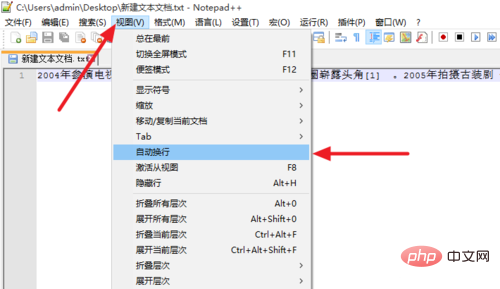
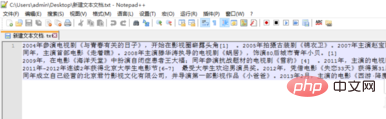
The above is the detailed content of Where is notepad's automatic line wrapping?. For more information, please follow other related articles on the PHP Chinese website!