
The imperial cms system changes the article display title picture method as follows:
1. First log in The system background of Empire CMS enters the operation interface. First find the column of the corresponding article in the information management of the system.
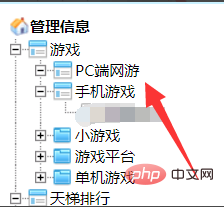
#2. Then click Modify on the specific article on the right, as shown in the picture.
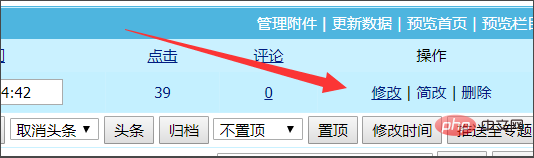
#3. Click the little yellow icon on the right side of the title image and click it.
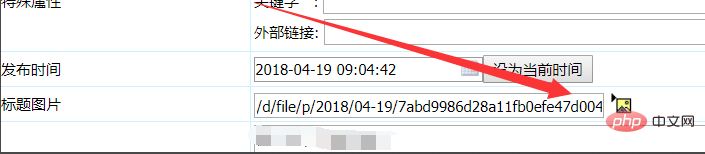
#4. Then select one, that is, click the check mark in this small box.
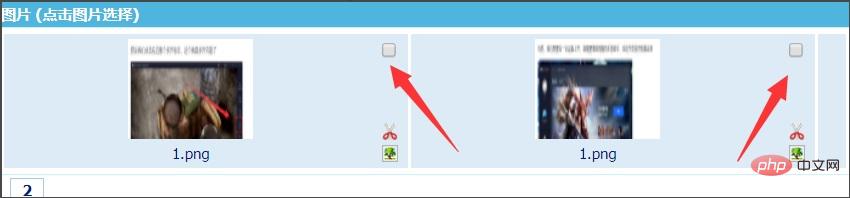
#5. Then click on the picture. Clicking elsewhere will not work. Finally, you have to choose to submit the article and then update the data.
Recommended:Empire cms website building tutorial
The above is the detailed content of How to change the title image displayed in the article in the Empire CMS system. For more information, please follow other related articles on the PHP Chinese website!