
If the Macbook system forgets the password or feels stuck when using it, we can use factory reset to solve the problem. So how to restore Macbook to factory settings? How to restore factory settings on Macbook? Take a look!
1. First of all, what we need to know is that, just like restoring factory settings on our other devices, restoring factory settings on Macbook will clear all data stored on the computer. So it is important to back up your data before resetting it, otherwise you will lose all your data.
#2. Restart the computer and press the Command R key combination. This action will load the recovery functionality. You will now be able to view Mac OS X Utilities. Select Disk Utility. Click the Next button. After loading Disk Utility, you will see a list of hard drive disks.
3. Select the Macintosh HD disk and click the Clear tab.
For some users, their primary hard drive may have been renamed, so the corresponding hard drive name may not be Macintosh HD. Just select your primary hard drive according to the situation.
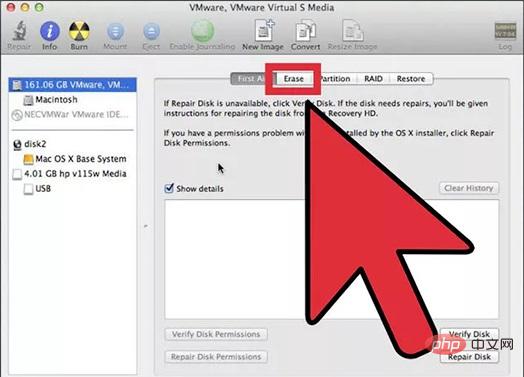
4. From the "Format" drop-down menu, select Mac OS Extended (Journaled). This is a required format for installing the OS X operating system.
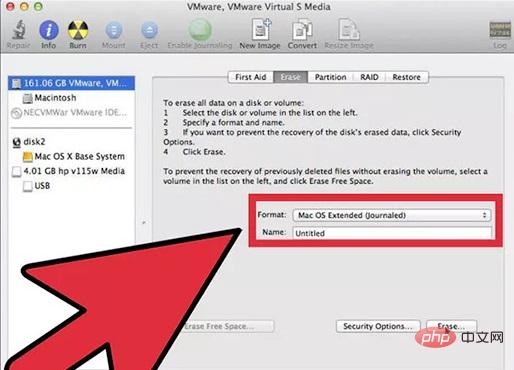
5. Click the "Clear" button. The removal process will take several minutes. Close Disk Utility. You will be returned to the recovery menu.
#6. Click the wireless network icon in the upper right corner and select your wireless network. You need to have an available Internet connection in order to download and install OS X. Restart your Macbook. The globe logo will appear and wait for the update to complete. Since online recovery requires downloading the complete OS
7. Select "Reinstall OS X" and then click the "Install" button. This will start the OS X installation process.
8. Start the installation. Once installation begins, you will need to read and accept the terms and conditions. After accepting the agreement, you will need to specify the hard drive where OS X will be installed. By default, the Macintosh HD drive is selected. Wait for the installation to complete. This process takes 30 to 60 minutes, depending on your computer's configuration. During the installation process, you may be asked to enter your Apple ID to verify your OS X purchase status. Once the installation is complete, your computer will be restored to its factory settings, just as it was when you first took it out of the box. Depending on usage needs, you may need to reinstall some programs and restore backed up files.
The above is the detailed content of How to restore factory settings on Apple laptop. For more information, please follow other related articles on the PHP Chinese website!