How to calculate average function
AVERAGE function is a function that calculates the arithmetic average.

1. The AVERAGE function is classified as a statistical function among other functions in the EXCEL2007 version and is used to return the arithmetic mean of a set of data.
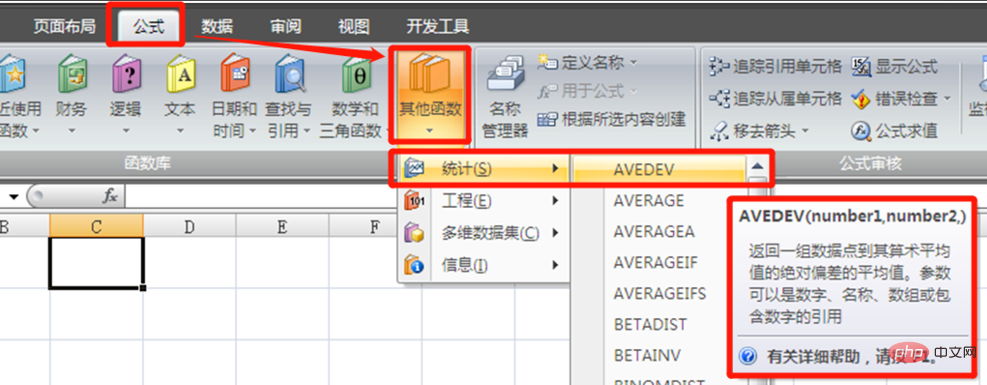
#2. The AVERAGE function can set up to 255 parameters, and the parameters can be numbers, names, arrays, or references.
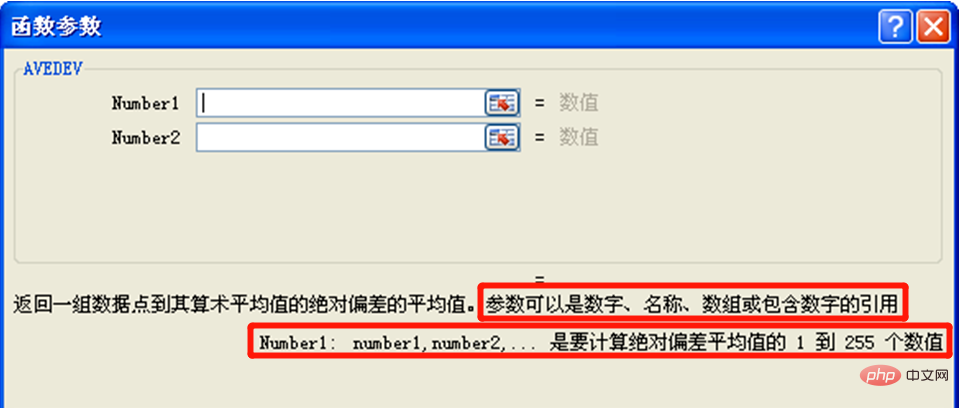
#3. Let’s take a set of examples to see how to use the AVERAGE function. As shown in the figure below, we need to calculate the average income of the 8 people in the table. The income of each person is a numerical value. We directly enter the formula: "=AVERAGE(C2:C9)" to calculate the per capita income.
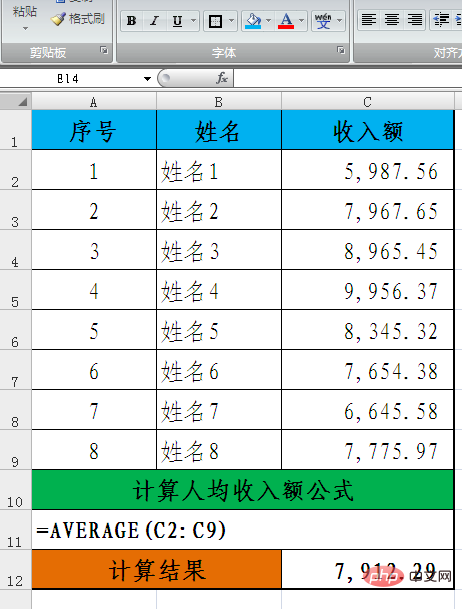
4. As shown in the figure below, it is necessary to calculate the average sales of 8 people. The sales volume and sales unit price of each person are different. The sales of each person is equal to the sales The volume is multiplied by the sales unit price. The sales here is the result calculated by a formula. We enter the formula: "=AVERAGE(E2:E9)" to calculate the per capita sales.
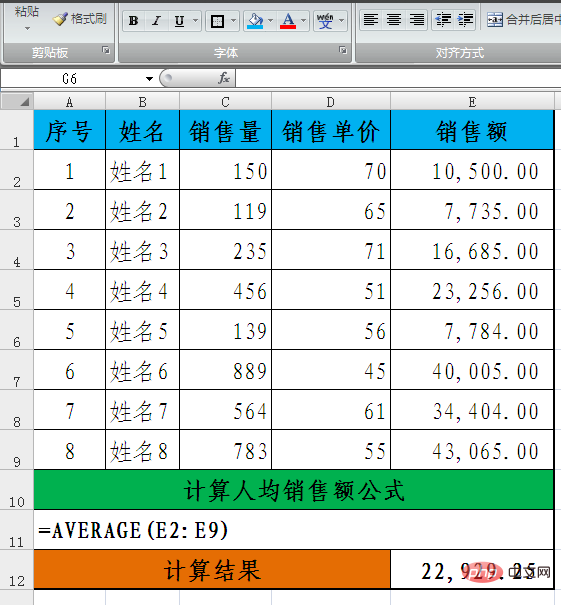
5. Let’s look at another situation. The sales unit price is fixed and each person’s sales volume is different. The sales volume of each person is equal to the fixed sales unit price times the sales. Volume, sales per person is also a formula. To calculate per capita sales, you need to enter the formula: "=AVERAGE(D4:D11)" to calculate per capita sales.
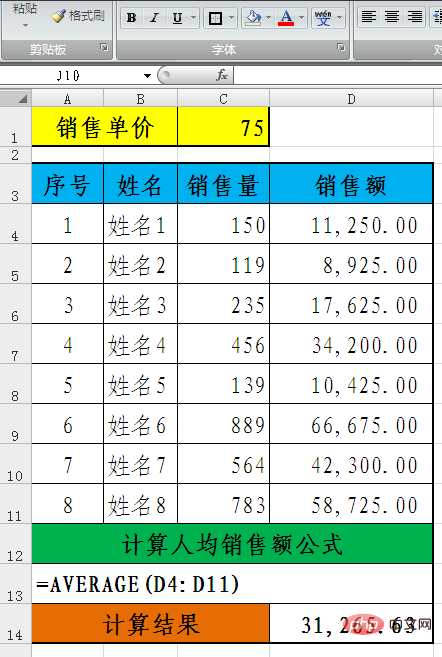
6. Let’s take a look at the situation where the parameters are names. We first set the two names of “fixed data 1 and fixed data 2”. “Fixed data 1” is equal to 250, "fixed data 2" is equal to "fixed data 1*3".

7. We need to calculate the arithmetic average of 6 changing data and 2 names. We can enter the formula: "=AVERAGE(fixed data 1, fixed data 2, A2:F2)" can calculate the arithmetic mean of these 8 values.
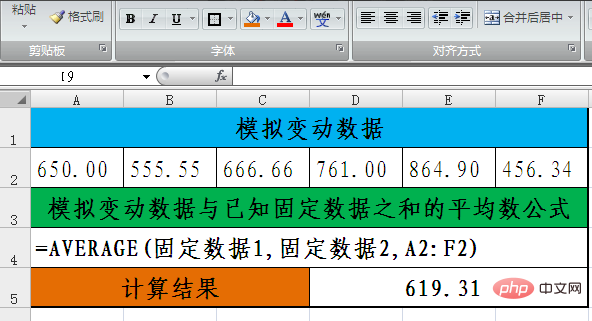
For more Excel-related technical articles, please visit the Excel Basic Tutorial Column to learn!
The above is the detailed content of How to calculate average function. For more information, please follow other related articles on the PHP Chinese website!

Hot AI Tools

Undresser.AI Undress
AI-powered app for creating realistic nude photos

AI Clothes Remover
Online AI tool for removing clothes from photos.

Undress AI Tool
Undress images for free

Clothoff.io
AI clothes remover

AI Hentai Generator
Generate AI Hentai for free.

Hot Article

Hot Tools

Notepad++7.3.1
Easy-to-use and free code editor

SublimeText3 Chinese version
Chinese version, very easy to use

Zend Studio 13.0.1
Powerful PHP integrated development environment

Dreamweaver CS6
Visual web development tools

SublimeText3 Mac version
God-level code editing software (SublimeText3)

Hot Topics
 1378
1378
 52
52
 How to create timeline in Excel to filter pivot tables and charts
Mar 22, 2025 am 11:20 AM
How to create timeline in Excel to filter pivot tables and charts
Mar 22, 2025 am 11:20 AM
This article will guide you through the process of creating a timeline for Excel pivot tables and charts and demonstrate how you can use it to interact with your data in a dynamic and engaging way. You've got your data organized in a pivo
 Excel formula to find top 3, 5, 10 values in column or row
Apr 01, 2025 am 05:09 AM
Excel formula to find top 3, 5, 10 values in column or row
Apr 01, 2025 am 05:09 AM
This tutorial demonstrates how to efficiently locate the top N values within a dataset and retrieve associated data using Excel formulas. Whether you need the highest, lowest, or those meeting specific criteria, this guide provides solutions. Findi
 All you need to know to sort any data in Google Sheets
Mar 22, 2025 am 10:47 AM
All you need to know to sort any data in Google Sheets
Mar 22, 2025 am 10:47 AM
Mastering Google Sheets Sorting: A Comprehensive Guide Sorting data in Google Sheets needn't be complex. This guide covers various techniques, from sorting entire sheets to specific ranges, by color, date, and multiple columns. Whether you're a novi
 Regex to extract strings in Excel (one or all matches)
Mar 28, 2025 pm 12:19 PM
Regex to extract strings in Excel (one or all matches)
Mar 28, 2025 pm 12:19 PM
In this tutorial, you'll learn how to use regular expressions in Excel to find and extract substrings matching a given pattern. Microsoft Excel provides a number of functions to extract text from cells. Those functions can cope with most
 How to enable templates in Gmail — quick setup guide
Mar 21, 2025 pm 12:03 PM
How to enable templates in Gmail — quick setup guide
Mar 21, 2025 pm 12:03 PM
This guide shows you two easy ways to enable email templates in Gmail: using Gmail's built-in settings or installing the Shared Email Templates for Gmail Chrome extension. Gmail templates are a huge time-saver for frequently sent emails, eliminating
 Add a dropdown list to Outlook email template
Apr 01, 2025 am 05:13 AM
Add a dropdown list to Outlook email template
Apr 01, 2025 am 05:13 AM
This tutorial shows you how to add dropdown lists to your Outlook email templates, including multiple selections and database population. While Outlook doesn't directly support dropdowns, this guide provides creative workarounds. Email templates sav
 How to schedule send in Outlook
Mar 22, 2025 am 09:57 AM
How to schedule send in Outlook
Mar 22, 2025 am 09:57 AM
Wouldn't it be convenient if you could compose an email now and have it sent at a later, more opportune time? With Outlook's scheduling feature, you can do just that! Imagine that you are working late at night, inspired by a brilliant ide
 How to remove / split text and numbers in Excel cell
Apr 01, 2025 am 05:07 AM
How to remove / split text and numbers in Excel cell
Apr 01, 2025 am 05:07 AM
This tutorial demonstrates several methods for separating text and numbers within Excel cells, utilizing both built-in functions and custom VBA functions. You'll learn how to extract numbers while removing text, isolate text while discarding numbers





