
Enter "View" "Page Layout", hold down Ctrl and scroll the mouse wheel to zoom the view, then "frame select blank page" in the document, right-click to select the frame On a blank page, click "Delete" in the pop-up shortcut menu. In the pop-up delete dialog box, select Move the cell on the right to the left or Move the cell below to confirm the deletion. Or delete blank pages by adjusting the page break position.
Method 1:
1. Go to "View" > "Page Layout"; hold down Ctrl and scroll the mouse wheel to zoom the view, and then "box" in the document Select Blank Page".
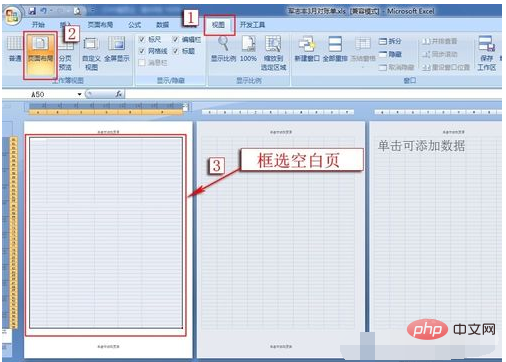
#2. After selecting a blank page, right-click the selected blank page and click "Delete" in the shortcut menu that pops up.
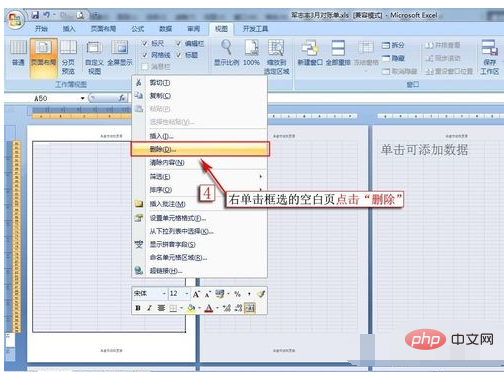
#3. In the pop-up delete dialog box, select Move the cell on the right to the left or Move the cell below to confirm the deletion. (Do not select the front row or entire column to avoid deleting the data)
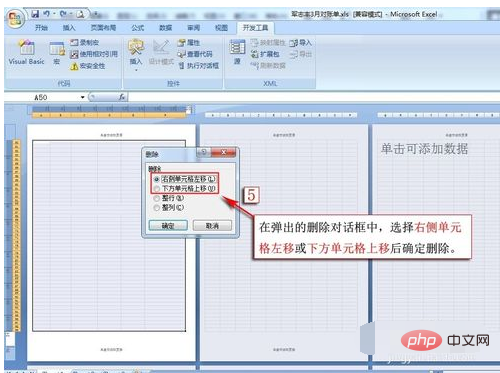
4. The blank pages in Excel have been deleted through the above steps. (Note: If there are multiple blank pages in the document, please delete them one by one)
Method 2:
1. Enter the page break to adjust the page break, click "View" > "Page Break Preview" ”, the second page in the picture with no data is a blank page.
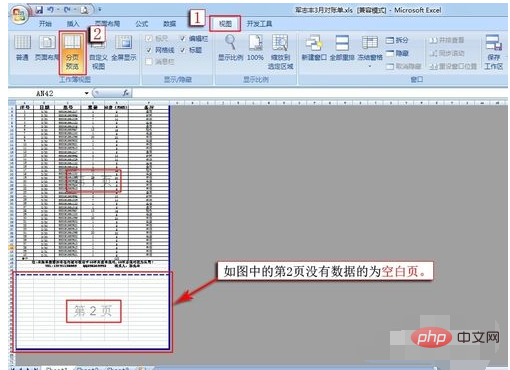
#2. Click and drag the solid line of the page break to the dotted line with the mouse to adjust the position of the page break.
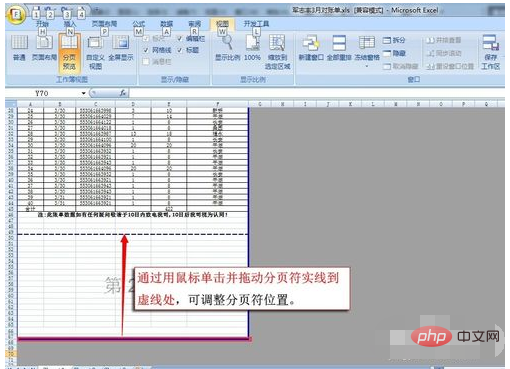
#3. When the page break position is adjusted, the blank pages in the document will be deleted. (You can quickly delete all blank pages by adjusting page breaks)
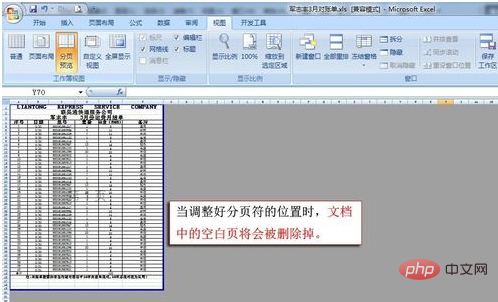
For more Excel-related technical articles, please visit the Excel Basic Tutorial column!
The above is the detailed content of How to delete blank pages in excel. For more information, please follow other related articles on the PHP Chinese website!