
There are three ways to open the run command in the computer: press and hold the "win icon key" and the "R" key on the keyboard at the same time; click on the start menu to find the run command; use the control panel to open the run command
The running command in our computer is very useful. Entering certain commands in the running command can directly operate the computer. So, speaking of this, how to open the running command in the computer? ? A total of three methods are provided for you below, let’s take a look.
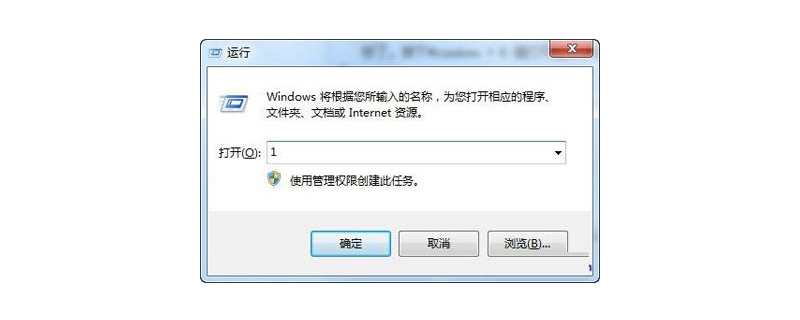
Method 1: Use shortcut keys
(1) It is very simple to use shortcut keys to open the run command. We just You need to press and hold the "win icon key" on the keyboard and the "R" key on the keyboard at the same time, as shown in the figure:

(2) Press " win icon key" (that is, the key between Ctrl and Alt on the keyboard) and the "R" key, you can call up the run command, as shown in the figure:
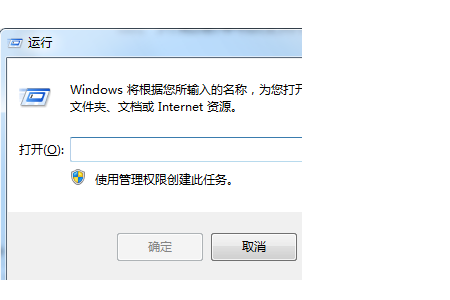
Method 2: Start Menu and Taskbar
(1) First, let’s talk about how to call up the run command using the Start menu. When we turn on the computer, we should see the computer There is a "win icon" in the lower corner of the desktop, which is the start menu. Then click on it, as shown in the picture:
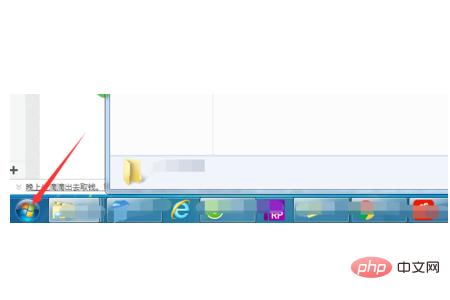
(2) In After this, we can see the directory in the right column of the start menu. We can find "Run" and click it, as shown in the picture:
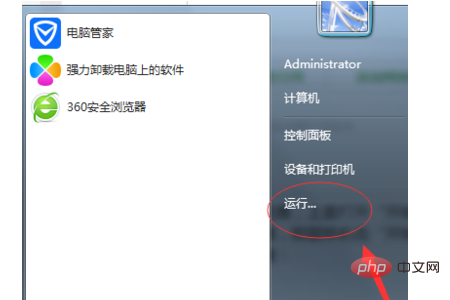
(3) It should be noted that when you open the "Start Menu" above and do not find the "Run" column, it is because you need to perform the following steps, that is, right-click the "Start Menu" and then select "Properties" at the top. The following pop-up window will appear:
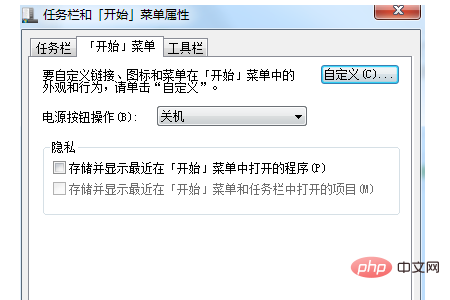
(4) Then we click "Customize" (as shown in the picture), and in the next pop-up window , pull down and you will see "Run Command", then check it and click to confirm, as shown in the picture:
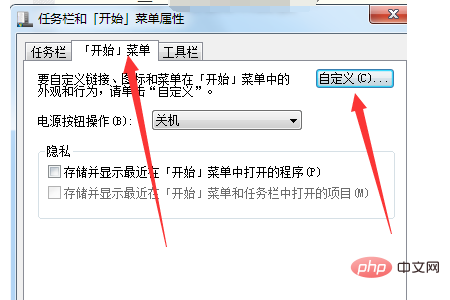
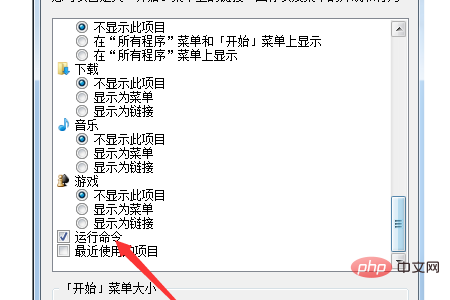
Method 3. Use the Control Panel
First we need to open the Control Panel. There are two main ways. One is that we can open it through the "Start Menu" (as shown in the picture), and the other is Yes, we can open the Control Panel through "Computer" - "Properties" (as shown in the picture):
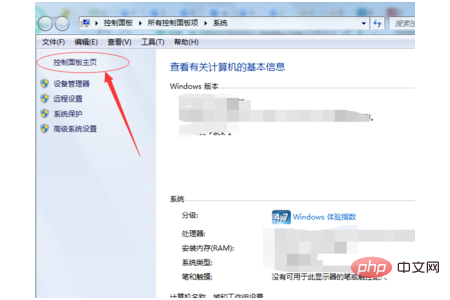
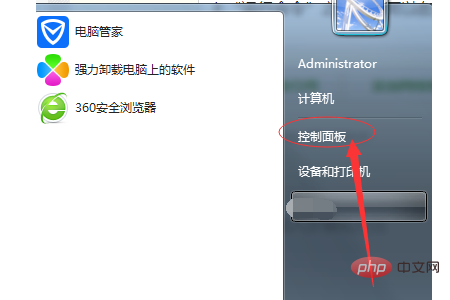
(2) After that, we find "Taskbar and Start Menu" in the Control Panel, and then the pop-up window shown in the picture below will pop up. Finally, we will find "Customize" in "Start Menu" as we said above, and then check After clicking "Run Command", you can see "Run" in the start menu.
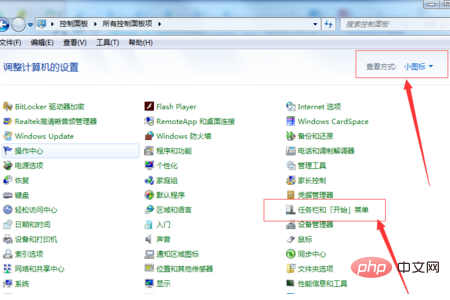
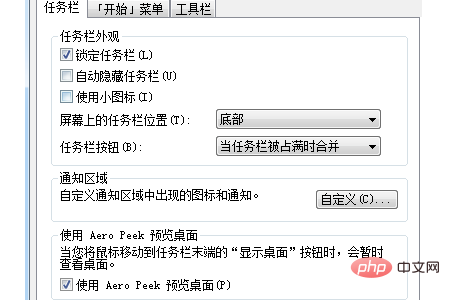
Summary: The above is the entire content of this article, I hope it will be helpful to everyone.
The above is the detailed content of How to quickly open the run command on your computer. For more information, please follow other related articles on the PHP Chinese website!