How to restore the default value of the environment variable path
The way to restore the default value of the environment variable path is to open the advanced system settings and select System Restore in System Protection, and then select another restore point and choose a suitable time point to restore.
In Windows path represents the search path for executable files. As long as you know the name of the program in the C:\windows\system32 and C:\windows\system32\dllcache folders, you can enter the program you want to open by running it. If the path value is modified or deleted, it will result in the inability to run and open the program. Today in the article, I will introduce in detail how to restore the default value of the environment variable path. I hope it will be helpful to everyone
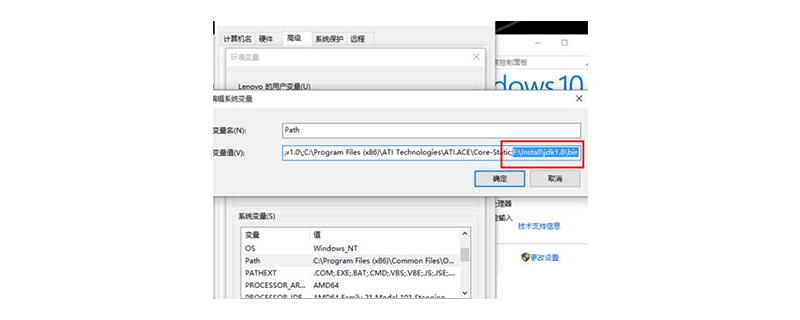
【Recommended tutorial: JavaScript tutorial】
(1) Right-click Computer select "Properties"
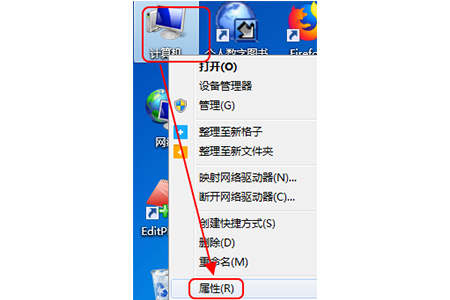
(2) Select "Advanced System Settings"
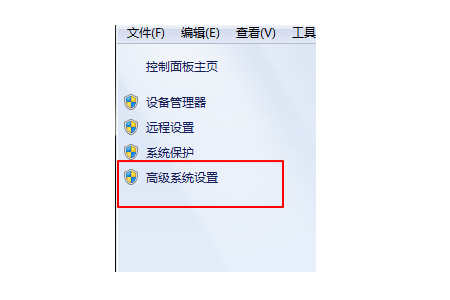
(3) Select "System Protection" in the pop-up window
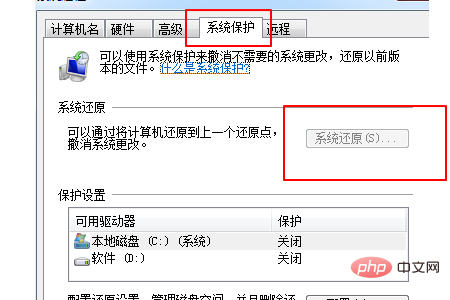
(4) Select "System Restore" and select " Another restore point", click Next
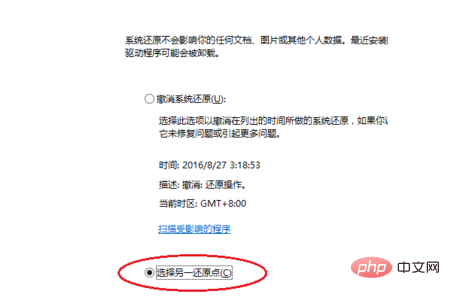
##(5) Select a more recent time point to restore
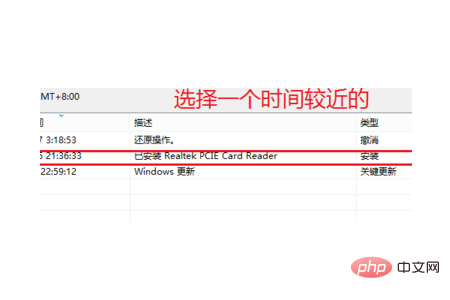
(6) Click Finish and wait for system recovery
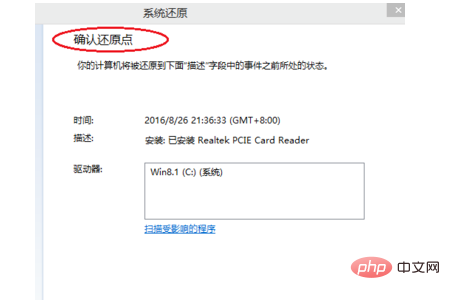
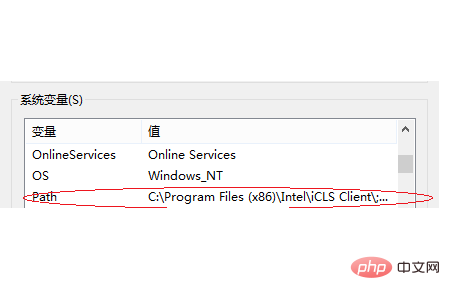 Summary: The above is the entire content of this article, I hope it will be helpful to everyone.
Summary: The above is the entire content of this article, I hope it will be helpful to everyone.
The above is the detailed content of How to restore the default value of the environment variable path. For more information, please follow other related articles on the PHP Chinese website!

Hot AI Tools

Undresser.AI Undress
AI-powered app for creating realistic nude photos

AI Clothes Remover
Online AI tool for removing clothes from photos.

Undress AI Tool
Undress images for free

Clothoff.io
AI clothes remover

AI Hentai Generator
Generate AI Hentai for free.

Hot Article

Hot Tools

Notepad++7.3.1
Easy-to-use and free code editor

SublimeText3 Chinese version
Chinese version, very easy to use

Zend Studio 13.0.1
Powerful PHP integrated development environment

Dreamweaver CS6
Visual web development tools

SublimeText3 Mac version
God-level code editing software (SublimeText3)

Hot Topics
 1378
1378
 52
52



