 Operation and Maintenance
Operation and Maintenance
 Linux Operation and Maintenance
Linux Operation and Maintenance
 How to install Lighttpd web server on CentOS and RHEL using Yum
How to install Lighttpd web server on CentOS and RHEL using Yum
How to install Lighttpd web server on CentOS and RHEL using Yum
Lighttpd is a high-performance web server suitable for running in production environments. It is a highly optimized, secure and very flexible web server; LightTPD uses very low memory and CPU compared to other web servers. Its event-driven architecture is optimized for large numbers of parallel connections (keep-alive)

Lighttpd powers some popular Web 2.0 sites. It provides high-speed IO infrastructure that enables them to scale many times on the same hardware. This was developed with future networks in mind, such as faster FastCGI, COMET compliant mod_mailbox, and asynchronous IO.
You can follow the steps below to install Lighttpd on a RHEL-based system.
Step 1: Add EPEL repository
EPEL yum repository has the latest Lighttpd package, first add EPEL yum repository in your system.
# rpm -Uvh http://download.fedoraproject.org/pub/epel/6/i386/epel-release-6-8.noarch.rpm
Step 2: Install LightTPD server
Use yum package manager to install lighttpd
# yum install lighttpd lighttpd-fastcgi
Loaded plugins: fastestmirror, refresh-packagekit, security Loading mirror speeds from cached hostfile * base: mirror.nbrc.ac.in * epel: mirrors.ispros.com.bd * extras: mirror.nbrc.ac.in * updates: mirror.nhanhoa.com Setting up Install Process Resolving Dependencies --> Running transaction check ---> Package lighttpd.i686 0:1.4.35-1.el6 will be installed ---> Package lighttpd-fastcgi.i686 0:1.4.35-1.el6 will be installed --> Processing Dependency: spawn-fcgi for package: lighttpd-fastcgi-1.4.35-1.el6.i686 --> Running transaction check ---> Package spawn-fcgi.i686 0:1.6.3-1.el6 will be installed --> Finished Dependency Resolution Dependencies Resolved =================================================================================================== Package Arch Version Repository Size =================================================================================================== Installing: lighttpd i686 1.4.35-1.el6 epel 300 k lighttpd-fastcgi i686 1.4.35-1.el6 epel 45 k Installing for dependencies: spawn-fcgi i686 1.6.3-1.el6 epel 16 k Transaction Summary =================================================================================================== Install 3 Package(s) Total download size: 361 k Installed size: 818 k Is this ok [y/N]: y Downloading Packages: (1/3): lighttpd-1.4.35-1.el6.i686.rpm | 300 kB 00:00 (2/3): lighttpd-fastcgi-1.4.35-1.el6.i686.rpm | 45 kB 00:00 (3/3): spawn-fcgi-1.6.3-1.el6.i686.rpm | 16 kB 00:00 --------------------------------------------------------------------------------------------------- Total 206 kB/s | 361 kB 00:01 Running rpm_check_debug Running Transaction Test Transaction Test Succeeded Running Transaction Warning: RPMDB altered outside of yum. ** Found 1 pre-existing rpmdb problem(s), 'yum check' output follows: google-chrome-stable-34.0.1847.116-1.i386 has missing requires of libnss3.so(NSS_3.14.3) Installing : lighttpd-1.4.35-1.el6.i686 1/3 Installing : spawn-fcgi-1.6.3-1.el6.i686 2/3 Installing : lighttpd-fastcgi-1.4.35-1.el6.i686 3/3 Installed: lighttpd.i686 0:1.4.35-1.el6 lighttpd-fastcgi.i686 0:1.4.35-1.el6 Dependency Installed: spawn-fcgi.i686 0:1.6.3-1.el6 Complete!
Step 3: Configure LightTPD server
Before starting the lighttpd configuration, make sure selinux is disabled in the system.
# getenforece
Now edit the Lighttpd configuration file /etc/lighttpd/lighttpd.conf
server.use-ipv6 = "disable" server.max-fds = 2048
server.use-ipv6: Setting this value to "diable" will allow the server to listen for IPv6 connections and disable IPv6 connect.
server.max-fds Lighttpd is a single-threaded server whose main resource limit is the number of file descriptors, which is set to 1024 by default (on most systems). To handle high traffic sites, you can set this to 2048.
Step 4: Start the LightTPD server
Finally use the following command to start the lighttpd service
# service lighttpd start
To stop or restart the server, use the following command.
# service lighttpd stop # service lighttpd restart
Make lighttpd start when the server starts
# chkconfig lighttpd on
[Related recommendations: Linux video tutorial]
The above is the detailed content of How to install Lighttpd web server on CentOS and RHEL using Yum. For more information, please follow other related articles on the PHP Chinese website!

Hot AI Tools

Undress AI Tool
Undress images for free

Undresser.AI Undress
AI-powered app for creating realistic nude photos

AI Clothes Remover
Online AI tool for removing clothes from photos.

Clothoff.io
AI clothes remover

Video Face Swap
Swap faces in any video effortlessly with our completely free AI face swap tool!

Hot Article

Hot Tools

Notepad++7.3.1
Easy-to-use and free code editor

SublimeText3 Chinese version
Chinese version, very easy to use

Zend Studio 13.0.1
Powerful PHP integrated development environment

Dreamweaver CS6
Visual web development tools

SublimeText3 Mac version
God-level code editing software (SublimeText3)

Hot Topics
 How to shut down Linux system
Jun 24, 2025 pm 12:13 PM
How to shut down Linux system
Jun 24, 2025 pm 12:13 PM
Commands to properly close Linux systems include shutdown, halt, poweroff and reboot. Among them, shutdown is the most recommended, which can arrange shutdown time and send notifications; halt directly stops the system operation; poweroff cuts off the power supply based on halt; reboot is used for restart. To safely arrange a timed shutdown, you can use sudoshutdown-h 10 to indicate shutdown after 10 minutes, use sudoshutdown-c to cancel the timing, and add prompt information such as sudoshutdown-h23:00 "The system will be shut down at 11 o'clock tonight." Under the graphical interface, you can select Shutdown through the menu in the upper right corner.
 How to troubleshoot device driver issues
Jun 25, 2025 am 12:11 AM
How to troubleshoot device driver issues
Jun 25, 2025 am 12:11 AM
Problems with device drivers will cause the hardware to not be used normally, such as peripherals not responding, system prompts "unknown device" or game stuttering. The solution is as follows: 1. Check the warning icon in the device manager. The yellow exclamation mark represents the driver outdated or compatibility problem. The red cross indicates that the hardware is disabled or the connection is poor. The question mark or "Otherdevices" means that the system has not found a suitable driver; 2. Right-click the device and select "Update Driver", try automatic search first, and manually download and install; 3. Uninstall the device and check delete driver software, and after restarting, let the system re-identify, or manually specify the driver path to install; 4. Use the driver identification tool to assist in finding models, but avoid downloading drivers from unknown sources; 5. Check Windows updates to obtain
 How to add a new disk to Linux
Jun 27, 2025 am 12:15 AM
How to add a new disk to Linux
Jun 27, 2025 am 12:15 AM
The steps to add a new hard disk to the Linux system are as follows: 1. Confirm that the hard disk is recognized and use lsblk or fdisk-l to check; 2. Use fdisk or parted partitions, such as fdisk/dev/sdb and create and save; 3. Format the partition to a file system, such as mkfs.ext4/dev/sdb1; 4. Use the mount command for temporary mounts, such as mount/dev/sdb1/mnt/data; 5. Modify /etc/fstab to achieve automatic mount on the computer, and test the mount first to ensure correctness. Be sure to confirm data security before operation to avoid hardware connection problems.
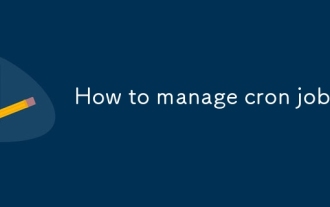 How to manage cron jobs
Jul 01, 2025 am 12:07 AM
How to manage cron jobs
Jul 01, 2025 am 12:07 AM
When managing cron tasks, you need to pay attention to paths, environment variables and log processing. 1. Use absolute paths to avoid commands or scripts not being found due to different execution environments; 2. Explicitly declare environment variables, such as PATH and HOME, to ensure that the variables dependent on the script are available; 3. Redirect output to log files to facilitate troubleshooting; 4. Use crontab-e to edit tasks to ensure that the syntax is correct and takes effect automatically. Mastering these four key points can effectively avoid common problems.
 How to list network interfaces on Linux
Jun 28, 2025 am 12:02 AM
How to list network interfaces on Linux
Jun 28, 2025 am 12:02 AM
In Linux systems, network interface information can be viewed through ip, ifconfig and nmcli commands. 1. Use iplinkshow to list all network interfaces, add up parameters to display only active interfaces, and use ipaddr or ipad to view IP allocation status; 2. Use ifconfig-a to be suitable for old systems, and you can view all interfaces. Some new systems need to install net-tools package; 3. Use nmclidevicestatus to be suitable for systems managed by NetworkManager, which can view interface status and connection details, and supports filtering and query. Select the appropriate command according to the system environment to complete the network information viewing.
 How to use the top command
Jun 27, 2025 am 12:11 AM
How to use the top command
Jun 27, 2025 am 12:11 AM
The top command can view the Linux system resource usage in real time. 1. Enter top through the terminal to open the interface, and the top displays the system running status summary, including load, task number, CPU and memory usage; 2. The process list is sorted by CPU usage by default, which can identify highly occupant processes; 3. Shortcut keys such as P (CPU sort), M (memory sort), k (end process), r (adjust priority), and 1 (multi-core details) improve operation efficiency; 4. Use top-b-n1 to save output to a file; 5. Adding the -u parameter to filter specific user processes. Mastering these key points can quickly locate performance issues.
 How to manage cloud instances on AWS EC2
Jun 25, 2025 am 12:05 AM
How to manage cloud instances on AWS EC2
Jun 25, 2025 am 12:05 AM
Managing AWSEC2 instances requires mastering life cycles, resource configuration and security settings. 1. When selecting an instance type, select C series for calculation-intensive tasks, and select M or R series for memory-sensitive applications, and start with small-scale testing; 2. Pay attention to security group rules, key pair storage and connection methods when starting the instance, and Linux uses SSH commands to connect; 3. Cost optimization can be achieved through reserved instances, Spot instances, automatic shutdown and budget warning. As long as you pay attention to the selection, configuration and maintenance, you can ensure stable and efficient operation of EC2.
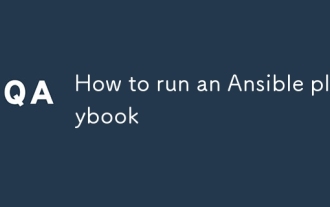 How to run an Ansible playbook
Jun 28, 2025 am 12:14 AM
How to run an Ansible playbook
Jun 28, 2025 am 12:14 AM
Running Ansibleplaybook requires first ensuring that the structure is correct and the environment is prepared. 1. Write a playbook file, including hosts, tasks, etc.; 2. Ensure that the target host is in the inventory and can be connected through SSH, and can be tested by ansibleping module; 3. Use the ansible-playbook command to run, and you can add -i to specify the inventory path; 4. You can use -v, --check, --limit, --tags and other parameters to debug or control execution; 5. Pay attention to common error points such as YAML indentation, module parameters, permissions and inventory content. Using --check and -v will help troubleshoot errors






