这次给大家带来怎样进行Vue拖拽组件开发,进行Vue拖拽组件开发的注意事项有哪些,下面就是实战案例,一起来看一下。
为什么选择Vue?
主要原因:对于前端开发来说,兼容性是我们必须要考虑的问题之一。我们的项目不需要兼容低版本浏览器。项目本身也是一个数据驱动型的。加之,Vue本身具有以下主要特性:
•使用虚拟DOM;
•轻量级框架;
•高效的数据绑定;
•灵活的组件系统;
•完整的开发生态链。
这就是我们为什么选择Vue框架的一些原因。
为什么要封装成一个Vue组件?
主要目的是可提高代码的复用性和可维护性。
•复用性:组件化后,一些样式和逻辑均通过配置参数的方式去差异化体现,所以参数的可配置性提高了组件的复用率和灵活性。
•可维护性:组件化后,组件内部的逻辑只对组件负责,外部的逻辑只通过配置参数适配,所以提高了代码的逻辑清晰度,可以快速定位代码出现问题的地方。
组件化搭建页面图示:

上图可看出,在Vue中,所谓组件化搭建页面,简单来说,页面实际上是由一个个功能独立的组件搭建而成。这些组件之间可以组合、嵌套,最终形成了我们的页面。
组件构成
下面是一个完成的组件构成:
// 组件内模板 // 组件内逻辑代码 <script type="text/javascript"></script> // 组件内封装的样式 <style lang="scss" scoped></style>
开发Vue移动拖拽组件为例
拖拽原理
手指在移动的过程中,实时改变元素的位置即top和left值,使元素随着手指的移动而移动。
拖拽实现
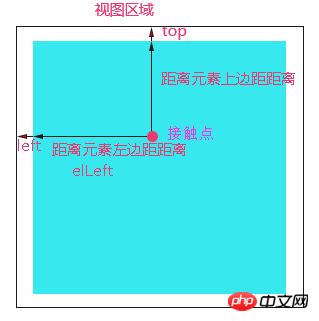
•开始拖动时:获取到接触点相对于整个视图区的坐标clientX,clientY;获取元素距离视图上侧和左侧的距离 initTop,initLeft;计算接触点距离元素上侧和左侧的距离 elTop = clientY - initTop, elLeft = clientX - initLeft;
•拖动过程中:通过 currTop = clientY - elTop, currLeft = clientX - elLeft实时获取元素距离视图上侧和左侧的距离值,并赋值给元素,使元素跟着手指的移动而动起来;
•拖动结束,定位元素。
Vue中的实现
使用Vue,最大的不同之处是我们几乎不去操作DOM,要充分利用Vue的数据驱动来实现拖拽功能。本例中,我们只需在垂直方向上拖动元素,所以只需考虑垂直方向的移动即可。
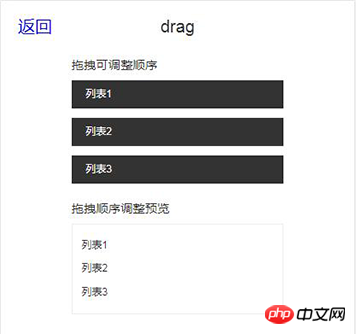
上图中,通过data中的dragList渲染拖拽区域列表,代码如下:
template:
<p class="drag-title">拖拽可调整顺序</p>
<ul class="drag-list">
<li class="drag-item">{{item.txt}}</li>
</ul>
script:
export default {
data() {
return {
dragList:null
}
},
created() {
this.dragList = [
{
isDrag: false,
txt: '列表1',
isShow: false
}
...
]
},
}假设我们将元素从位置1拖至位置3,本质上是数组的顺序发生了改变。这就有必要提一下Vue的最大特性:数据驱动。
所谓的数据驱动就是当数据发生变化时,通过修改数据状态,使用户界面发生相应的改变,开发者不需要手动的去修改DOM。
Vue的数据驱动是通过MVVM这种框架来实现的,MVVM框架主要包含3个部分:Model、View、Viewmodel。
– Model:数据部分;
– View:视图部分;
– Viewmodel:连接视图与数据的中间件。
顺着这个思路走下去,我们知道:
– oldIndex:元素在数组中的初始索引index;
– elHeight:单个元素块的高;
– currTop = clientY - elTop:元素在拖动过程中距离可视区上侧距离;
– currTop - initTop > 0:得知元素是向上拖拽;
– currTop - initTop
我们以向下拖拽来说:
– 首先,我们要在拖拽结束事件touchend中判断元素从拖动开始到拖动结束时拖动的距离。若小于某个设定的值,则什么也不做;
– 然后,在touchmove事件中判断,若(currTop - initTop) % elHeight>= elHeight/2成立,即当元素拖至另一个元素块等于或超过1/2的位置时,即可将元素插入到最新的位置为newIndex = (currTop - initTop) / elHeight + oldIndex。
– 最后,若手指离开元素,那么我们在touchend事件中,通过this.dragList.splice(oldIndex, 1),this.dragList.splice(newIndex, 0, item)重新调整数组顺序。页面会根据最新的dragList渲染列表。
写到这里,我们俨然已经用Vue实现了移动端的拖拽功能。但是拖拽体验并不好,接下来,我们对它进行优化。
优化点:我们希望,在元素即将可能落到的位置,提前留出一个可以放得下元素的区域,让用户更好的感知拖拽的灵活性。
方案:(方案已被验证是可行的)将li的结构做一下修改,代码如下:
<ul>
<li class="drag-item">
<p class="leave-block"></p>
// 向上拖拽时留空
<p class="">{{item.txt}}</p>
<p class="leave-block"></p>
// 向下拖拽时留空</li>
</ul>•拖拽开始:将元素的定位方式由static设置为absolute,z-index设置为一个较大的值,防止元素二次拖拽无效;
•拖拽过程中:将元素即将落入新位置的那个li下p的item.isShow设置为true,其他li下p的item.isShow均设置为false;
•拖拽结束:将所有li下p的item.isShow 均设置为false,将元素定位方式由absolute设置为static。
贴一段伪代码:
touchStart(e){
// 获取元素距离视口顶部的初始距离
initTop = e.currentTarget.offsetTop;
// 开始拖动时,获取鼠标距离视口顶部的距离
initClientY = e.touches[0].clientY;
// 计算出接触点距离元素顶部的距离
elTop = e.touches[0].clientY - initTop;
},
touchMove(index, item, e){
// 将拖拽结束时,给元素设置的static定位方式移除,防止元素二次拖拽无效
e.target.classList.remove('static');
// 给拖拽的元素设置绝对定位方式
e.target.classList.add('ab');
// 获取元素在拖拽过程中距离视口顶部距离
currTop = e.touches[0].clientY - elTop;
// 元素在拖拽过程中距离视口顶部距离赋给元素
e.target.style.top = currTop ;
// 获取元素初始位置
oldIndex = index;
// 获取拖拽元素
currItem = item;
// 若元素已经拖至区域外
if(e.touches[0].clientY > (this.dragList.length) * elHeight){
// 将元素距离上侧的距离设置为拖动区视图的高
currTop = (this.dragList.length) * elHeight;
return;
}
// 向下拖拽
if(currTop > initTop ){
// 若拖拽到大于等于元素的一半时,即可将元素插入到最新的位置
if((currTop - initTop) % elHeight>= elHeight / 2){
// 计算出元素拖到的最新位置
newIndex = Math.round((currTop - initTop) / elHeight) + index;
// 确保新元素的索引不能大于等于列表的长度
if(newIndex < this.dragList.length){
// 将所有列表留空处隐藏
for(var i = 0;i< this.dragList.length;i++){
this.dragList[i].isShow = false;
}
// 将元素即将拖到的新位置的留空展示
this.dragList[newIndex].isShow = true;
}
else {
return;
}
}
}
// 向上拖拽,原理同上
if(currTop < initTop){ ... } }, touchEnd(e){ // 若拖动距离大于某个设定的值,则按照上述,执行相关代码 if(Math.abs(e.changedTouches[0].clientY - initClientY ) > customVal){
this.dragList.splice(oldIndex, 1);
this.dragList.splice(newIndex, 0, currItem);
for(var i = 0;i< this.dragList.length;i++){
this.dragList[i].isShow = false;
this.dragList[i].isShowUp = false;
}
}
e.target.classList.remove('ab');
e.target.classList.add('static');
}优化后,如下图所示:

以上便是用Vue实现移动端拖拽组件的过程。我们知道,有些项目是需要在PC端用Vue实现此功能。这里简单提一下PC与移动端的区别如下:
•PC端可以使用的事件组有两种:第一种:H5新特性draggable,dragstart,drag,dragend;第二种:mousedown,mousemove,mouseup;
•PC端获取鼠标坐标是通过e.clientX,clientY,区别于移动端的e.touches[0].clientX,e.touches[0].clientY。
相信看了本文案例你已经掌握了方法,更多精彩请关注php中文网其它相关文章!
推荐阅读:
以上就是怎样进行Vue拖拽组件开发的详细内容,更多请关注php中文网其它相关文章!

每个人都需要一台速度更快、更稳定的 PC。随着时间的推移,垃圾文件、旧注册表数据和不必要的后台进程会占用资源并降低性能。幸运的是,许多工具可以让 Windows 保持平稳运行。

Copyright 2014-2025 //m.sbmmt.com/ All Rights Reserved | php.cn | 湘ICP备2023035733号