
We all know that Sublime is an editor. It can write HTML/css/php and other languages. When we use Sublime, we all like to use some shortcut keys or plug-ins. Sublime itself does not have many plug-ins. Then we need to install it ourselves! In this article, we will explain how to install plug-ins for Sublime!
Two ways to install plug-ins
There are two ways to install plug-ins under sublime. One is to install through package control. The other is manual installation. This article will explain these two methods in detail
Installation through Package Control
After installing Package Control, you can directly use the shortcut keys ctrl + shift + p, an input box will pop up. Enter install package, and when
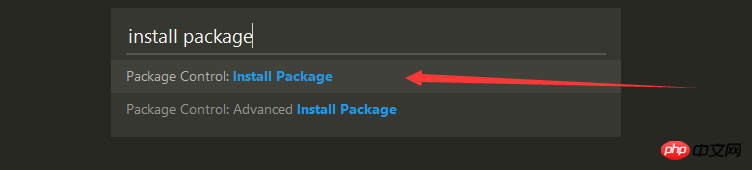
appears, click or press Enter to select the option Package Control: Install Package. After the operation is successful, the An interface similar to this will appear
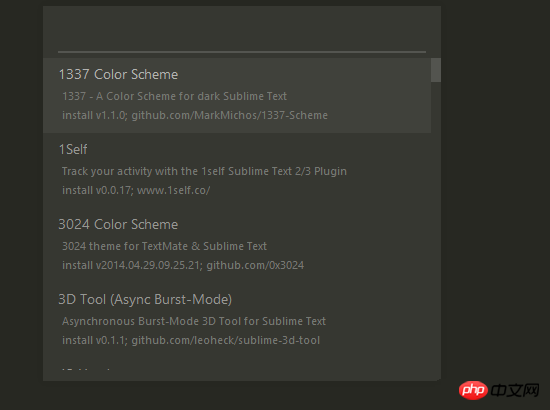
#This interface lists some plug-ins that you can directly choose to install. What we want to do is to install a plug-in we need, then enter the name of the plug-in in the input box (it does not have to be complete). For example, if we enter ChineseLocalizations, a plug-in list will pop up.
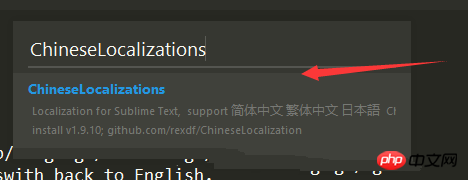
Then we select the plug-in and it will be automatically installed in the background. If the network is good, The installation will be completed automatically after a while. After the general plug-in installation is completed, a new tab will pop up, which will display relevant information about the plug-in you installed, such as:
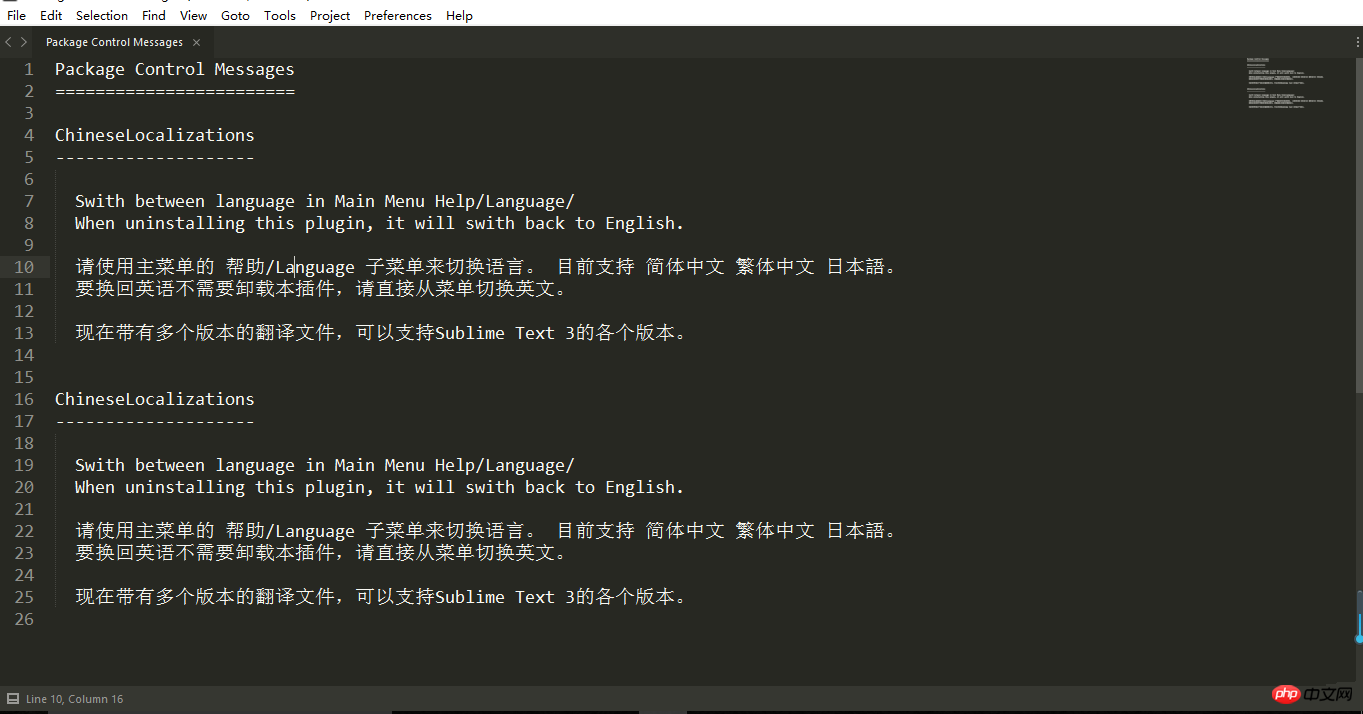
At this time, we will use this information to You can make better use of the plug-in we installed. For example, the ChineseLocalizations plug-in we installed is a Chinese plug-in. The picture above shows how to switch languages.
In addition, some plug-ins need to be restarted after the installation is completed (it is recommended to restart after installing any plug-in)
Can't install?
If the corresponding effect cannot occur during the installation process using Package Control, if the following situation occurs
You can connect to the network proxy and perform the operation again.
If you cannot connect to the network proxy, please try manual installation.
Manual installation
The manual installation method requires entering the websitepackagecontrol.io.
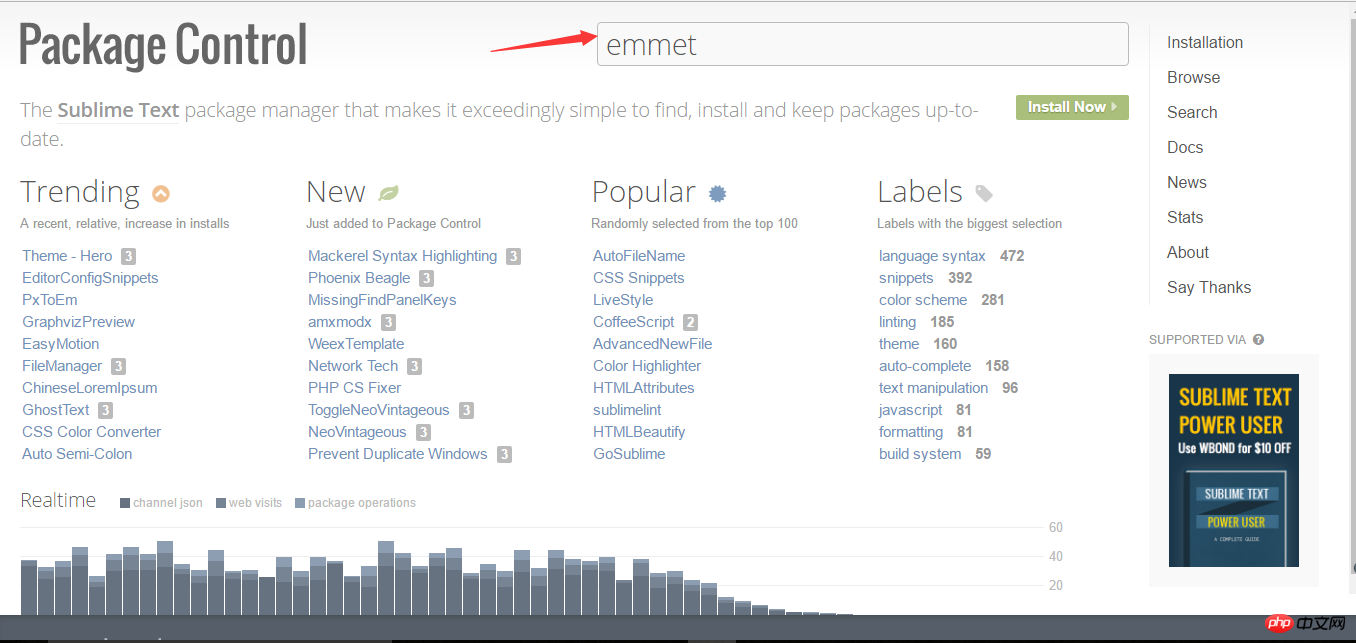
#Enter the name of the plug-in you want to install in Search, such as emmet. Then click search, and an interface similar to this will appear
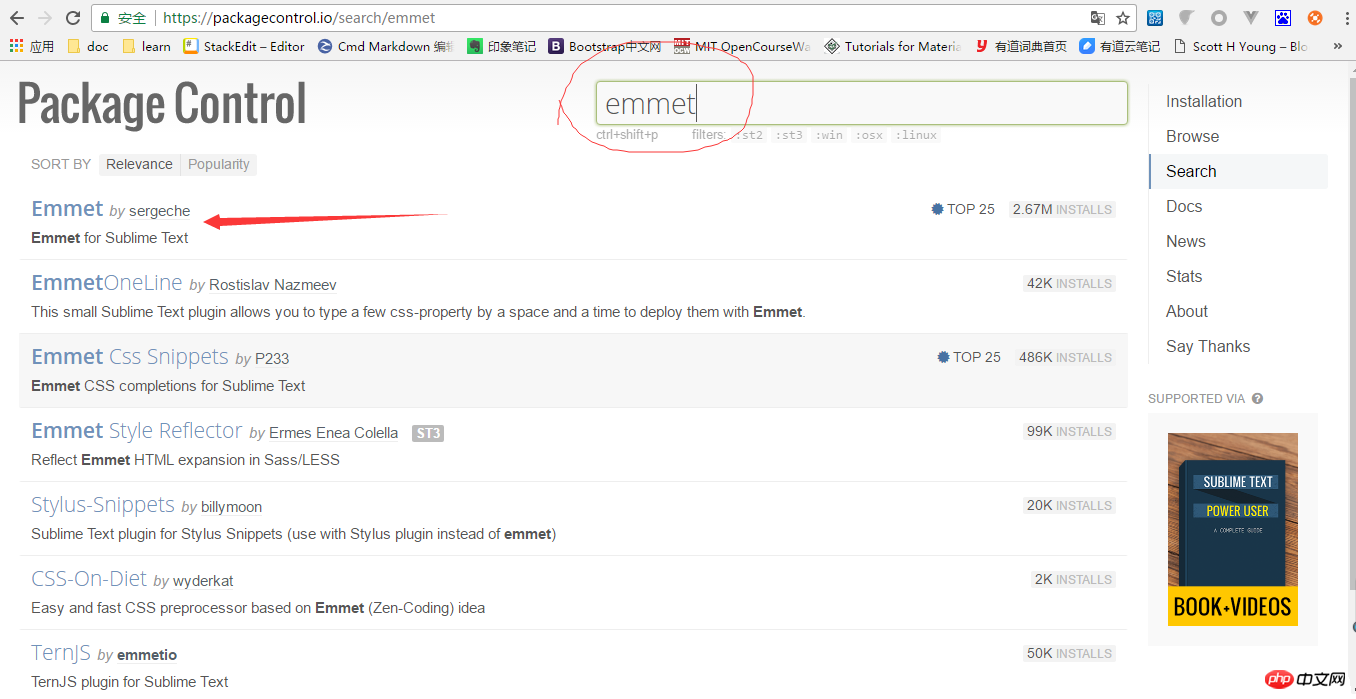
Click on the arrow to enter the detailed interface of the plug-in we want to install.
Everyone needs to pay attention here. The detailed interface will generally describe the installation method and usage of the plug-in. But they are all in English, so everyone needs to have a certain level of English reading ability. However, for manual installation, it is nothing more than downloading the plug-in locally and placing it in a specific folder.
Here we continue to take the emmet we want to install as an example
Scroll down on the details page and click on the arrows in the picture to complete the download of the plug-in (the installation method is actually explained here).
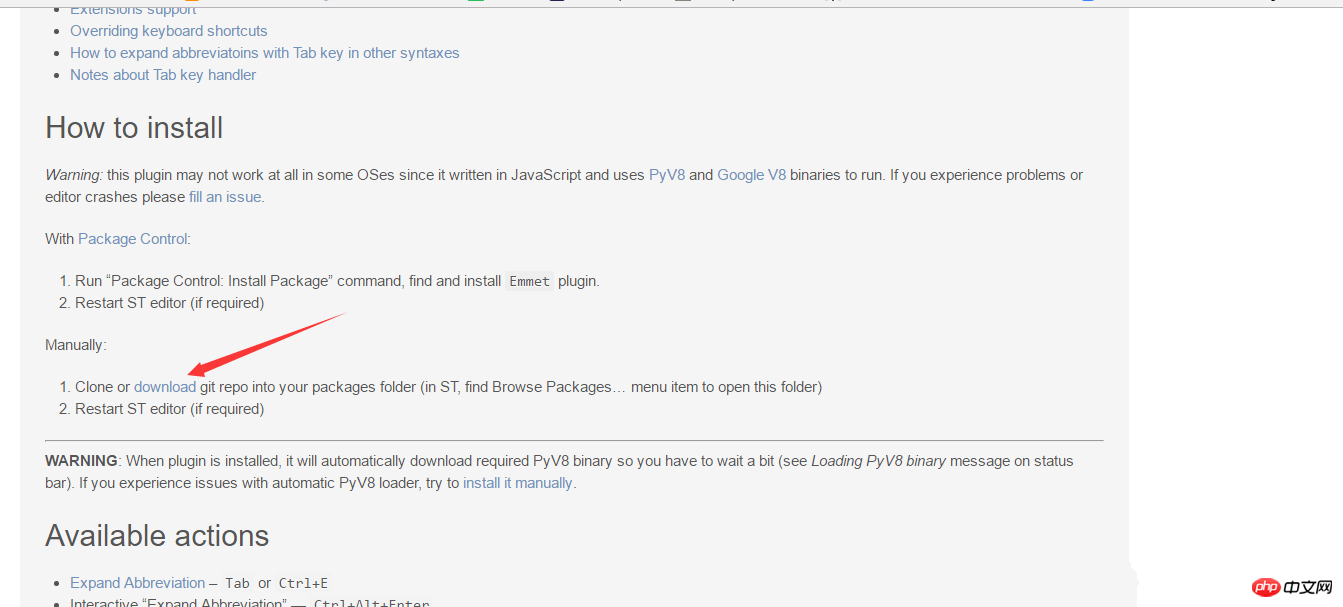
#After downloading to the local, now start the manual installation. The installation process is very simple, just copy and paste the file.
1. Click Preferences > Browse Packages in the Sublime menu bar
2. Extract the downloaded file to this directory.
Also pay attention to another point. For the actual method of installing the plug-in, it is best to refer to the method given on the detailed page of the plug-in to ensure correct installation.
for example. The installation method of downloading some plug-ins locally is similar to manually installing Package Control. The process is as follows (already downloaded, usually a file ending with a suffix like .sublime-package (some need to be decompressed to see))
1. Click Preferences > Browse Packages menu
2. Enter the upper-level directory, and then enter the Installed Packages/directory
3. Change the downloaded file ending with .sublime-package Copy the files at the end to the directory
4. Restart sublime text and complete the installation
##Related sublime articles:
sublime shortcut key collection
20 commonly used Sublime plug-ins
sublime plug-in installation--sublime highlight example
The above is the detailed content of Detailed explanation of Sublime plug-in installation. For more information, please follow other related articles on the PHP Chinese website!




