
I am learning webpack recently, and I am following the course to create a single-page application. I will record it here. This part mainly talks about how to configure the webpack environment and the configuration of webpack dev. The record is rough and will be updated later. This article mainly introduces you to the basic configuration tutorial of the Vue+webpack project. Friends who need it can refer to it. I hope it can help you.
1. Development environment: vscode, node.js, vue.js, webpack
If you want to install node.js yourself, you can refer to the novice tutorial
The IDE used is VScode
2. Project initialization
Shortcut key ctrl+` to open the vscode console

vscode interface
2.1 Install webpack vue vue-loader
npm init npm i webpack vue vue-loader
npm warns you that you need dependencies, follow the prompts to install

warn
Install the corresponding loader
npm i css-loader vue-template-compiler
2.2 Configure webpack to load app.vue File
First create the src folder, and create app.vue as the main code file under it, and index.js as the entry file.
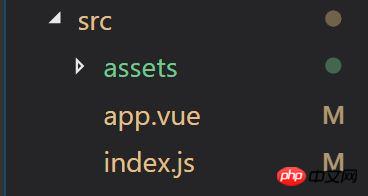
Basic file
The content of the app.vue file is as follows:
<template>
<p id="text">{{text}}</p>
</template>
<script>
export default{
data(){
return {
text: 'abc'
}
}
}
</script>
<style>
#test{
color: red;
}
</style>In
Create the webpack.config.js file in the same directory as src, configure the entry, and output the output
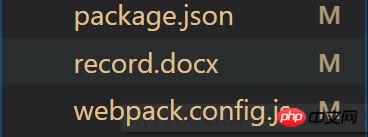
Create the package.json file and webpack .config.js file
//webpack.config.js
const path = require('path')
module.exports = {
entry: path.join(__dirname,'src/index.js'), //调用Index.js作为入口文件
output: { //打包完的js文件会在bundle.js中,这个文件待会会自动生成的
filename: 'bundle.js',
path: path.join(__dirname,'dist') //用来存放bundle.js文件的地址,自己定义
},
module: {
rules: [{
test: /.vue$/,
loader: 'vue-loader'
}]
}
}index.js file as the entry
//index.js
import Vue from 'vue'
import App from './app.vue'
const root = document.createElement('p')
document.body.appendChild(root)
new Vue({
render: (h) => h(App)
}).$mount(root)Configuration package.json file scripts command, add build
"scripts": {
"test": "echo \"Error: no test specified\" && exit 1",
"build": "webpack --config webpack.config.js"
},Enter the npm run build command in the console to package, as shown in the figure after successful packaging
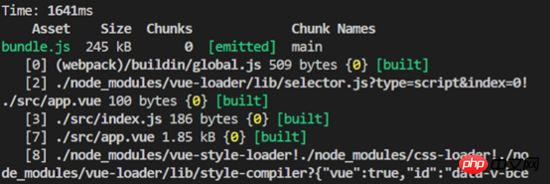
After webpack packaging is completed
2.3 Configure webpack to load non-Js files
Webpack.config.js file specific configuration
Module in webpack.config.js: Add rules:[] in the {} module to set the file types that webpack needs to recognize. The vue file type has been set before, so you need to add css/images.
//webpack.config.js
module: {
rules: [
{
test: /.vue$/,
loader: 'vue-loader'
},
{
test: /.css$/,
use:[
'style-loader',
'css-loader'
]
},
{
test: /\.(gif|jpg|png|svg)$/,
use: [{
loader: 'url-loader',
options: {
limit: 1024,
name:'[name].[ext]'
}
}]
}
]
}Execute the command in the console and install the corresponding loader
##
npm i style-loader css-loader url-loader file-loader
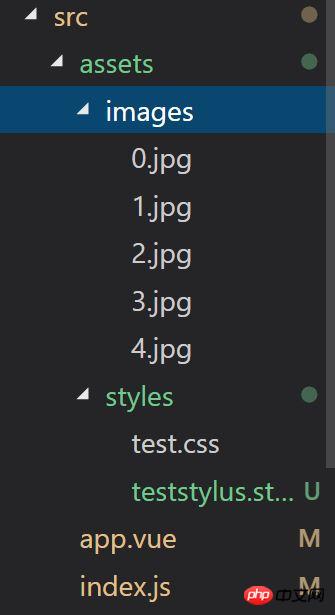
Import these non-js files in Index.js.
//index.js
import Vue from 'vue'
import App from './app.vue'
import './assets/styles/test.css' //import css文件
import './assets/images/0.jpg' //import 图片
const root = document.createElement('p')
document.body.appendChild(root)
new Vue({
render: (h) => h(App)
}).$mount(root)npm run build on the console to test the results.
//webpack.config.js
{
test:/.styl$/,
use: [
'style-loader',
'css-loader',
'stylus-loader'
]
}npm i style-loader stylus-loader
npm run build on the console to test the results.
npm i webpack-dev-server
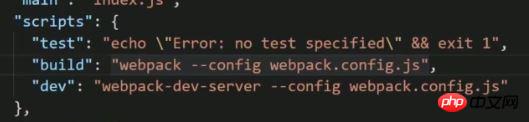

因为在windows和mac环境下的命令会不同,这里安装cross-env 包,使得在不同开发环境下命令相同。
npm i cross-env
再次修改package.json文件,在“build:”和“dev:"行添加dev命令
cross-env NODE_ENV=development 后面不变

package.json文件build
然后,在webpack.config.js文件中进行判断。
首先,配置config.devServer
webpack2之后就可以直接用config.devServer进行配置了。
更改文件头部几行代码
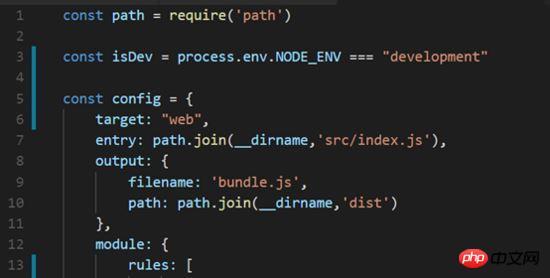
在文件的最后加上如下代码
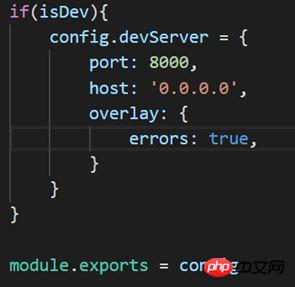
config.devServer
注意:
host:'0.0.0.0'不要直接写localhost,这样别人的电脑就访问不了了;port不要被占用,不然会打不开
最后.安装html-webpack-plugin插件使得html可以作为入口,自动包含JS
npm i html-webpack-plugin
修改webpack.config.js文件
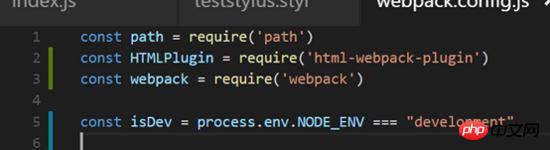
config.js
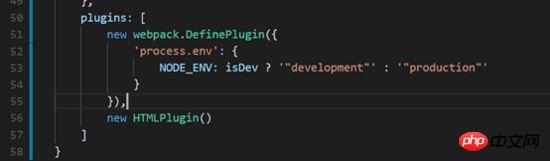
config.js
至此,dev配置基本完成
控制台执行 npm run dev
npm run dev
打包成功的话就可以在浏览器中查看效果了,
如果出现错误,根据提示修改,注意端口是否占用。我的8000端口占用了,后来用了8080端口就好了
浏览器访问:localhost:8080,可以查看渲染效果。恩,背景图0.jpg是我爱豆23333。笔芯。注意左上角有红色的abc。

浏览器效果
2.6最后还有一些东西要加在config.js中
最后还要加一些东西
1) historyFallback:{}
因为我们做的是单页应用,所以要加一下地址映射到入口index.html,这个先忽略
2) 热加载功能。
hot功能,可以实现局部渲染:比如你改了一个组件的代码,页面只重新渲染这个组件而不是整个页面进行渲染,不需要进行刷新操作。
3) 一些插件
webpack.HotModuleReplacementPlugin()启动hot功能
webpack.NoEmitOnErrorsPlugin()去除一些不必要的信息
4) 浏览器调试代码功能的工具
在浏览器中调试的时候,代码不会转码。
config.devtool = “#cheap-module-evel-source-map”

最后配置完成后,重新npm run dev一次
npm run dev
成功之后,可以在浏览器中测试热加载效果,修改app.vue文件中的text的内容,就可以看到左上角那个红色的字在变了emmmm
//app.vue
<template>
<p id="text">{{text}}</p>
</template>
<script>
export default{
data(){
return {
text: 'abc' //打开浏览器,然后直接改这里就可以实时看到文字变化效果了。
}
}
}
</script>
<style>
#test{
color: red;
}
</style>相关推荐:
The above is the detailed content of Vue+webpack basic configuration sharing. For more information, please follow other related articles on the PHP Chinese website!




