
Breakpoint debugging is actually not that complicated. A simple understanding of no outbound calls is to open the browser, open sources, find the js file, and click on the line number. It seems very simple to operate, but in fact many people struggle with where to break the point? In this article, we will share with you our experience in debugging js breakpoints, hoping to help you.
Let’s first look at a breakpoint screenshot, taking the breakpoint of the Chrome browser as an example.

Do you remember the steps?
Open the page with chrome browser → Press f12 to open the developer tools → Open Sources → Open the js code file you want to debug → Click on the line number, OK! Congratulations on your virginity The breakpoint is set, haha~~
2. How to set the breakpoint appropriately?
The operation of breaking points is very simple. The core question is, how to set breakpoints to find out the problems in the code? Let me continue to give an example for everyone to understand, without further ado, the picture above:

Assume that we are now implementing a function of loading more, as shown in the picture above, but now There was a problem loading more functions. The data was not loaded after clicking. What should we think of first at this time? (Write the answer on a different line, so you can see what your first reaction is)
The first thing I thought of was, was my click successful? Are the methods in the click event run? Okay, if we want to know the answer to this question, let's try setting a breakpoint immediately. Where is the breakpoint? Think about it yourself first.
Continue with the picture above:

Have you thought of it? That's right, since we want to know whether the click is successful, of course we add a breakpoint at the click event in the code. Remember not to add it on line 226, because the function in the click method is executed, not the selection on line 226. device. The breakpoint is now set, what do you do next? Think about it for yourself~
Continue with the above picture:
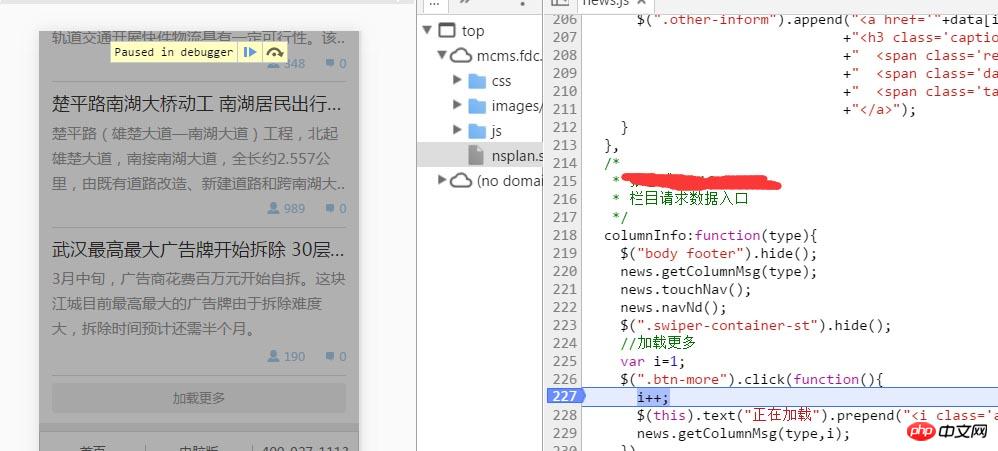
Then of course we go back and click the load more button, why? Forehead. . . If you ask, please allow me to use this emoticon . How can I trigger a click event without clicking the load more button? How to execute the function in the click event without triggering the click event? Roaring. . But I believe that everyone will not ask such a low question~ No nonsense~
. How can I trigger a click event without clicking the load more button? How to execute the function in the click event without triggering the click event? Roaring. . But I believe that everyone will not ask such a low question~ No nonsense~
Let’s continue with the topic. The picture above is the situation after clicking the load more button. We can see that the page on the left is divided by one and a half The transparent layer is covered, and there is a string of English and two buttons at the top of the page. The 227th line of code on the right is added with a background color. When this happens, regardless of what the English meaning of those buttons is and what effect they have, you start from this What information does the picture get? Continue to think about it~
If the above situation occurs, it means that the function in the click event is called, which further illustrates that the click event takes effect. Then our first "criminal suspect" for this problem has been eliminated.
To add:
What should I do if the above situation does not occur? Does that mean that the click event did not take effect? So what causes the click event not to take effect? Think about it for yourself~
There are many reasons that may cause the click event not to take effect, such as multiple selector errors, syntax errors, the selected element is generated later, etc. How to solve it?
Selector error, you can continue to see the content of the console part, I think you will know how to deal with it
Grammar error, check it carefully, unfamiliar grammar can be compared with Baidu
The selected element is generated later. The simplest processing is to use the .on() method to process it. This stuff has event delegation processing. You can Baidu for details.
So where will the identity of the "criminal suspect" be locked next?
We turn our attention to the inside of the event. The click event is triggered, so the next problem is its internal function problem. If you want to ask why? Please give me a piece of tofu. . .
For example, I give you a pen and ask you to write. Then you write a word on the paper and find that the word does not come out. Why? You said I wrote it, but there are still scratches on the paper. Is it possible that the pen is out of ink or the nib is broken? This example is more similar to click loading. The action of writing is a click operation, and the internal function is the ink or pen tip. Do you understand~
Then let’s analyze the content of the click event, which contains three sentences. The first sentence is to increase the variable i automatically, the second sentence is to add an i label to the button, and the third sentence is to add an i label to the button. The sentence is a method that calls the requested data.
Through the functions of these three sentences, we can place a larger part of the suspicion on the third sentence, and a smaller part on the first and second sentences. Some people may be confused, the second sentence How could his words be suspicious? Its function is just to add a label, which has no impact on the data at all. Indeed, this sentence has no impact on the data, but for strict consideration, it may still make mistakes. For example, what if it is missing a semicolon? Or is there a wrong symbol inside the sentence? It's often small problems like this that waste a lot of our time.
Okay, in order to further target the "criminal suspect", I would like to introduce a tool to you, which is also one of the two icons that appear in the above picture, see the picture below:

The function of this small icon is called "statement-by-statement execution" or "step-by-step execution". This is a term that I personally understand. It means that every time you click it, the js statement will execute one sentence later. It also has A shortcut key, F10. The following picture demonstrates the effect after it is clicked:

I clicked this button twice (or used the F10 shortcut key), and the js code was executed from line 227 to line 229 OK, so I call it "statement-by-statement execution" or "step-by-step execution". This function is very practical and will be used in most debugging.
As mentioned above, I clicked the "Execute statement by statement" button twice, and the code ran from line 227 to line 229. What do you think this means? Does this mean that grammatically speaking, the first two sentences are correct? Does it also mean that the first two sentences eliminate suspicion? I don't think so.
As we all know, loading more is a function of the next page, and the most important one is the page number value passed to the background. Whenever I click the load more button, the page number value will be Add 1, so if the data on the next page does not come out, is it possible that there is a problem with the page number value, which is the [i variable] (hereinafter referred to as i)? So how to check whether there is a problem with the page number? Let’s all think about it ourselves first.
The following will teach you two ways to view the actual output value of the page number i], the picture above:
The first method:

The steps are as follows:
1. Still set a breakpoint on line 227 → 2. Click the Load More button → 3. Single Click the "Execute statement by statement" button once, and the js code will be executed to line 228 → 4. Use the mouse to select i++ (you don't understand what selection means? It means that you want to copy something, do you want to select it? Yes, this is the selection) → 5. After selecting, hover the mouse over the target, and you will see the result as shown above.
Second:
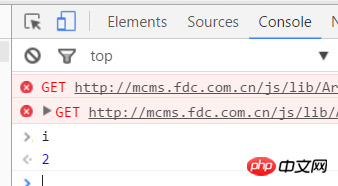
This method is actually similar to the first one, except that it outputs the value of i on the console , you only need to follow the first method to the third step → 4. Open the console at the same level as sources → 5. Enter i in the input field below the console → 6. Press the enter key.
In the second method above, the console is mentioned. We can call it the console or anything else. It doesn’t matter. The function of the console is very powerful. During the debugging process, we It is often necessary to know what the values of certain variables are output, or whether we have selected the element we want using a selector [$”.p”), etc., etc., which can be printed on the console. Of course, you can also use the first method directly.
Let me show you how to print the elements we want to select in the console. Above~

#Enter $(this) in the console to get the selected element. Yes, it is the object we clicked - the load more button element.
Here I will tell you about my understanding of the console: This thing is a js parser, which is used by the browser itself to parse and run js, but the browser allows us to use the console Developers can control the execution and output of js during the debugging process. Through the above two methods, you may think it is very simple to use, but I want to remind you, or it may be a confusion that some novices are more likely to encounter.
Confusion 1: When there is no break point, enter i in the console, and the console reports an error.
This should be a very common question for novices. Why can't I directly output the value of the variable on the console without breaking the point? Personally, I understand that i is just a local variable at this time. If you do not set a breakpoint, the browser will parse all js. The console cannot access local variables, but only global variables, so at this time the console will report an error that i is not available. Definition, but when js sets a breakpoint, the console resolves to the function where the local variable i is located, and i can be accessed at this time.
Confusion 2: Why can things be printed when I directly enter $(".xxx") in the console?
It's very simple. The console itself is a js parser, and $(".xxx") is a js statement, so naturally the console can parse this statement and output the result.
After introducing the usage of the "Statement-by-Statement Execution" button and the console, I will finally introduce a button, as shown in the picture above:

I call this button It is the "Execute step by step" button, which is different from the "Execute step by statement" button. The "Execute step by step" button is often used when one method calls multiple js files, and the js code involved is relatively long, then this button will be used.
Above picture:

Assume that in the above picture I only set a breakpoint on line 227, and then kept clicking the "Execute Statement by Statement" button to line 229, If you click the "Execute statement by statement" button again at this time, you will enter the js in the picture below:

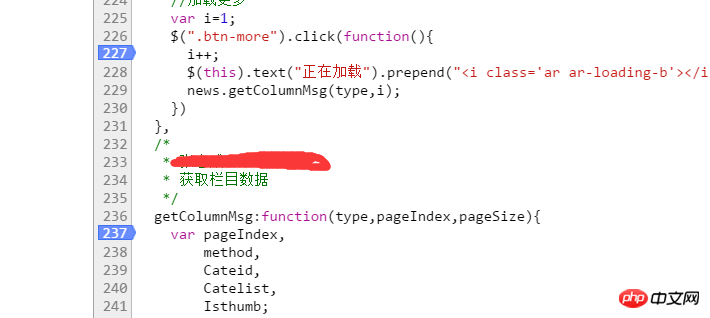
#Final summary:This article mainly introduces the three tools of "execute statement by statement" button, "execute step by process" button, and console console, as well as the tools for debugging bugs. Some ideas. I won’t go into details about the usage of the tool. It’s enough for everyone to know how to use it. How to use it more rationally requires everyone to summarize and improve it through a lot of practice~
In fact, what I mainly want to talk about in this article This is an idea for debugging bugs, but because the selected examples involve too much, I am afraid that it would be too long to write them all down, so I simply selected a part to explain to you. I don’t know if you have any. No gain. Don't look at the three sentences I wrote about debugging. If you actually do it like me in an actual project, it is estimated that the time you spend debugging a bug will be much longer than writing a script. . . . In actual situations, we should develop the habit of checking the problem in our mind as soon as we get it, and find the most likely problem point. If we can't find the most important point quickly, then you can Use the most troublesome but reliable method, use the "Execute statement by statement" button to execute the entire js related to the problem in sequence. During the execution process, you can also clarify your ideas and pay attention to the value of each variable. And whether the elements selected by the selector are correct. Generally speaking, after doing this once, the bugs are almost solved.
So I personally think that our idea of debugging bugs should be like this: First, whether the js is successful. The execution comes in; secondly, whether there are logic problems, variable problems, parameter problems, etc. in js; finally, if there are no problems with the above, please check the various symbols carefully
Related recommendations:
How to use js for breakpoint debugging? Discuss several methods of php breakpoint debugging##zend studio Use breakpoint debugging
The above is the detailed content of Must-read js breakpoint debugging experience sharing. For more information, please follow other related articles on the PHP Chinese website!




