
This article mainly introduces in detail the method of using aardio to write graphical interfaces for python. It has certain reference value. Interested friends can refer to it.
I wrote some in python a while ago After writing the small program, I started thinking about how to equip the python program with a graphical interface. After all, the console is too ugly.
So Baidu looked at the graphical interface library of python. I was dazzled by the whole page. I picked a few "features" and "gimmicks" and downloaded them and made a demo. I was still not very satisfied. It was not downloading and installing. Cumbersome means that the interface is ugly or difficult to write and use, and the documentation is incomplete.
The next day, I was sorting through my computer files and found aatuo (now renamed aardio) that I downloaded 6 years ago, and I was suddenly pleasantly surprised.
Let’s talk about aardio first. In July 2011, it was still called aauto. At that time, I was still obsessed with developing desktop applications, VC++ (MFC), C# (Winform), Java (Swing), Delphi I have played it all over. Occasionally, I found aauto on Baidu. I downloaded it and tried it. You will be impressed by its "installation-free" and "friendly" IDE, and the final EXE file is also very small. It is indeed a A language that is very suitable for developing gadgets or small applications. Later, aauto was renamed aardio, and I was fortunate to be a developer who witnessed the growth of aardio.
At that time, my first instinct was that aardio should be able to write a graphical interface for python. With the idea of trying it, I first wrote a simple function in python that could not be simpler.
def add(a,b): return a+b
Then, as before, I wrote the DLL in C language and then called it from other languages. I referred to the code example in aardio and wrote the code like this :
import py3;
var code = string.load("add.py");
py3.exec(code);
py3.exec(code);
__main__ = py3.addModule("__main__"); //创建模块对象Edit the click event of the "Calculate" button
winform.button.oncommand = function(id,event){
//winform.msgbox( winform.button.text );
var n1=tonumber(winform.n1.text);
var n2=tonumber(winform.n2.text);
var s = tonumber(__main__.add(n1,n2));
winform.sum.text=s;
}The final effect is as shown below:
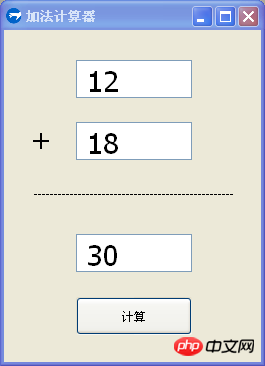
In the last words, I want to talk about the scripting language python. We know that python is an interpreted language, so it can be run without compilation. Therefore, for the python program paired with this aardio interface, if you want to modify some functions in the future, you only need to use a text editor to modify the py file to run it without recompiling.
Code List:
import win.ui;
import py3;
/*DSG{{*/
var winform = win.form(text="加法计算器";right=256;bottom=331)
winform.add(
button={cls="button";text="计算";left=72;top=267;right=188;bottom=305;z=1};
equal={cls="static";left=30;top=156;right=237;bottom=181;transparent=1;z=6};
n1={cls="edit";left=72;top=30;right=188;bottom=68;edge=1;font=LOGFONT(h=-29);multiline=1;z=3};
n2={cls="edit";left=72;top=92;right=188;bottom=130;edge=1;font=LOGFONT(h=-29);multiline=1;z=4};
static={cls="static";text="+";left=14;top=91;right=62;bottom=126;align="center";center=1;font=LOGFONT(h=-29);transparent=1;z=5};
sum={cls="edit";left=72;top=204;right=188;bottom=242;edge=1;font=LOGFONT(h=-29);multiline=1;z=2}
)
/*}}*/
var code = string.load("add.py");
py3.exec(code);
py3.exec(code);
__main__ = py3.addModule("__main__"); //创建模块对象
var i =0 ;
for(i=1;50;1){
winform.equal.text=winform.equal.text+"-"
}
winform.button.oncommand = function(id,event){
//winform.msgbox( winform.button.text );
var n1=tonumber(winform.n1.text);
var n2=tonumber(winform.n2.text);
var s = tonumber(__main__.add(n1,n2));
winform.sum.text=s;
}
winform.show()
win.loopMessage();The above is the detailed content of How to use aardio to write graphical interface in python. For more information, please follow other related articles on the PHP Chinese website!




