
This article mainly introduces the method of using plotly to draw data charts in Python. It analyzes the techniques of plotly drawing with examples and has certain reference value. Interested friends can refer to it
Introduction: Use The python-plotly module is used to draw stress test data and generate static html page results for display.
Many friends have the experience of stress testing modules during the development process. After the stress test, everyone often likes to use Excel to process the stress test data and draw data visualization views, but this is not very convenient to use. Web page for data display. This article will introduce the use of the python-plotly module to draw stress test data and generate a static HTML page to facilitate the display of results.
Introduction to Plotly
Plotly is a charting tool developed using JavaScript, providing an API to interact with mainstream data analysis languages (such as: Python, R, MATLAB). You can go to the official website https://plot.ly/ for more detailed information. Plotly is capable of drawing beautiful charts with user interaction.
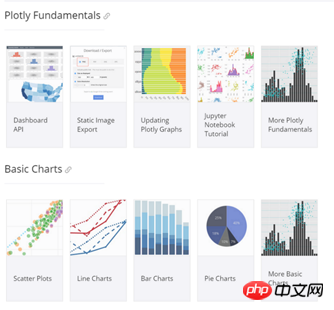
Python-Plotly installation
This document mainly introduces the use of plotly’s Python API to perform several A simple chart drawing. For more usage of Plotly, please refer to https://plot.ly/python/
Python-Plotly can be installed using pip, and it is best to install and use it in Python version 2.7 and above. If you use Python2.6 version, please install Python2.7 and the corresponding pip yourself.
Plotly drawing example
line-plots
Drawing effect:
The generated html page provides rich interactive tools in the upper right corner.
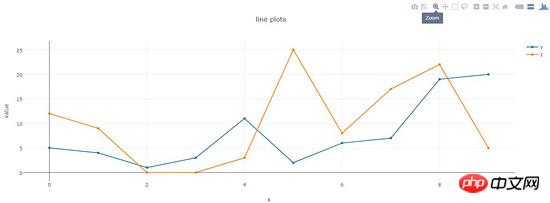
Code:
def line_plots(name): ''' 绘制普通线图 ''' #数据,x为横坐标,y,z为纵坐标的两项指标,三个array长度相同 dataset = {'x':[0,1,2,3,4,5,6,7,8,9], 'y':[5,4,1,3,11,2,6,7,19,20], 'z':[12,9,0,0,3,25,8,17,22,5]} data_g = [] #分别插入 y, z tr_x = Scatter( x = dataset['x'], y = dataset['y'], name = 'y' ) data_g.append(tr_x) tr_z = Scatter( x = dataset['x'], y = dataset['z'], name = 'z' ) data_g.append(tr_z) #设置layout,指定图表title,x轴和y轴名称 layout = Layout(title="line plots", xaxis={'title':'x'}, yaxis={'title':'value'}) #将layout设置到图表 fig = Figure(data=data_g, layout=layout) #绘图,输出路径为name参数指定 pltoff.plot(fig, filename=name)
scatter-plots
Plotting effect :
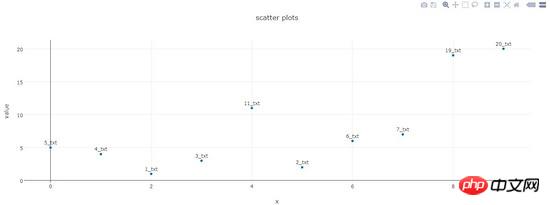
Code:
def scatter_plots(name): ''' 绘制散点图 ''' dataset = {'x':[0,1,2,3,4,5,6,7,8,9], 'y':[5,4,1,3,11,2,6,7,19,20], 'text':['5_txt','4_txt','1_txt','3_txt','11_txt','2_txt','6_txt','7_txt','19_txt','20_txt']} data_g = [] tr_x = Scatter( x = dataset['x'], y = dataset['y'], text = dataset['text'], textposition='top center', mode='markers+text', name = 'y' ) data_g.append(tr_x) layout = Layout(title="scatter plots", xaxis={'title':'x'}, yaxis={'title':'value'}) fig = Figure(data=data_g, layout=layout) pltoff.plot(fig, filename=name)
bar-charts
Drawing Effect:
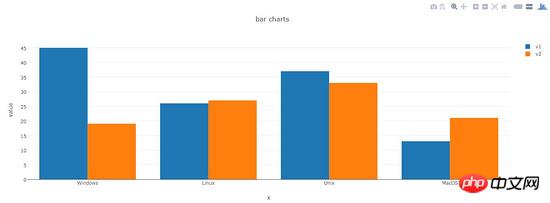
Code:
def bar_charts(name): ''' 绘制柱状图 ''' dataset = {'x':['Windows', 'Linux', 'Unix', 'MacOS'], 'y1':[45, 26, 37, 13], 'y2':[19, 27, 33, 21]} data_g = [] tr_y1 = Bar( x = dataset['x'], y = dataset['y1'], name = 'v1' ) data_g.append(tr_y1) tr_y2 = Bar( x = dataset['x'], y = dataset['y2'], name = 'v2' ) data_g.append(tr_y2) layout = Layout(title="bar charts", xaxis={'title':'x'}, yaxis={'title':'value'}) fig = Figure(data=data_g, layout=layout) pltoff.plot(fig, filename=name)
pie-charts
Plotting effect:
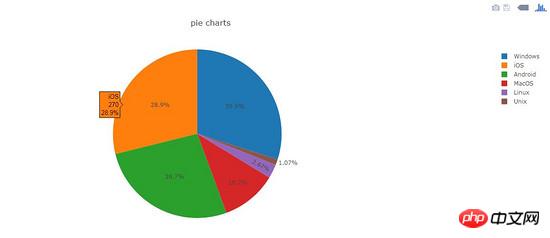
Code:
def pie_charts(name): ''' 绘制饼图 ''' dataset = {'labels':['Windows', 'Linux', 'Unix', 'MacOS', 'Android', 'iOS'], 'values':[280, 25, 10, 100, 250, 270]} data_g = [] tr_p = Pie( labels = dataset['labels'], values = dataset['values'] ) data_g.append(tr_p) layout = Layout(title="pie charts") fig = Figure(data=data_g, layout=layout) pltoff.plot(fig, filename=name)
filled-area-plots
This example is to draw a stacked line chart with a fill effect, which is suitable for analyzing data with stacked percentage attributes
Drawing effect:
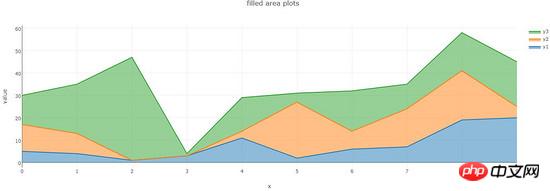
Code:
def filled_area_plots(name): ''' 绘制堆叠填充的线图 ''' dataset = {'x':[0,1,2,3,4,5,6,7,8,9], 'y1':[5,4,1,3,11,2,6,7,19,20], 'y2':[12,9,0,0,3,25,8,17,22,5], 'y3':[13,22,46,1,15,4,18,11,17,20]} #计算y1,y2,y3的堆叠占比 dataset['y1_stack'] = dataset['y1'] dataset['y2_stack'] = [y1+y2 for y1, y2 in zip(dataset['y1'], dataset['y2'])] dataset['y3_stack'] = [y1+y2+y3 for y1, y2, y3 in zip(dataset['y1'], dataset['y2'], dataset['y3'])] dataset['y1_text'] = ['%s(%s%%)'%(y1, y1*100/y3_s) for y1, y3_s in zip(dataset['y1'], dataset['y3_stack'])] dataset['y2_text'] = ['%s(%s%%)'%(y2, y2*100/y3_s) for y2, y3_s in zip(dataset['y2'], dataset['y3_stack'])] dataset['y3_text'] = ['%s(%s%%)'%(y3, y3*100/y3_s) for y3, y3_s in zip(dataset['y3'], dataset['y3_stack'])] data_g = [] tr_1 = Scatter( x = dataset['x'], y = dataset['y1_stack'], text = dataset['y1_text'], hoverinfo = 'x+text', mode = 'lines', name = 'y1', fill = 'tozeroy' #填充方式: 到x轴 ) data_g.append(tr_1) tr_2 = Scatter( x = dataset['x'], y = dataset['y2_stack'], text = dataset['y2_text'], hoverinfo = 'x+text', mode = 'lines', name = 'y2', fill = 'tonexty' #填充方式:到下方的另一条线 ) data_g.append(tr_2) tr_3 = Scatter( x = dataset['x'], y = dataset['y3_stack'], text = dataset['y3_text'], hoverinfo = 'x+text', mode = 'lines', name = 'y3', fill = 'tonexty' ) data_g.append(tr_3) layout = Layout(title="field area plots", xaxis={'title':'x'}, yaxis={'title':'value'}) fig = Figure(data=data_g, layout=layout) pltoff.plot(fig, filename=name)
Summary
This article introduces the method of using python-plotly to draw data graphs, including line plots and scatter plots in examples. These five typical charts, scatter plots, bar charts, pie charts, and filled area plots, basically cover most types of test data. Dear friends, It can be deformed to draw more beautiful icons.
The above is the detailed content of Share a case of how Python uses plotly to draw data charts (pictures and texts). For more information, please follow other related articles on the PHP Chinese website!




