
1. Preparation
1. Register an account
After the download is completed. You can go here to apply for a 15-day free trial of the 1GB cloud server ECS and a 30-day free trial of the cloud database RDS 5G.
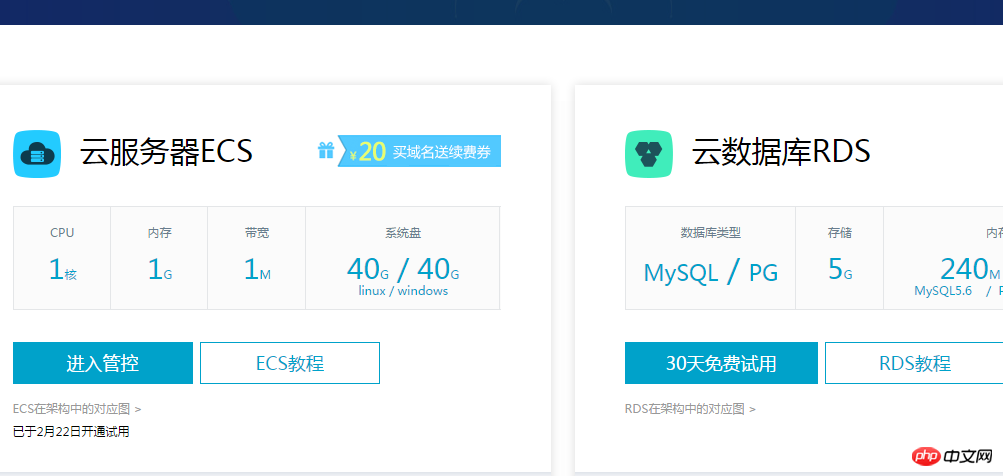
2. Download putty and FileZlilla
The process of local remote SSH login to the personal Alibaba Cloud server is very simple, so I won’t go into details here
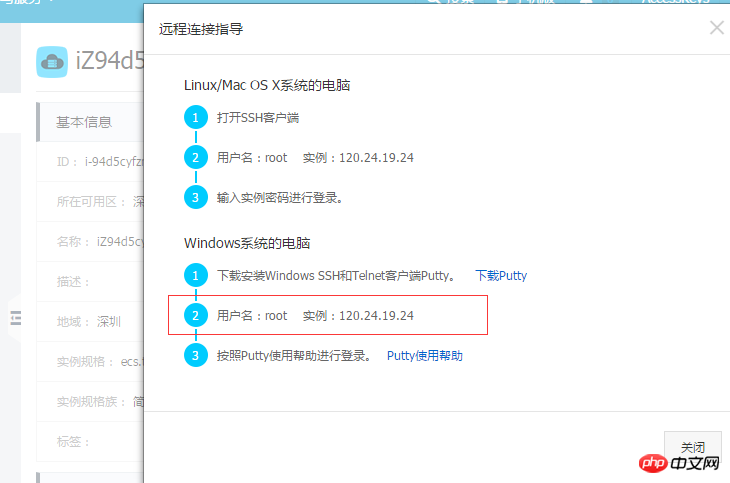
1. First download the JDK. After downloading it, upload the compressed package to the personal cloud server through FileZlilla
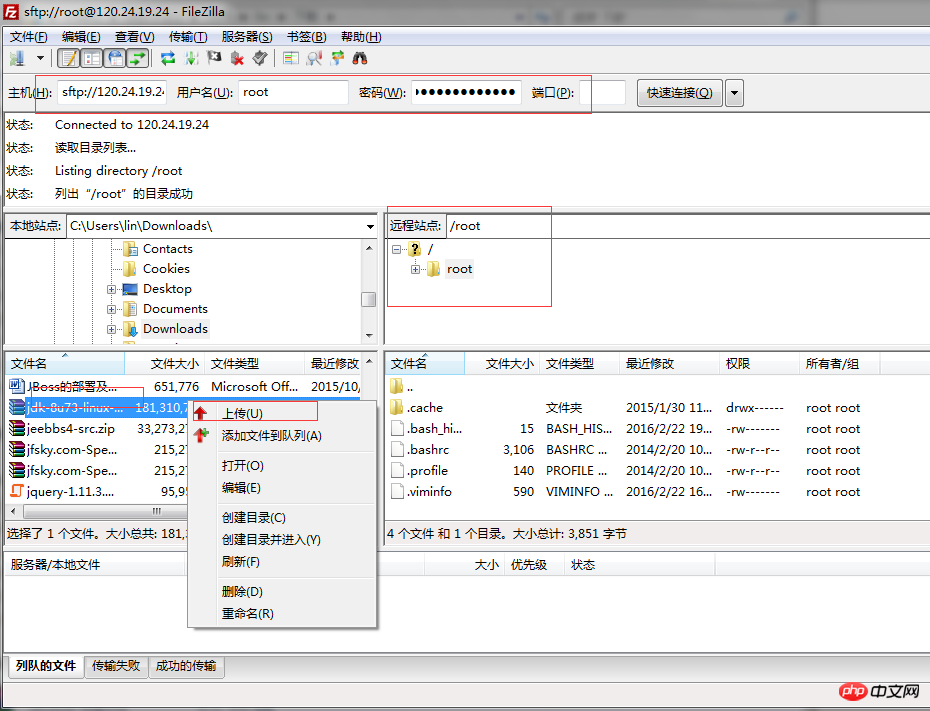
Open putty. Enter the IP address and follow the prompts to enter the username and password. (The password is the password you use to log in to the Alibaba Cloud homepage)
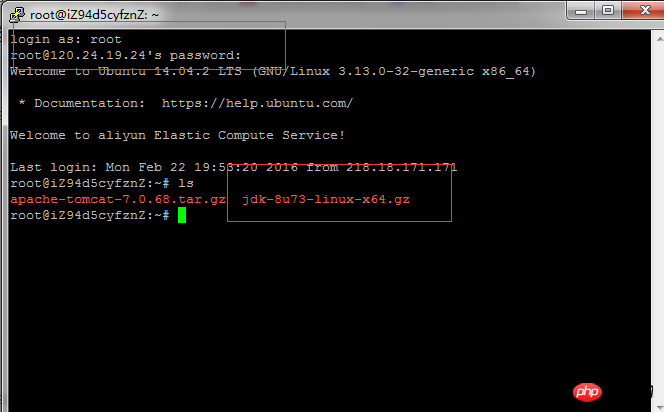
(tomcat is what will be installed in the next step)
Okay, then it will be It's very simple.
2. Configuration directory
Note: It is best to operate as root user
Create a new directory first:
cd usr
mkdir java
cd java
mkdir jdk
Then unzip the jdk tar file to the directory above:
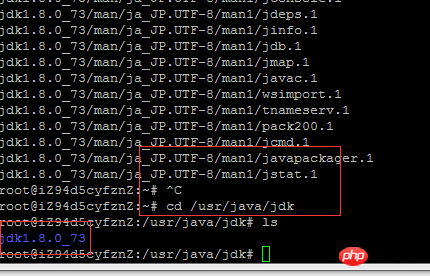
or
##export CLASSPATH=.:$JAVA_HOME/lib:$JRE_HOME/lib:$CLASSPATH
export PATH=$JAVA_HOME/bin:$JRE_HOME/bin:$JAVA_HOME:$PATH
Execute after saving:
[plain]Verify installation:
[plain]
view plain copy
The following appears, indicating that the installation is successful
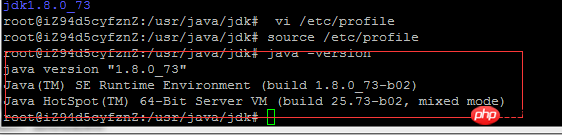
1. Download tomcat, go to download, here the author uses It is tomcat7. At the same time, download tomcat to the local computer and upload the compressed package to the personal cloud server through FileZlilla.
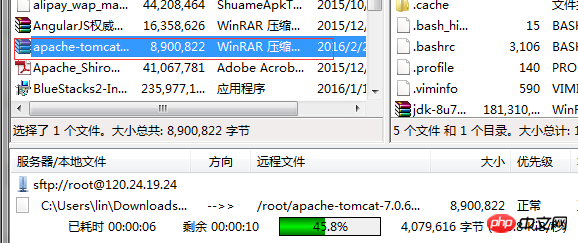
This is after the upload is successful:

2. Installation
Here I install tomcat into /usr/java/tomcat.
Execute
tar zxvf apache-tomcat-7.0.68.tar.gz -C /usr/java/tomcat
Pay attention to the tomcat directory in advance Created

##Open
export JRE_HOME=/usr/java/jdk/jdk1.8.0_65/jre

Then return to the bin directory:
Execute:
[plain ]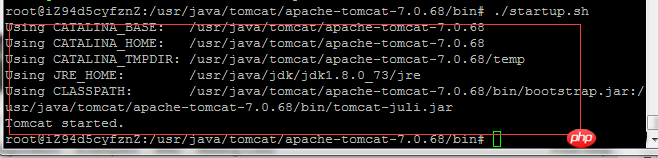 Or directly access externally through the port, first check the external IP of your server
Or directly access externally through the port, first check the external IP of your server
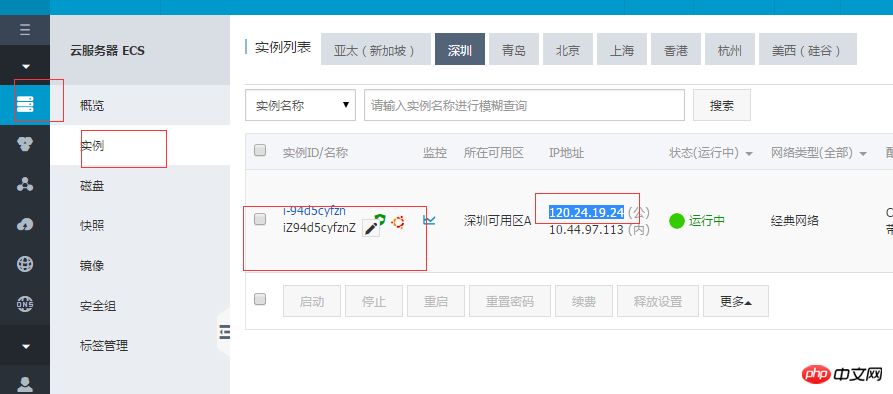
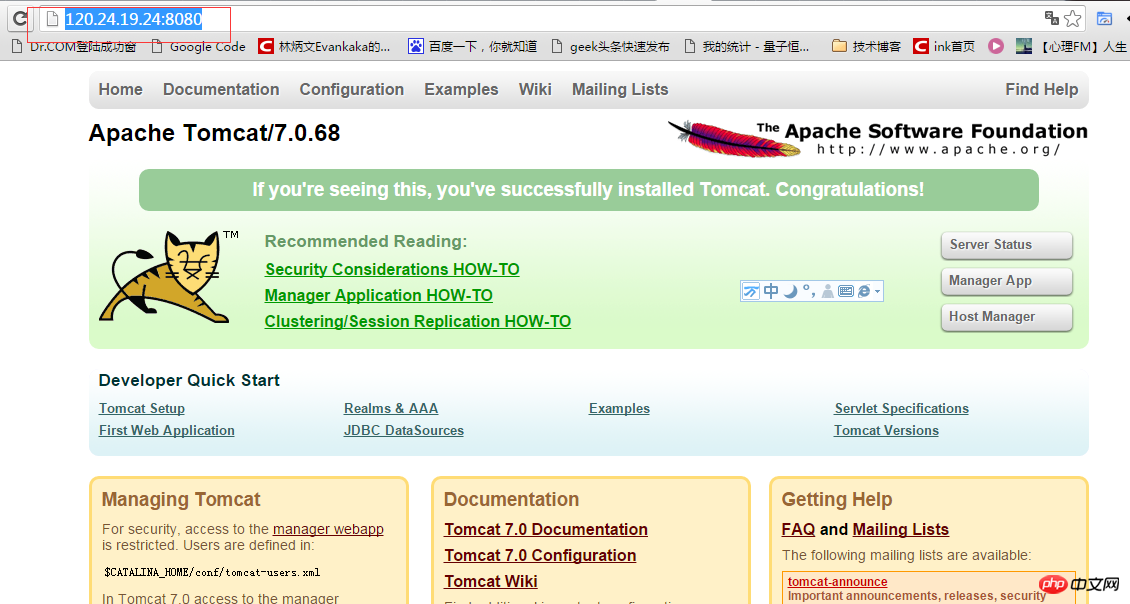 4. Upload java web from local Project
4. Upload java web from local Project
1. War package upload
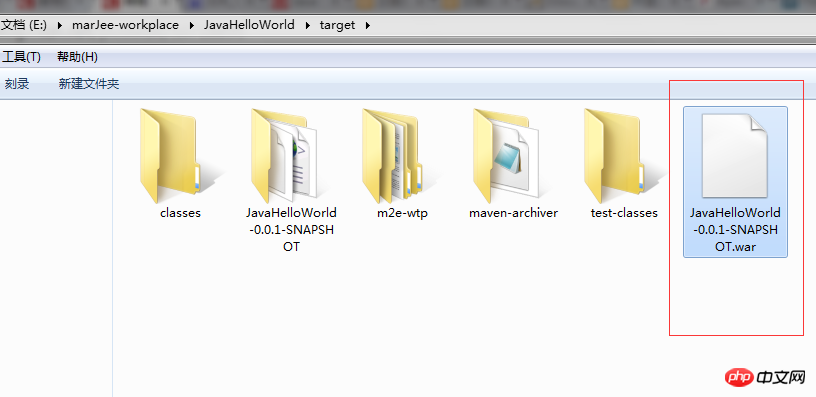 . Note that the personal cloud server must choose the correct address, otherwise you have to cp here. Remember to put the war package under webapps under tomcat
. Note that the personal cloud server must choose the correct address, otherwise you have to cp here. Remember to put the war package under webapps under tomcat
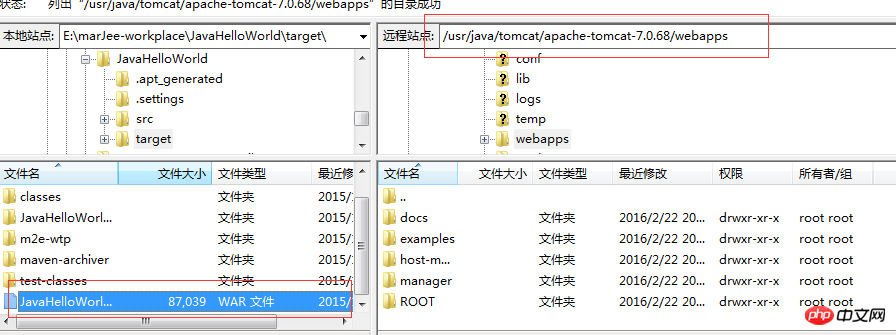 http://120.24.19.24:8080 /JavaHelloWorld-0.0.1-SNAPSHOT/
http://120.24.19.24:8080 /JavaHelloWorld-0.0.1-SNAPSHOT/
Found that it can be accessed!
Of course, you can also go to the cloud server to view the war package: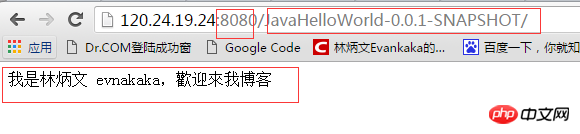
The above is the detailed content of How to deploy java web in cloud server. For more information, please follow other related articles on the PHP Chinese website!




