
This article mainly introduces how to configure the Java development environment in the Mac OS X environment. Mainly to make preliminary preparations for the compilation and operation of Java programs. You must be wondering, why bother writing about a commonplace topic?
Let me answer you. Although I have many years of Java development experience, I can configure the Java development environment in the Windows environment with my eyes closed, but it is difficult to configure the Java development environment in the OS X environment. One is because I am unfamiliar with the OS X environment, and the other is that the information found on the Internet seems to be a headache and boring.
In order to better spread knowledge and experience, I want to compile an article suitable for novices like me to configure the Java development environment in the Mac OS X environment. Please follow me.
Oracle also provides a corresponding version of JDK for the Mac OS X environment
After the download is completed, double-click the JDK installation package (dmg suffix file) to install .
Anyone who is familiar with the Windows environment knows that after the JDK installation is completed, the PATH path of JAVA_HOME must be configured. The Mac OS X environment is no exception.
However, although the Mac OS X environment has a beautiful graphical face, if you want to communicate with Mac OS X in depth, you must use the shell command line like in a Unix environment.
In the menu bar at the bottom of the Mac screen, click launchpad -》Others-》Terminal to open the shell command line.

In Windows environment, the JDK installation path is under the program files package in the C drive by default. But under OS X system, it is not so easy to find.
How to find it?
Type the following command on the shell command line (similar to System.getProperty(“user.dir”) in Java API):
/usr/libexec/java_home -V

You can see Out, this command can get the complete installation path of JDK. Next, we need to assign this path to JAVA_HOME, and then add JAVA_HOME to the path.
In the Windows environment, we will find the path in the system environment of my computer. So in the Mac OS X environment, where is the path? ?
The path of Mac OS X exists in the ~/.bash_profile file.
Execute the following command to enter the edit mode of the file:
vim ~/.bash_profile
Add the following content to the file:
JAVA_HOME=`/usr/libexec/java_home`export JAVA_HOME
A brief explanation:
1. Under the English input method, the key "`" directly above the tab key means in the shell command QuoteExecute a specified command, and the result of the command execution is the complete installation path of the JDK.
(/Library/Java/JavaVirtualMachines/jdk1.8.0_111.jdk/Contents/Home)
Then assign the path to JAVA_HOMEVariable.
2. Export the JAVA_HOME variable to add the JDK installation path to the path.
After editing is completed, press the esc key Exit edit mode, then type: wq to save and exit.
Then execute the following command in the shell command line to print out the JAVA_HOME variable:
echo $JAVA_HOME

Execute the following command, and the Java execution environment is configured successfully:
source ~/.bash_profile
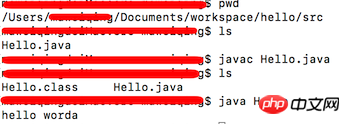
My favorite integrated environment for Java development is eclipse (click the link to download)! After completing the installation, come to a small program. Perfect ending!

The above is the detailed content of Steps to set up a Java development environment on Mac OS X (pictures and text). For more information, please follow other related articles on the PHP Chinese website!




