
This article mainly introduces mysql5.6.21 installation and configuration The detailed steps of have certain reference value. Interested friends can refer to
1. Overview
MySQL version: 5.6.21
Client tool: NavicatforMySQL
2. MySQL installation
1. The file name of MySQL after downloading is: mysql_installer_community_V5.6.21.1_ setup.1418020972.msi, the diagram is as follows:

2. After double-clicking, the following window will pop up: (If the system prompts, select Allow)
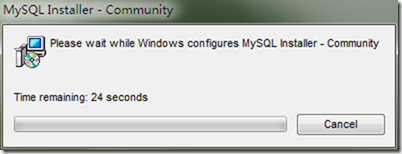
3. Installation start interface

4. Check I accept the license terms, as shown below:

5. Select Next and the following window will pop up:
The options are as follows: install all including development environment, install only sever, only install client, install all but not Including development environment, customization
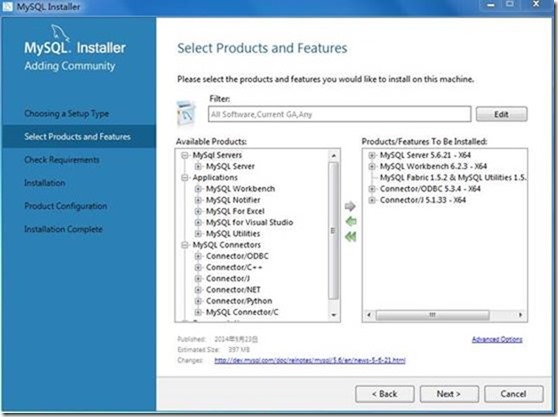
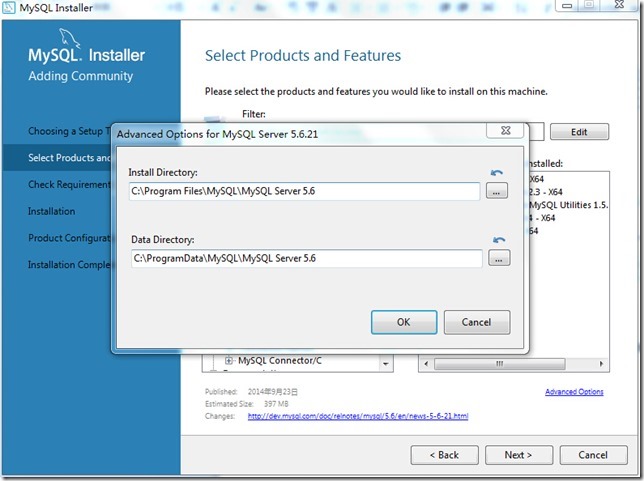 If When such a prompt appears, you can select the project to see if there is an uninstalled environment
If When such a prompt appears, you can select the project to see if there is an uninstalled environment
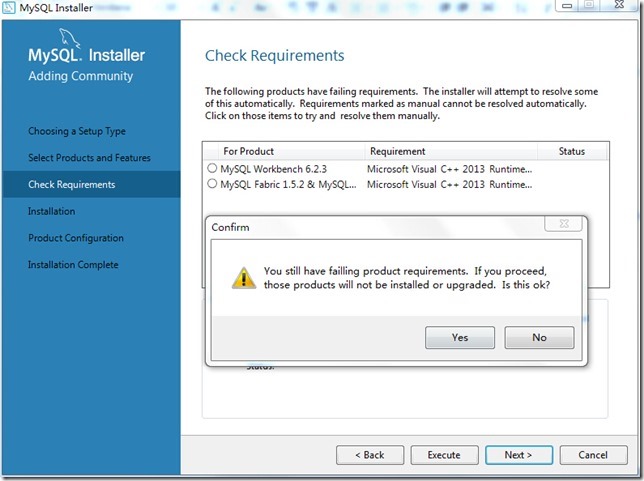 #This is where the vc++2013 environment is not installed. .
#This is where the vc++2013 environment is not installed. .
8. After the installation is complete, next step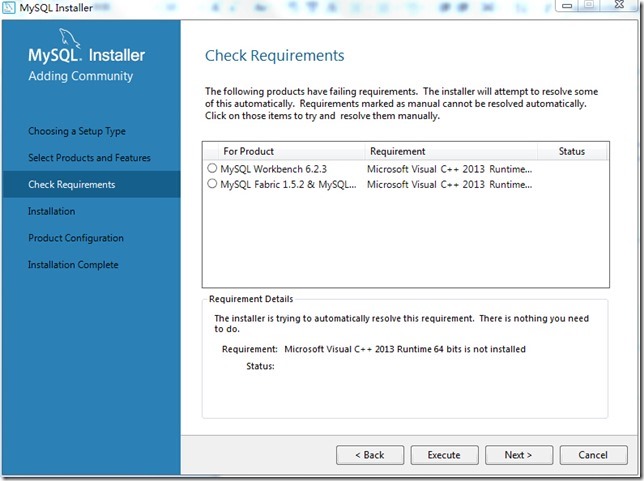
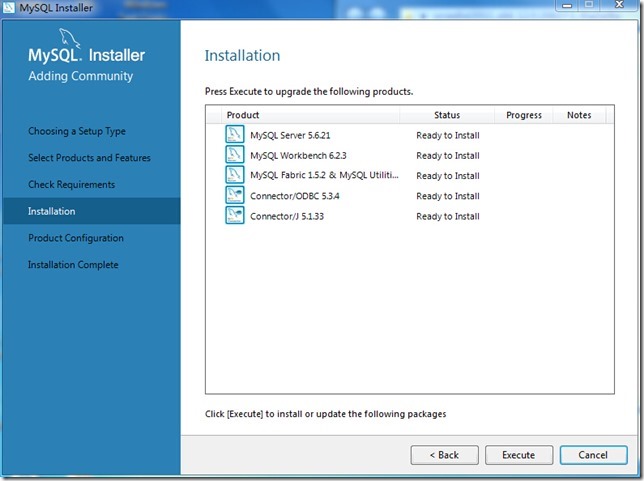
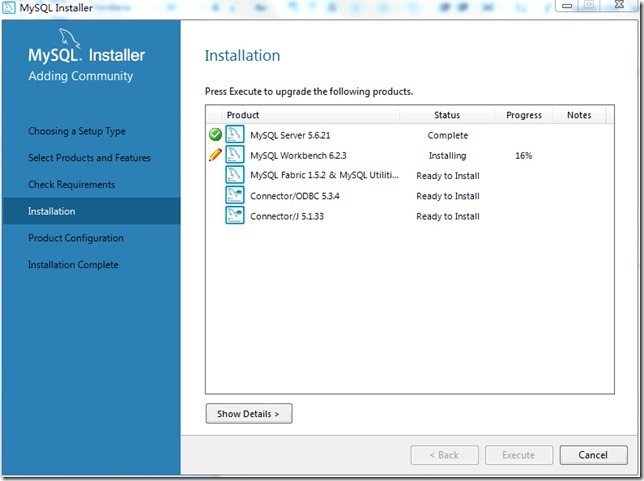
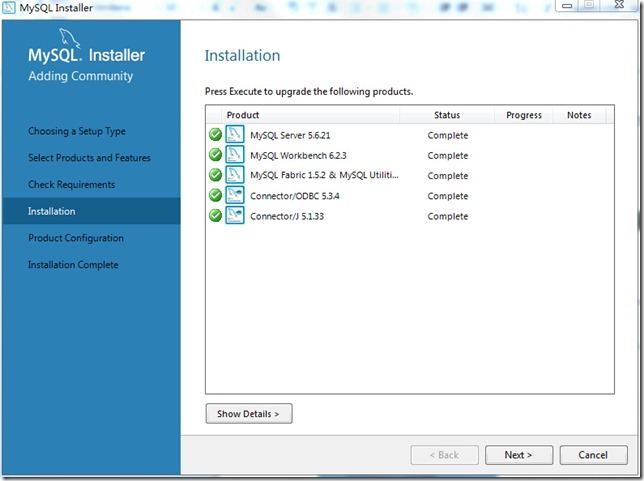 ##13 ,
##13 ,
type and port number, the default is
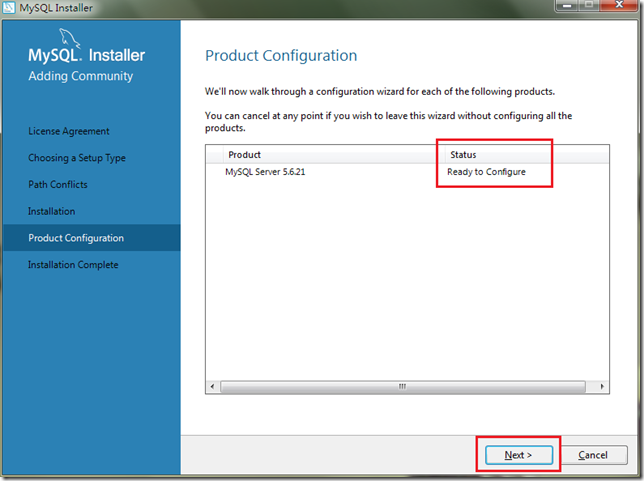
14. Fill in the Root user password, please remember the password
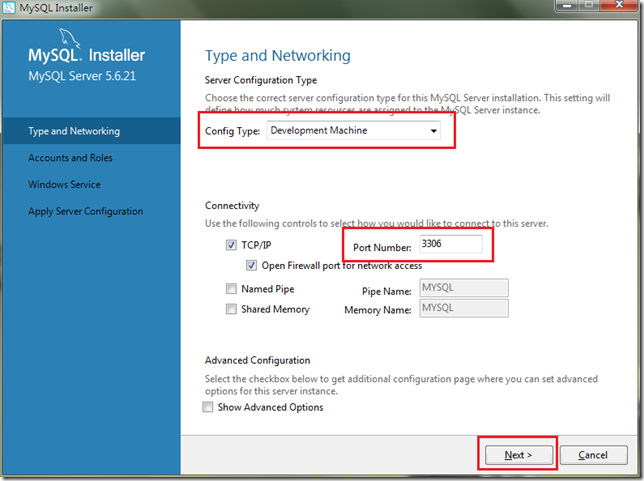 15. Fill in the password
15. Fill in the password
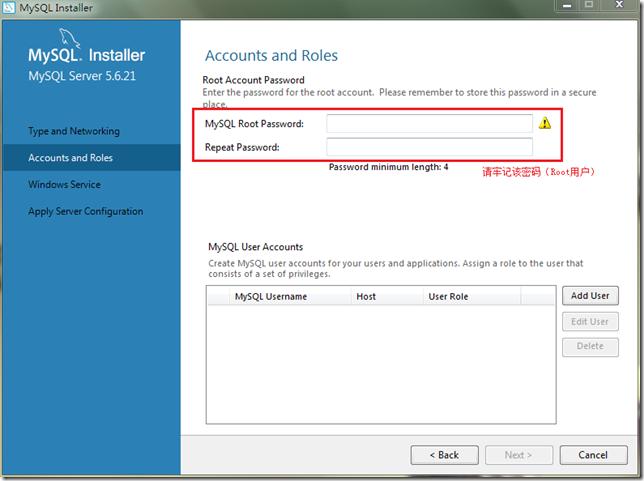 16. Set the user and service to start up. The default is
16. Set the user and service to start up. The default is
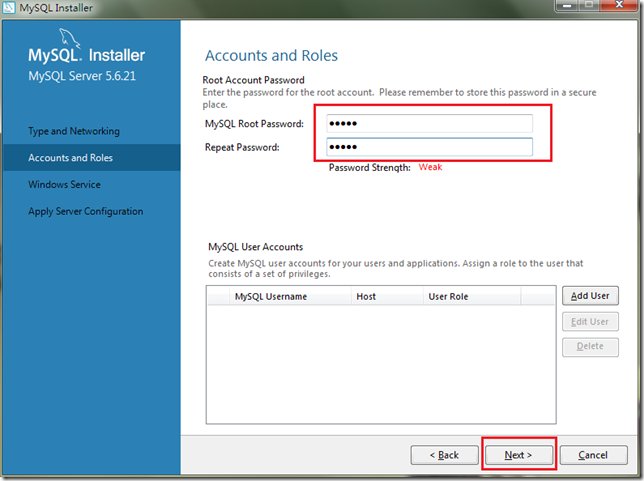 17. Confirm the configuration
17. Confirm the configuration
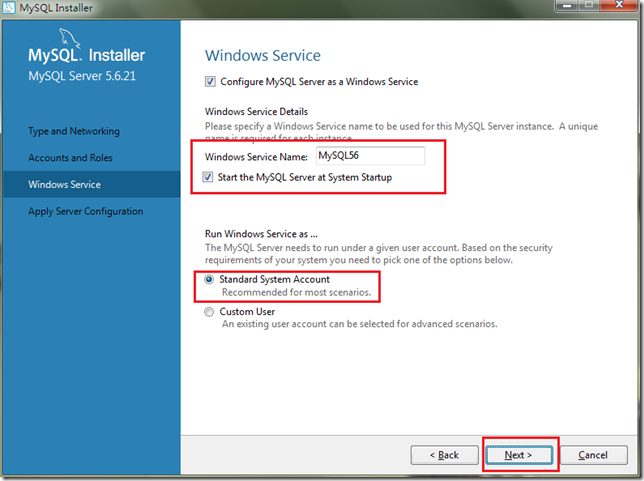 18. During the process of confirming the configuration,
18. During the process of confirming the configuration,
, the diagram is as follows:
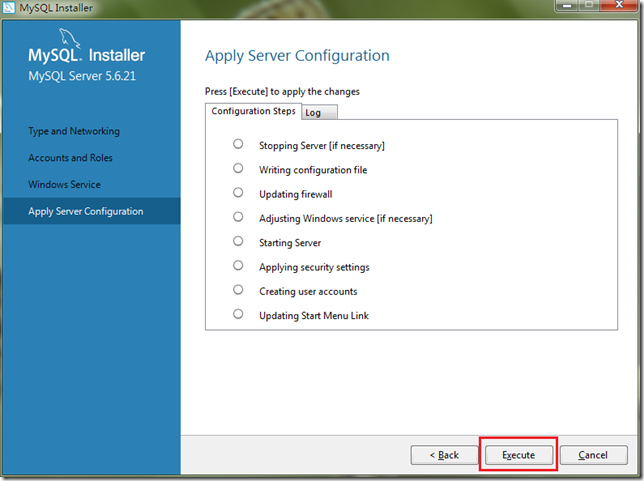
19. Complete configuration
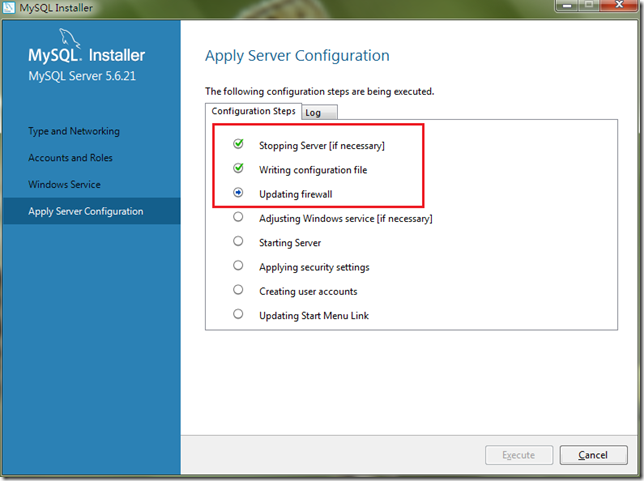 20.Complete
20.Complete
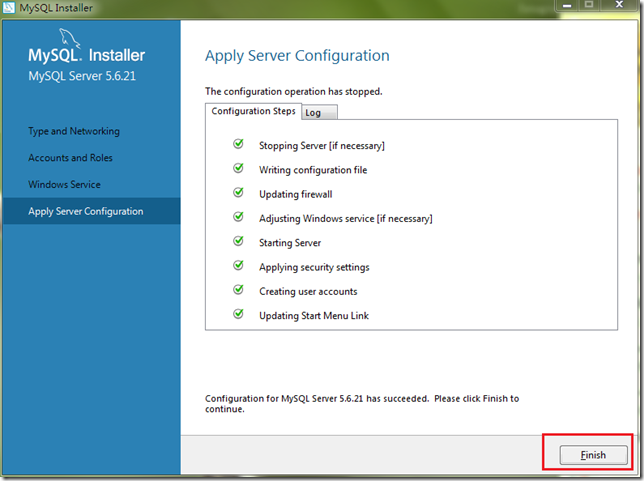 21. Installation completed
21. Installation completed
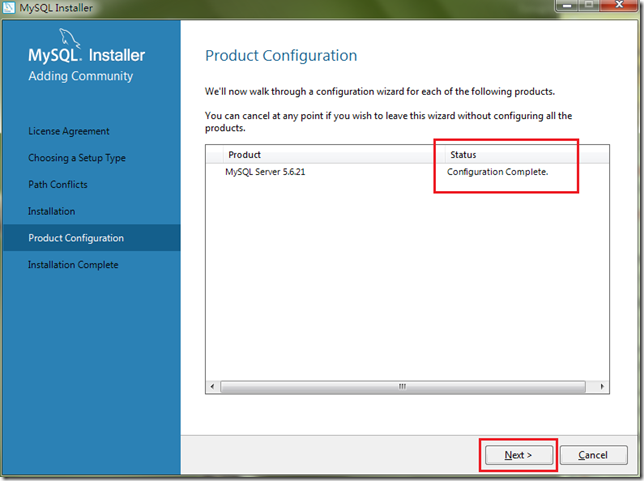
1. Open the command line window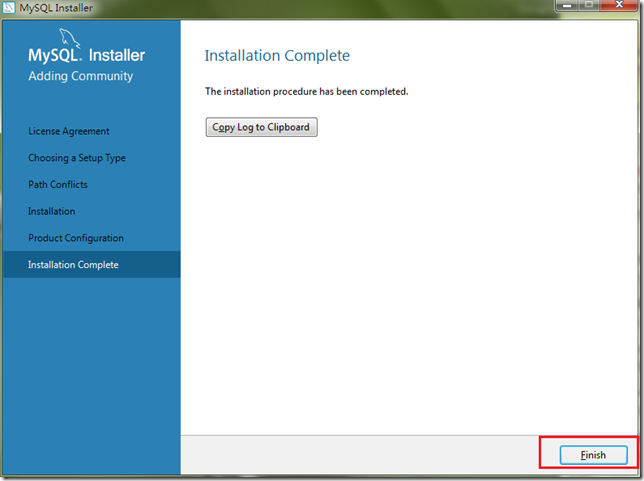
2. Enter the password
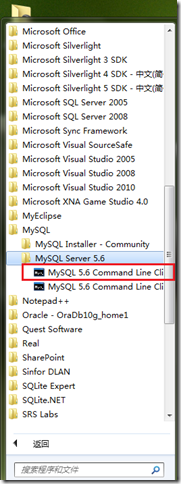 3. Enter the Root password and press Enter
3. Enter the Root password and press Enter
 4. Display MySQL>input mark
4. Display MySQL>input mark

5. Enter the command to display all databases: show databases; There must be a semicolon and press Enter
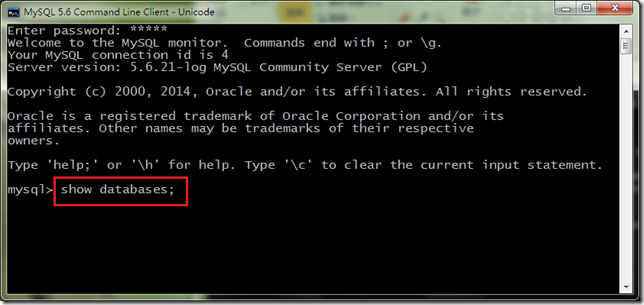
6. Display the four default databases of the system
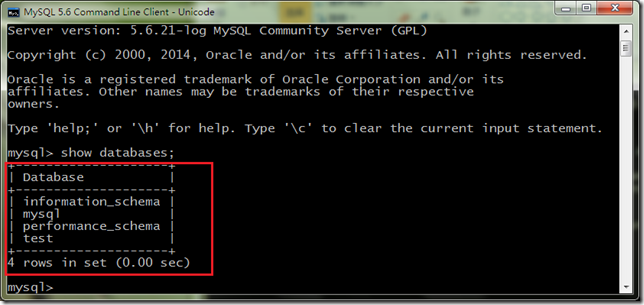
4. Download and use of NavicatforMySQL
1. The downloaded file name is: NavicatforMySQL .zip, the diagram is as follows:

2. Unzip it to the D drive, the diagram is as follows:
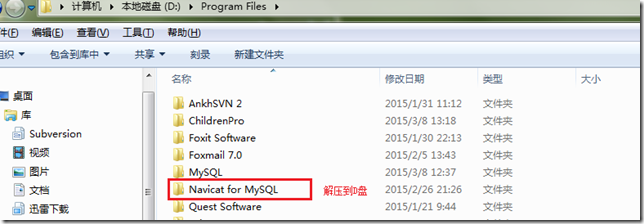
3. Execution file Schematic diagram:

4. Double-click to display the main interface
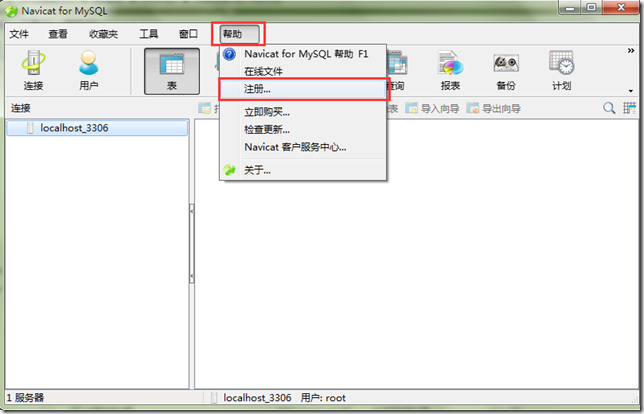
5. Install the input in the downloaded file
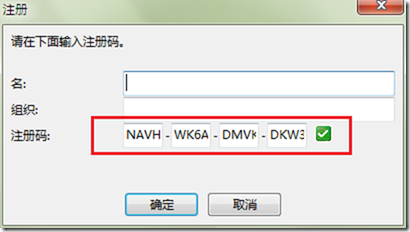
6. Main interface
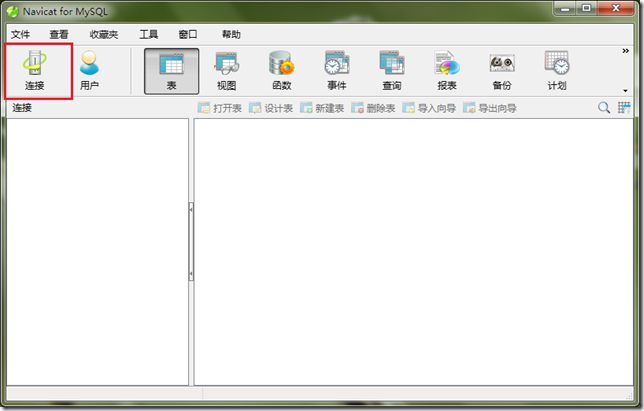
7.Connect to databaseConfiguration
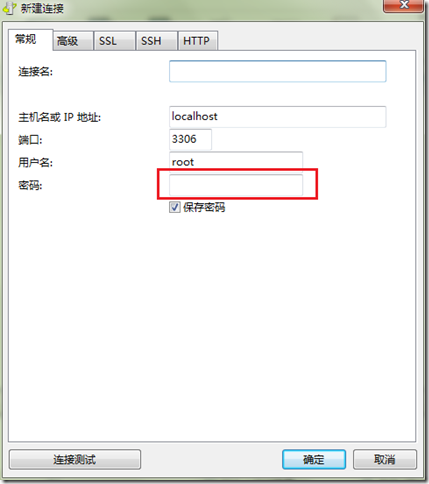
8. Enter the Root password
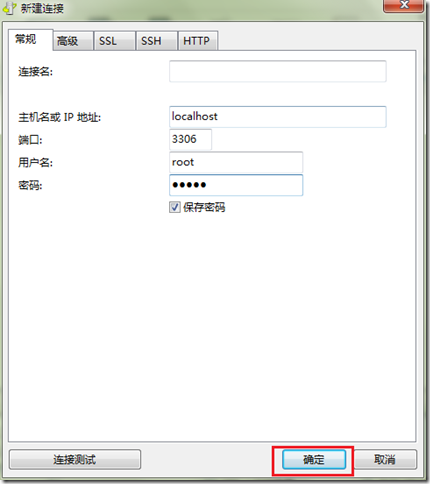
9. Display the connection
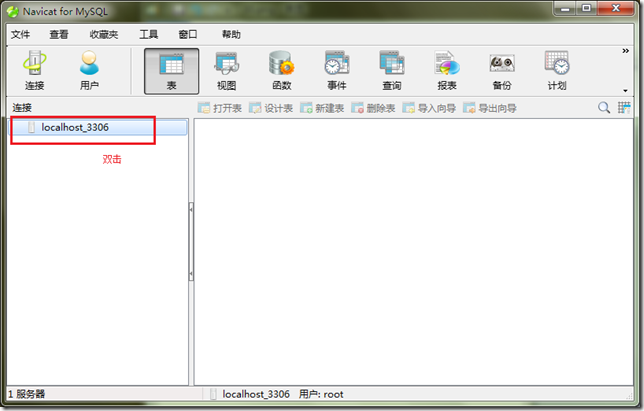
10. All database details
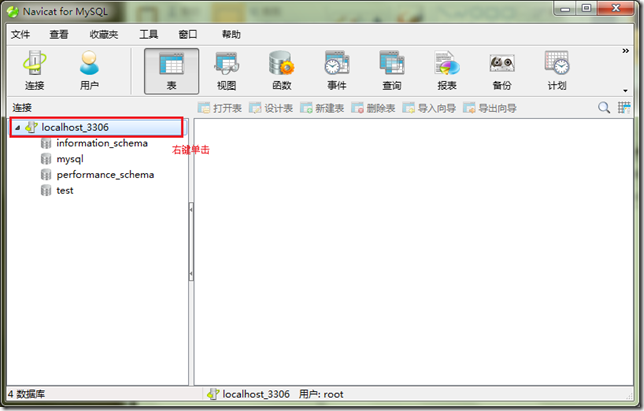
#11. Right-click and select Run SQL file...
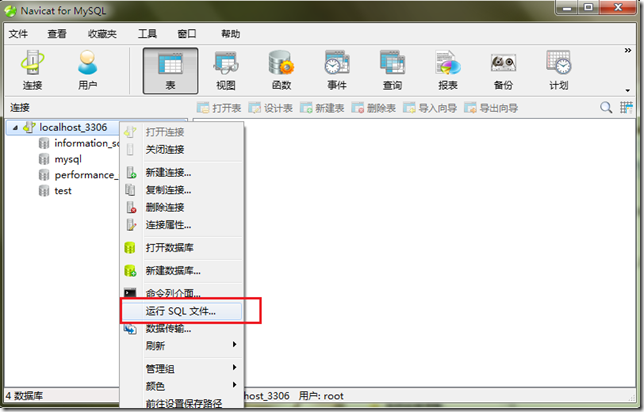
12. Select the SQL to run File

#13. The database table execution file selected here is executed after clicking Start.
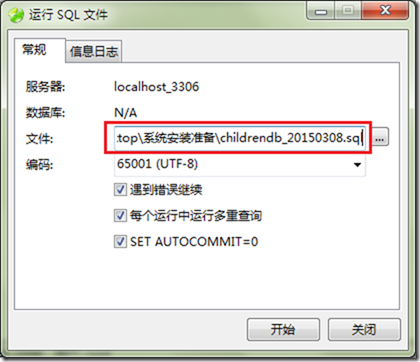
#14. Display the execution result and close it successfully.

15. Run the user SQL file
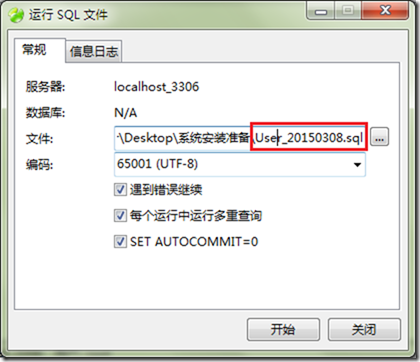
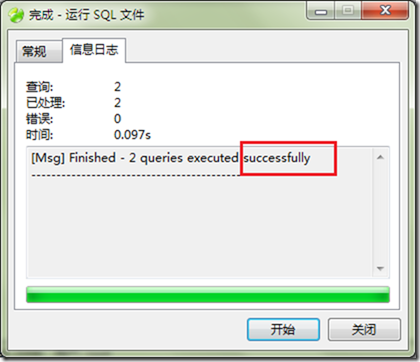
The above is the detailed content of Detailed introduction to the installation and configuration steps of mysql5.6.21 (pictures and texts). For more information, please follow other related articles on the PHP Chinese website!




