
In Java drawing, there are three main ways to display text:
(1) drawString(String str, int x, int y): Display a string at the specified position.
(2) drawChars(char data[],int offset,int length, int x, int y): Display the text in the character array at the specified position, starting from the offset position of the character array, displaying up to length characters .
(3) drawBytes(byte data[],int offset,int length,int x,int y), displays the text in the character array at the specified position, starting from the offset position of the character array, displaying up to length characters .
The display position (x, y) given here is the starting coordinate of the baseline of the text, not the coordinates of the upper left corner of the rectangular area where the text is displayed.
Text fonts have three elements:
Font: Commonly used fonts include Times New Roman, Symbol, Song Ti, Kai Ti, etc.
Style: There are three commonly used styles: normal, bold and italic; each is represented by three constants: Font.PLAIN (normal), Font.BOLD (bold) and Font.ITALIC (italic). Styles can be used in combination, for example, Font.BOLD+Font.ITALIC.
Font size: Font size is the size of the font in points.
In the Java language, use Font-like object fonts. The Font class construction method is:
Font(String fontName, int style, int size), the three parameters represent font, style and font size respectively. For example, the code:
Font fnA = new Font("Font.PLAIN,12)
The font set is: thin font, normal style, 12-point font size.
Other common methods of the Font class:
getStyle(), returns the font style.
getSize(), returns the font size.
getName(), returns the font name.
isPlain(), tests whether the font is a normal font.
isBold(), tests whether the font is bold.
isItalic(), tests whether the font is italic.
[Example] The small application uses 6 font strings to display the font of the content description itself.
import java.applet.*;
import java.awt.*;
public class Example7_1 extends Applet{
Font f1 = new Font("Helvetica",Font.PLAIN,18);
Font f2 = new Font("Helvetica", Font.BOLD,10);
Font f3 = new Font("Helvetica",Font.ITALIC,12);
Font f4 = new Font("Courier",Font.PLAIN,12);
Font f5 = new Font("TimesRoman", Font.BOLD+Font.ITALIC,14);
Font f6 = new Font("Dialog",Font.ITALIC,14);
public void paint(Graphics g){
setSize(250,200);
g.setFont(f1);drawString("18pt plain Helvetica",5,20);
g.setFont(f2);drawString("10pt bold Helvetica",5,43);
g.setFont(f3);drawString("12pt italic Helvetica",5,58);
g.setFont(f4);drawString("12pt plain courier",5,75);
g.setFont(f5);drawString("14pt bold & italic times Roman",5,92);
g.setFont(f6);drawString("14pt italic dialog",5,111);
}
} Use an object of class Color to set the color. There are two methods to generate various colors:
Use the pre-agreed color of class Color: black, red, white, yellow...;
Through red A composite color of green-blue (RGB) values.
Commonly used methods related to color:
(1) Use the constructor Color (int R, int G, int B) of class Color to create a color object. The parameters R, G, and B represent red respectively. , green and blue, their values are from 0 to 255.
(2) Use the Graphics class method setColor(Color c). For the value of parameter c, see Table 12-1.
(3) Use the method setBackground(Color c) of class Component to set the background color. Because the applet is a subclass of the component class, you can directly use the setBackground() method to change the background color.
(4) Use the Graphics class method getColor() to get the color.
Color class predefined color constants
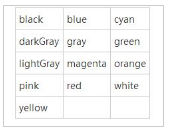
[Example] The small application sets the color and paints the squares. The method of drawing the squares will be discussed in the subsequent sections.
import java.applet.*;
import java.awt.*;
public class Example7_2 extends Applet{
public void paint(Graphics g){
setSize(380,200);
for(int i=0;i<=10;i++){
Color myredcolor = new Color(i*25+5,0,0);
g.setColor(myredcolor);
g.fillRect(i*32+5,2,28,28);
}
for(int i=0;i<=10;i++){
Color mygreencolor = new Color(0,i*25+5,0);
g.setColor(mygreencolor);
g.fillRect(i*32+5,32,28,28);
}
for(int i=0;i<=10;i++){
Color mybluecolor = new Color(0,0,i*25+5);
g.setColor(mybluecolor);
g.fillRect(i*32+5,62,28,28);
}
}
}
For more details on how to use Java to set fonts and colors, please pay attention to the PHP Chinese website for related articles!




