
I am used to using an appserv or phpStudy compressed package on Windows, but I am not used to creating a PHP development environment on MAC. But there is still something to gain from setting up the environment yourself. As we all know, OSX comes with apache and php, so these two are relatively smooth. Installing the latest version of MySQL, version 5.6.22, is quite difficult, and this article records it in detail.
apache already comes with it, you only need the following three commands.
Start the apache service sudo apachectl start
Stop the apache service sudo apachectl stop
Restart the service httpd -v
After manually opening the apache service, enter localhost in the browser and you will see Go to the following:
The root directory of the program is under /Library/WebServer/Documents/. This It works is printed out by the info.php inside. The following describes how to change the default directory of apache to the user directory. 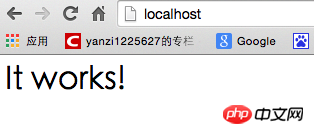 1. Create a new Sites folder in your own user directory. My user directory is yanzi
1. Create a new Sites folder in your own user directory. My user directory is yanzi
2. Go to the cd /etc/apache2/users/ directory and sudo vim username.conf. The content is:
<Directory "/Users/yanzi/Sites/"> AllowOverride AllOptions Indexes MultiViews FollowSymLinks Require all granted </Directory>
sudo chmod 644 username.conf
3, go to the /etc/apache2/ directory, sudo vim httpd.conf and remove the comments of the following three sentences:
LoadModule authz_core_module libexec/apache2/ mod_authz_core.so
LoadModule userdir_module libexec/apache2/mod_userdir.so
The first two sentences should be uncommented. Uncomment the third sentence.
Then find the Include /private/etc/apache2/extra/httpd-userdir.conf comment and release it.
PS: Just switch to command mode under vim and enter /"words you need find" to quickly find the words you need to find.
4. Go to the /etc/apache2/extra/ directory,
sudo vim httpd-userdir.conf
Then enter in the terminal: sudo apachectl restart to restart apache, enter in the browser: loacal/~yanzi/ and you will see the effect. (yanzi is the name of my user directory,
No need to add /Sites after it
After the above steps, apache is ready. PHP configuration
Install MySQL5.6.22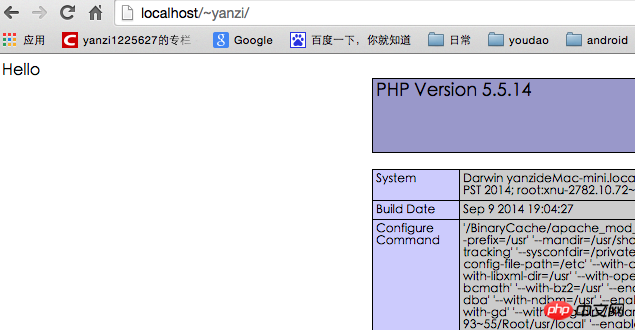
After the installation is completed, in the settings - --MySQL Manually start the MySQL service. 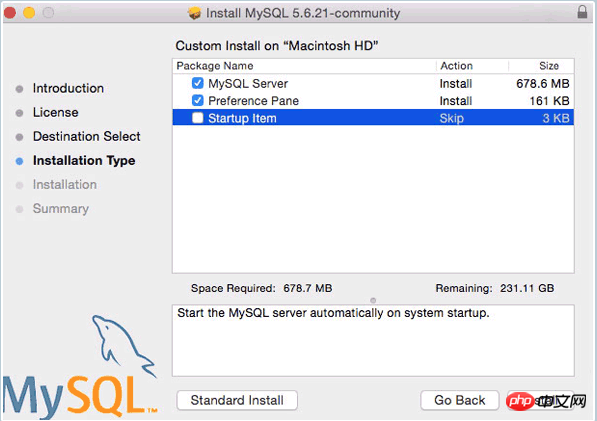
I have opened the MySQL service here. Next, set it to start automatically at boot. 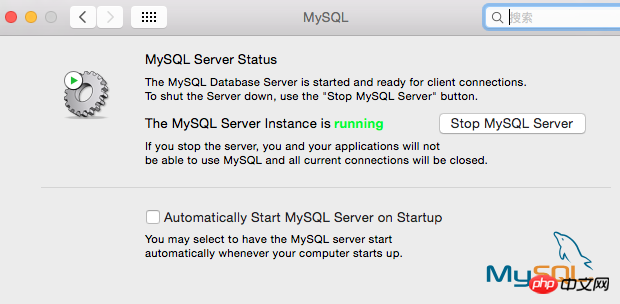 2. By default, we must enter the full path every time we use the mysql command, such as sudo /usr/local/mysql/support-files/mysql.server start to start the mysql service, /usr/local/mysql/bin /mysql -v To view the mysql version, you must first add the bin directory to the environment variable. Switch to the user root directory, vim .bash_profile, enter:
2. By default, we must enter the full path every time we use the mysql command, such as sudo /usr/local/mysql/support-files/mysql.server start to start the mysql service, /usr/local/mysql/bin /mysql -v To view the mysql version, you must first add the bin directory to the environment variable. Switch to the user root directory, vim .bash_profile, enter:
export PATH="/usr/local/mysql/bin:$PATH"
Finally, set the password for the mysql root user through mysqladmin -u root password ‘yourpasswordhere’. The content in single quotes is the password to be set.
Note: Sometimes the above command cannot modify the root password, and you need to use phpmyadmin to modify it. In fact, the default root password for this version of mysql is root.
3, fix the socket error problem. There is a socket file responsible for communication between the mysql server and client. This version of mysql places it in the /tmp directory, but OSX looks for the /var/mysql directory by default, so a soft link must be created. Create a new directory /var/mysql, then sudo ln -s /tmp/mysql.sock /var/mysql/mysql.sock and it will be ok.
4. Let mysql start automatically when booting.
sudo vim /Library/LaunchDaemons/com.mysql.mysql.plist, enter the content:
KeepAlive
Label
com.mysql.mysqld
ProgramArguments
/usr/local/mysql/bin/mysqld_safe
–user=mysql
After saving, modify permissions:
sudo chown root:wheel /Library/LaunchDaemons/com.mysql.mysql.plist
sudo chmod 644 /Library/LaunchDaemons/com.mysql.mysql.plist
sudo launchctl load -w /Library/LaunchDaemons/com.mysql.mysql.plist
This way mysql will be ok!
Download from http://www.phpmyadmin.net/home_page/downloads.php. I downloaded the version phpMyAdmin-4.4.2-all-languages.zip and unzipped it. Then change the name of the outermost folder to phpmyadmin, go to the directory ~/Sites/phpmyadmin, create a new folder: mkdir config, modify the read and write permissions: chmod o+w config
Then enter the browser: http://localhost/~ yanzi/phpmyadmin/setup/ (Note that yanzi in the middle is replaced with your own user name) 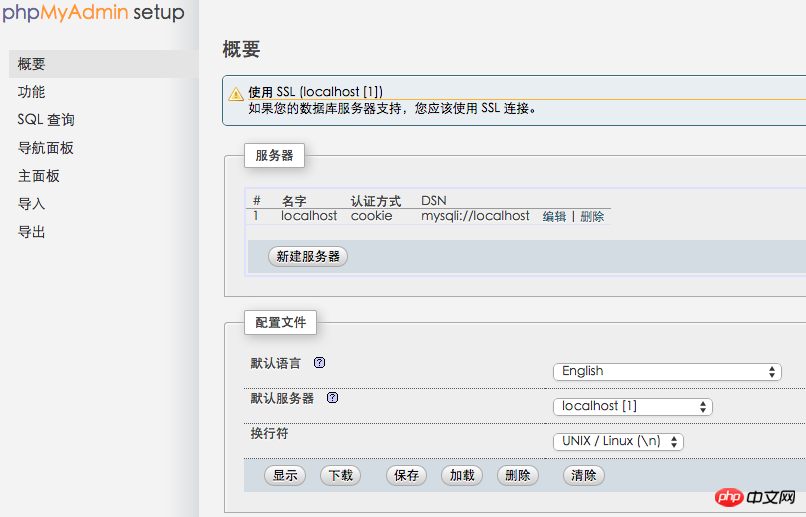
Click "New Server", I have already created it above, and then enter the mysql root user password in this interface: 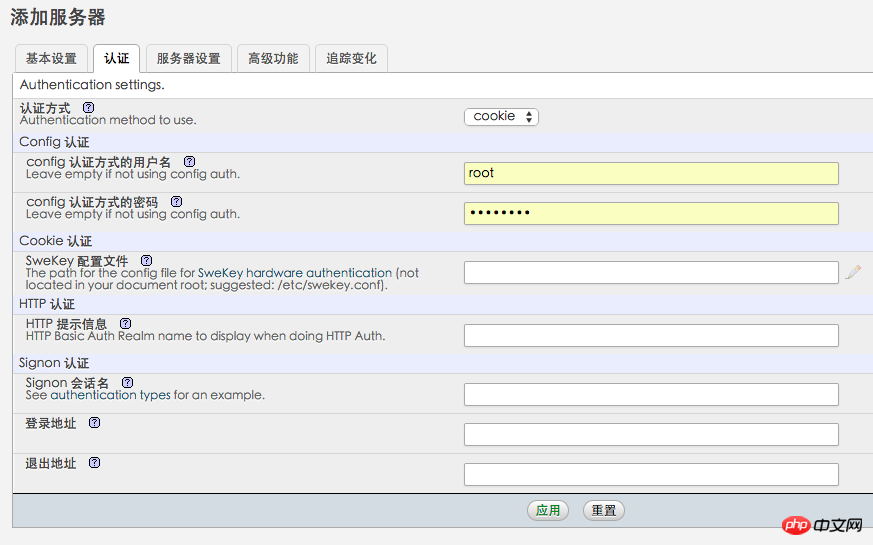
Password . Then click "Apply", remember to click the save button on the following interface so that config.inc.php is generated in the config folder, and copy the file to the root directory of phpmyadmin. 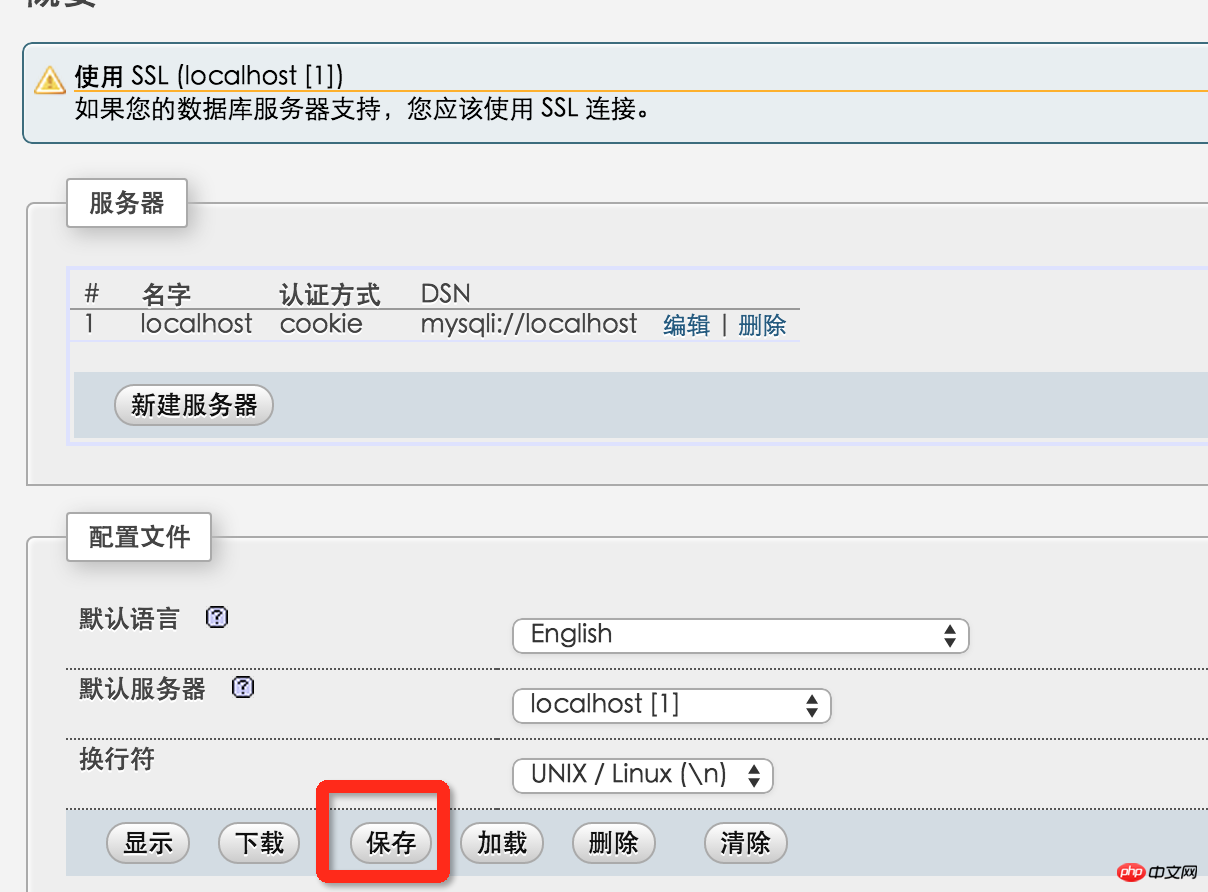
Then delete the entire config folder. Enter http://localhost/~yanzi/phpmyadmin/ to see the interface for logging in to phpmyadmin. So, phpMyAdmin does it.
The last remaining issue is reading and writing permissions and ownership. If you develop and test locally, this step can be ignored. If you want your mac to actually function as a server, then this needs to be set up. This step is equivalent to making everything in the public_html folder writable and belonging to www when uploading Alibaba Cloud code. Assume that there is a project of its own under the Sites folder: testsite
sudo chmod -R a+w ~/Sites/testsite Set that everyone can read and write
sudo chown -R _www ~/Sites/testsite Set that the testsite folder only belongs to _www group.
OK, this is the end of setting up PHP on MAC.
References:
1.http://coolestguidesontheplanet.com/get-apache-mysql-php-phpmyadmin-working-osx-10-10-yosemite/
2.http://blog.csdn.net/henry121212 /article/details/9210193 (Refer to this without success)
Attached is a link to set up a php virtual host:
http://coolestguidesontheplanet.com/set-virtual-hosts-apache-mac-osx-10-10-yosemite /#apacheuser
In addition, if you accidentally installed it wrong, you can refer to the following to delete mysql:
http://www.cnblogs.com/TsengYuen/archive/2011/12/06/2278574.html
I am used to using an appserv or phpStudy compressed package on Windows, but I am not used to creating a PHP development environment on MAC. But there is still something to gain from setting up the environment yourself. As we all know, OSX comes with apache and php, so these two are relatively smooth. Installing the latest version of MySQL, version 5.6.22, is quite difficult, and this article records it in detail.
apache already comes with it, you only need the following three commands.
Start the apache service sudo apachectl start
Stop the apache service sudo apachectl stop
Restart the service httpd -v
After manually opening the apache service, enter localhost in the browser and you will see Go to the following:
The root directory of the program is under /Library/WebServer/Documents/. This It works is printed out by the info.php inside. The following describes how to change the default directory of apache to the user directory. 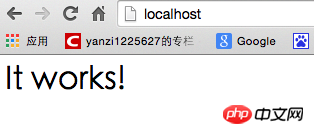 1. Create a new Sites folder in your own user directory. My user directory is yanzi
1. Create a new Sites folder in your own user directory. My user directory is yanzi
2. Go to the cd /etc/apache2/users/ directory and sudo vim username.conf. The content is:
<Directory "/Users/yanzi/Sites/"> AllowOverride AllOptions Indexes MultiViews FollowSymLinks Require all granted </Directory>
sudo chmod 644 username.conf
3, go to the /etc/apache2/ directory, sudo vim httpd.conf and remove the comments of the following three sentences:
LoadModule authz_core_module libexec/apache2/ mod_authz_core.so
LoadModule userdir_module libexec/apache2/mod_userdir.so
The first two sentences should be uncommented. Uncomment the third sentence.
Then find the Include /private/etc/apache2/extra/httpd-userdir.conf comment and release it.
PS: Just switch to command mode under vim and enter /"words you need find" to quickly find the words you need to find.
4. Go to the /etc/apache2/extra/ directory,
sudo vim httpd-userdir.conf
Then enter in the terminal: sudo apachectl restart to restart apache, enter in the browser: loacal/~yanzi/ and you will see the effect. (yanzi is the name of my user directory,
No need to add /Sites after it
After the above steps, apache is ready. PHP configuration
Install MySQL5.6.22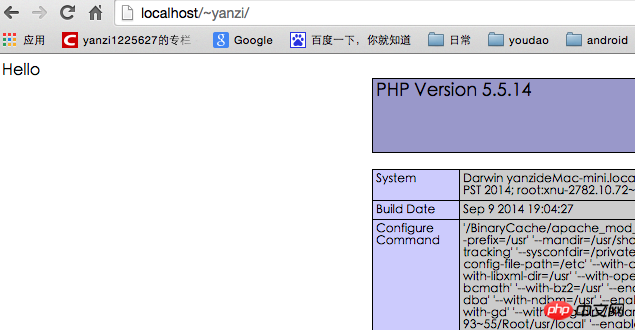
After the installation is completed, in the settings - --MySQL Manually start the MySQL service. 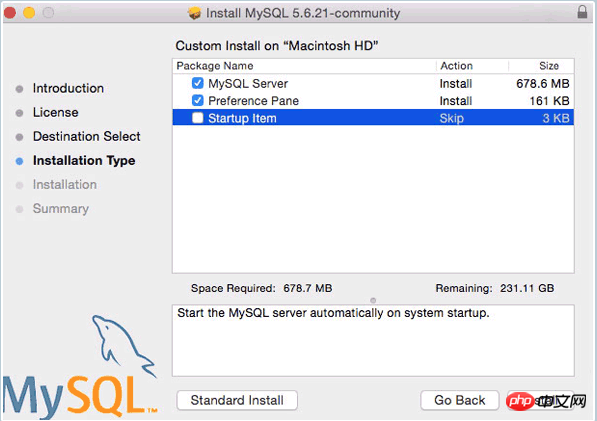
I have opened the MySQL service here. Next, set it to start automatically at boot. 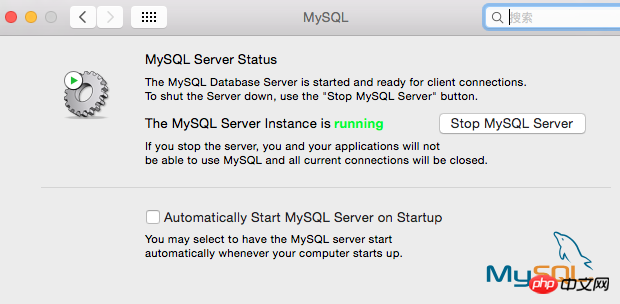 2. By default, we must enter the full path every time we use the mysql command, such as sudo /usr/local/mysql/support-files/mysql.server start to start the mysql service, /usr/local/mysql/bin /mysql -v To view the mysql version, you must first add the bin directory to the environment variable. Switch to the user root directory, vim .bash_profile, enter:
2. By default, we must enter the full path every time we use the mysql command, such as sudo /usr/local/mysql/support-files/mysql.server start to start the mysql service, /usr/local/mysql/bin /mysql -v To view the mysql version, you must first add the bin directory to the environment variable. Switch to the user root directory, vim .bash_profile, enter:
export PATH="/usr/local/mysql/bin:$PATH"
Finally, set the password for the mysql root user through mysqladmin -u root password ‘yourpasswordhere’. The content in single quotes is the password to be set.
Note: Sometimes the above command cannot modify the root password, and you need to use phpmyadmin to modify it. In fact, the default root password for this version of mysql is root.
3, fix the socket error problem. There is a socket file responsible for communication between the mysql server and client. This version of mysql places it in the /tmp directory, but OSX looks for the /var/mysql directory by default, so a soft link must be created. Create a new directory /var/mysql, then sudo ln -s /tmp/mysql.sock /var/mysql/mysql.sock and it will be ok.
4. Let mysql start automatically when booting.
sudo vim /Library/LaunchDaemons/com.mysql.mysql.plist, enter the content:
KeepAlive
Label
com.mysql.mysqld
ProgramArguments
/usr/local/mysql/bin/mysqld_safe
–user=mysql
After saving, modify permissions:
sudo chown root:wheel /Library/LaunchDaemons/com.mysql.mysql.plist
sudo chmod 644 /Library/LaunchDaemons/com.mysql.mysql.plist
sudo launchctl load -w /Library/LaunchDaemons/com.mysql.mysql.plist
This way mysql will be ok!
Download from http://www.phpmyadmin.net/home_page/downloads.php. I downloaded the version phpMyAdmin-4.4.2-all-languages.zip and unzipped it. Then change the name of the outermost folder to phpmyadmin, go to the directory ~/Sites/phpmyadmin, create a new folder: mkdir config, modify the read and write permissions: chmod o+w config
Then enter the browser: http://localhost/~ yanzi/phpmyadmin/setup/ (Note that yanzi in the middle is replaced with your own user name) 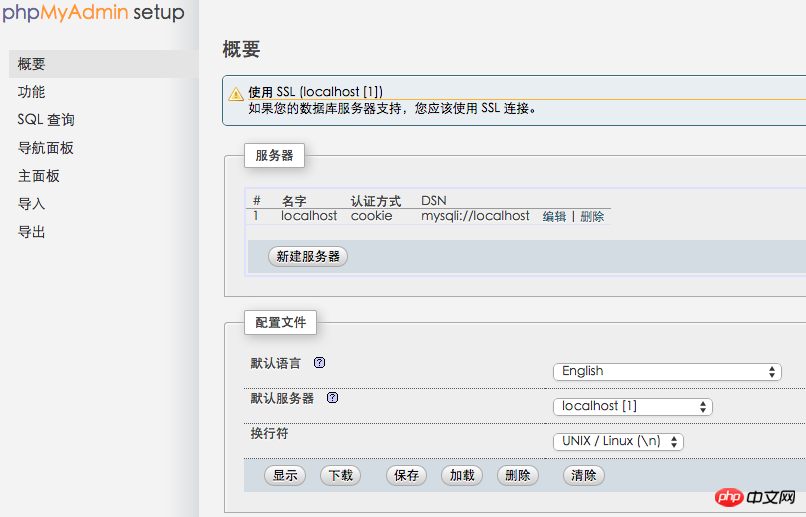
Click "New Server", I have already created it above, and then enter the mysql root user password in this interface: 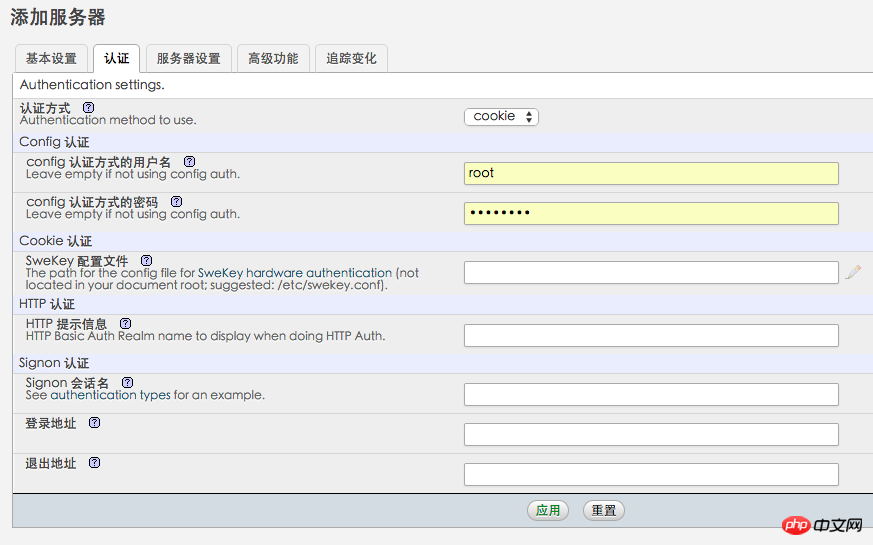
Password . Then click "Apply", remember to click the save button on the following interface so that config.inc.php is generated in the config folder, and copy the file to the root directory of phpmyadmin. 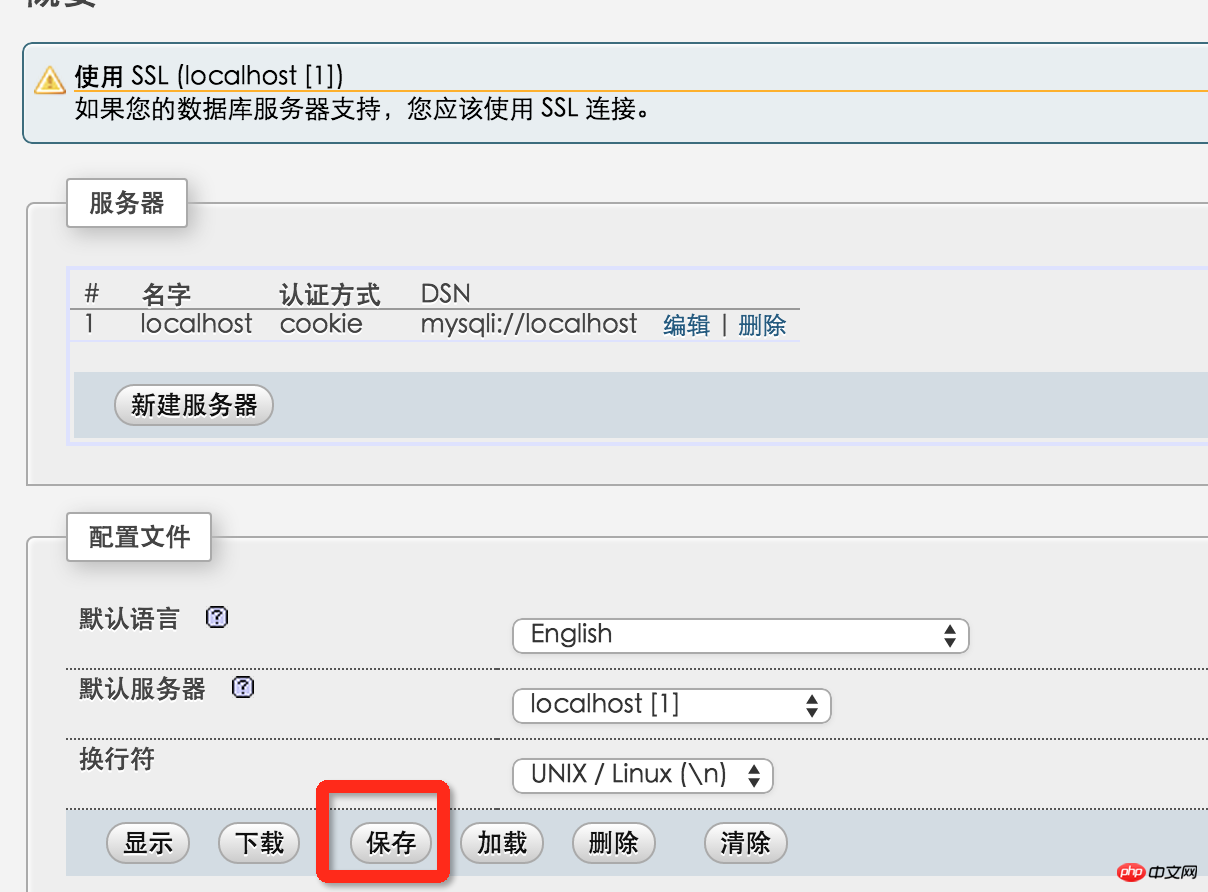
Then delete the entire config folder. Enter http://localhost/~yanzi/phpmyadmin/ to see the interface for logging in to phpmyadmin. So, phpMyAdmin does it.
The last remaining issue is reading and writing permissions and ownership. If you develop and test locally, this step can be ignored. If you want your mac to actually function as a server, then this needs to be set up. This step is equivalent to making everything in the public_html folder writable and belonging to www when uploading Alibaba Cloud code. Assume that there is a project of its own under the Sites folder: testsite
sudo chmod -R a+w ~/Sites/testsite Set that everyone can read and write
sudo chown -R _www ~/Sites/testsite Set that the testsite folder only belongs to _www group.
OK, this is the end of setting up PHP on MAC.
 How to set font in css
How to set font in css
 What should I do if the secondary web page cannot be opened?
What should I do if the secondary web page cannot be opened?
 What is the working principle and process of mybatis
What is the working principle and process of mybatis
 What should I do if the mouse stops moving?
What should I do if the mouse stops moving?
 Solutions to Chinese garbled characters
Solutions to Chinese garbled characters
 How to restart the service in swoole framework
How to restart the service in swoole framework
 Introduction to architectural drawing software
Introduction to architectural drawing software
 C++ software Chinese change tutorial
C++ software Chinese change tutorial




