How to Fix iPhone Calendar Sync Issues
If your iPhone calendar isn’t syncing, try these steps: 1. Check internet connection. 2. Verify calendar account settings. 3. Toggle calendar sync off and on. 4. Restart the Calendar app and device. 5. Update iOS. 6. Re-add the calendar account.

If you're experiencing problems with your iPhone calendar not syncing properly, it could be due to account settings, software glitches, or network issues. Here are several ways to resolve the problem:
The operating environment of this tutorial: iPhone 15 Pro, iOS 18
1. Check Internet Connection
A stable internet connection is essential for calendar syncing. If your device is not connected to Wi-Fi or cellular data, sync operations will fail.
- Go to Settings and tap on Wi-Fi or Cellular.
- Ensure Wi-Fi is enabled and connected to a working network, or that cellular data is active.
- Try opening a website to confirm the connection is functional.
Tip: Switch between Wi-Fi and cellular data to test which connection allows syncing.

2. Verify Calendar Account Settings
Incorrect account configurations can prevent calendar data from syncing. Ensure your calendar account (iCloud, Google, Exchange, etc.) is properly set up.
- Navigate to Settings > Mail > Accounts.
- Select your calendar account (e.g., Google, iCloud).
- Tap "Calendars" and make sure the toggle is enabled.
- For Google accounts, ensure "Sync Calendar" is turned on within the Google app settings.
Important: Double-check the account username and password if events fail to appear.

3. Toggle Calendar Sync Off and On
Resetting the sync state for your calendar account can resolve temporary glitches.
- Go to Settings > Mail > Accounts.
- Select your calendar account.
- Turn off the Calendars toggle.
- Wait 10 seconds, then turn it back on.
- Check if events begin to appear in the Calendar app.
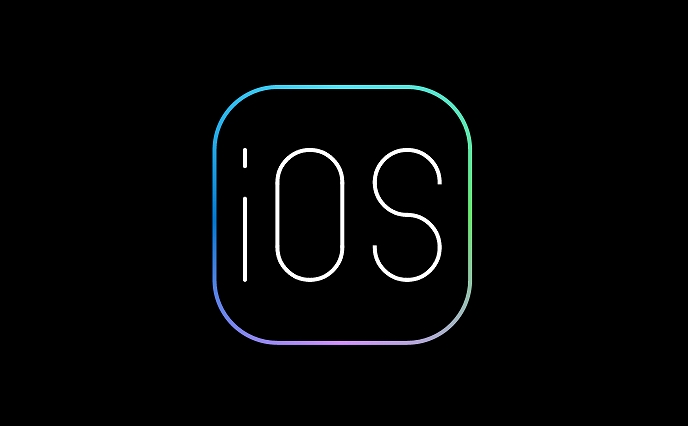
4. Restart the Calendar App and Device
Background processes may interfere with sync functionality. Restarting the app and device clears these processes.
- Swipe up from the bottom of the screen (or double-click the Home button) to open the app switcher.
- Swipe up on the Calendar app to close it.
- Press and hold the side button and either volume button until the power slider appears.
- Slide to power off, wait 30 seconds, then turn the iPhone back on.
5. Update iOS to the Latest Version
Apple frequently releases updates that fix bugs related to calendar syncing.
- Go to Settings > General > Software Update.
- If an update is available, download and install it.
- After installation, open the Calendar app and check for synced events.
Note: Always back up your iPhone before installing a system update.
6. Re-add Your Calendar Account
If syncing still fails, removing and re-adding the account can resolve deep configuration issues.
- Go to Settings > Mail > Accounts.
- Select the calendar account you want to fix.
- Tap "Delete Account" and confirm.
- Restart your iPhone.
- Go back to Settings > Mail > Accounts > Add Account and sign in again.
- Enable Calendars for the account.
The above is the detailed content of How to Fix iPhone Calendar Sync Issues. For more information, please follow other related articles on the PHP Chinese website!

Hot AI Tools

Undress AI Tool
Undress images for free

Undresser.AI Undress
AI-powered app for creating realistic nude photos

AI Clothes Remover
Online AI tool for removing clothes from photos.

Clothoff.io
AI clothes remover

Video Face Swap
Swap faces in any video effortlessly with our completely free AI face swap tool!

Hot Article

Hot Tools

Notepad++7.3.1
Easy-to-use and free code editor

SublimeText3 Chinese version
Chinese version, very easy to use

Zend Studio 13.0.1
Powerful PHP integrated development environment

Dreamweaver CS6
Visual web development tools

SublimeText3 Mac version
God-level code editing software (SublimeText3)
 How to use the Find My app to locate your iPhone
Aug 05, 2025 pm 06:04 PM
How to use the Find My app to locate your iPhone
Aug 05, 2025 pm 06:04 PM
OpentheFindMyapponanotherAppledeviceorgotoiCloud.comtolocateyourlostiPhoneaslongasit'spoweredonandconnectedtotheinternet.2.UsetheDevicestabtoselectyourmissingiPhoneandviewitscurrentorlastknownlocationonamap.3.Playasoundtohelpfinditnearby,enableLostMo
 How to see your screen time report on your iPhone
Aug 06, 2025 pm 02:43 PM
How to see your screen time report on your iPhone
Aug 06, 2025 pm 02:43 PM
OpentheSettingsapponyouriPhoneandtapScreenTime.2.ViewyourScreenTimereport,whichdisplaysdailyandweeklyusage,includingtotaldevicetime,appcategoryusage,notificationsreceived,andpick-upfrequency.3.Switchbetween“ThisDay”and“Last7Days”fordifferenttimeframe
 How to pair AirPods with your iPhone
Aug 06, 2025 pm 01:35 PM
How to pair AirPods with your iPhone
Aug 06, 2025 pm 01:35 PM
OpentheAirPodscasenearacharged,unlockediPhonewithBluetoothenabled.2.Waitforthesetupanimationtoappearonthescreen.3.TapConnecttopairautomatically.4.Ifnopromptappears,manuallygotoSettings>Bluetooth,pressthesetupbuttononthecaseuntilthelightflasheswhit
 How to adjust Portrait Lighting on iPhone
Aug 07, 2025 pm 10:09 PM
How to adjust Portrait Lighting on iPhone
Aug 07, 2025 pm 10:09 PM
YoucanadjustPortraitLightingonyouriPhonebothbeforeandaftertakingaphoto.1.Beforetakingaphoto,opentheCameraapp,selectPortraitmode,frameyoursubject,tapthelightingeffectname,swipethroughoptionslikeNaturalLight,StudioLight,ContourLight,StageLight,StageLig
 How to find your iPhone's serial number
Aug 04, 2025 am 11:25 AM
How to find your iPhone's serial number
Aug 04, 2025 am 11:25 AM
OpenSettings,tapGeneral,selectAbout,andscrolltoSerialNumber.2.CheckthebarcodelabelontheoriginaliPhoneboxfortheserialnumber.3.ConnectiPhonetoacomputer,openFinder(macOSCatalina )oriTunes,selectthedevice,andclicktheSerialNumberfieldtorevealit.4.Visitapp
 How to organize your photos into albums on your iPhone
Aug 04, 2025 am 10:01 AM
How to organize your photos into albums on your iPhone
Aug 04, 2025 am 10:01 AM
OpenthePhotosappandtaptheAlbumstab.2.Tap andselectNewAlbumtocreateone.3.Nameitandoptionallychooseacoverphoto,thentapSave.4.Toaddphotos,gotothePhotostab,selectimages,tapShare,chooseAddtoAlbum,andpickthealbum.5.Editalbumsbyrenamingordeletingviaswipeact
 How to use Visual Look Up on iPhone
Aug 07, 2025 pm 04:20 PM
How to use Visual Look Up on iPhone
Aug 07, 2025 pm 04:20 PM
VisualLookUpisavailableoniPhone12orlaterrunningiOS15orneweranduseson-devicemachinelearningtoidentifyobjectsinphotos.2.Touseit,openthePhotosapp,taponarecognizablesubjectlikeapet,plant,orlandmark,andlookforaglowinghighlightandaninfoiconorlabel.3.Tapthe
 Download the new version of Ouyi okx, the most complete tutorial on installing and downloading (ios/Android)
Aug 01, 2025 pm 07:06 PM
Download the new version of Ouyi okx, the most complete tutorial on installing and downloading (ios/Android)
Aug 01, 2025 pm 07:06 PM
Android users need to download the installation package through official channels, enable the "Allow to install applications from unknown sources" permission before completing the installation; 2. Apple users need to use Apple IDs in mainland China to log in to the App Store and search for "OKX" to download the official application. After installation, they can switch back to the original account; 3. Always download and keep the application updated through official channels, beware of phishing websites and false applications to ensure the security of accounts and assets.







