Excel autofill not working
Ensure AutoFill is enabled by checking "Enable fill handle and cell drag-and-drop" in File > Options > Advanced; 2. Correctly use the fill handle—the small square at the bottom-right of the selected cell—dragging with the black plus cursor, not the white arrow; 3. Unmerge cells or unprotect the sheet if necessary, as AutoFill doesn’t work on merged or protected cells; 4. Enable "Show Auto Fill Options button" and "Show Paste Options buttons" in Display options under Advanced settings; 5. Use relative references (e.g., A1) instead of absolute references (e.g., $A$1) when formulas need to update during AutoFill; 6. Test in a new workbook, restart Excel, or repair Office if the issue persists—most problems are due to disabled settings or incorrect dragging, not software failure, so adjusting these typically restores AutoFill functionality.

Excel’s AutoFill feature not working can be frustrating, especially when you're trying to quickly fill in a series (like dates, numbers, or formulas). But don’t worry—this is usually caused by a simple setting or user error. Here are the most common reasons and fixes:
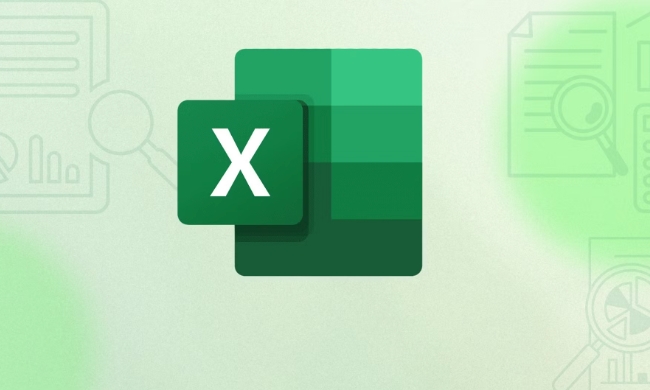
✅ 1. Check if AutoFill is Enabled
AutoFill might be accidentally disabled in Excel settings.
Steps to fix:

- Go to File > Options.
- Click on Advanced.
- Scroll down to the Edit options section.
- Make sure the box for "Enable fill handle and cell drag-and-drop" is checked.
- Click OK.
This is the most common cause. If it was unchecked, AutoFill should now work.
✅ 2. Use the Correct Click-and-Drag Method
Even if AutoFill is enabled, you need to use the small square at the bottom-right corner of the selected cell (the fill handle).
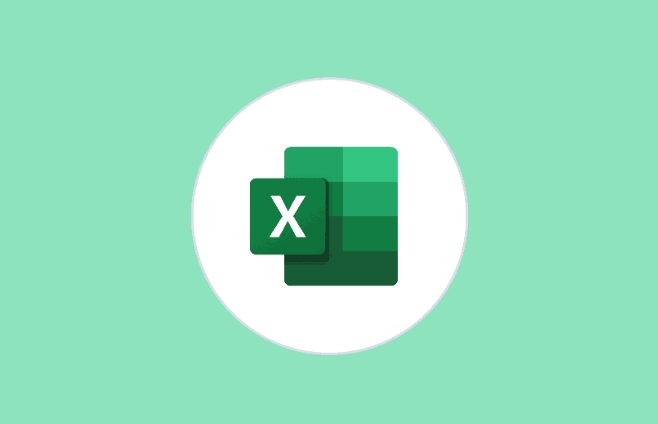
How to do it right:
- Select the cell(s) with your data.
- Hover your mouse over the small square (fill handle) in the bottom-right corner.
- When the cursor turns into a black plus sign ( ), click and drag.
- Release to AutoFill.
⚠️ If the cursor turns into a white arrow, you're not over the fill handle—try again.
✅ 3. Check for Merged Cells or Protected Sheets
AutoFill won’t work if:
- Cells are merged.
- The worksheet is protected.
Solutions:
- Unmerge cells (Home > Merge & Center > Unmerge Cells).
- If the sheet is protected, go to Review > Unprotect Sheet (you may need a password).
✅ 4. AutoFill Options Popup Not Appearing?
After dragging, you should see a small AutoFill Options button (a little box with a dropdown icon). If it’s missing:
- Go to File > Options > Advanced.
- Look under Display options for this worksheet.
- Ensure "Show Paste Options buttons" is checked.
- Also check "Show Auto Fill Options button".
✅ 5. Formula AutoFill Not Updating?
If you're dragging a formula and it's not changing cell references:
- Make sure you’re not using absolute references (
$A$1) unless intended. - Use relative references (
A1) for AutoFill to adjust correctly.
Example:
-
=A1*2will become=A2*2,=A3*2, etc. when filled down. -
=$A$1*2will stay as=$A$1*2— no change.
✅ 6. Reset Excel or Try Another File
If none of the above work:
- Try AutoFill in a new workbook to test if the issue is file-specific.
- Restart Excel or your computer.
- Repair Office via Control Panel > Programs > Microsoft Office > Change > Repair.
Bottom line: Most AutoFill issues come down to the fill handle being disabled or user error with the drag method. Double-check the settings and make sure you’re using the small square (fill handle) correctly.
Basically, it's not broken—just a switch or a small mistake. Fix the settings, and you're back in business.
The above is the detailed content of Excel autofill not working. For more information, please follow other related articles on the PHP Chinese website!

Hot AI Tools

Undress AI Tool
Undress images for free

Undresser.AI Undress
AI-powered app for creating realistic nude photos

AI Clothes Remover
Online AI tool for removing clothes from photos.

Clothoff.io
AI clothes remover

Video Face Swap
Swap faces in any video effortlessly with our completely free AI face swap tool!

Hot Article

Hot Tools

Notepad++7.3.1
Easy-to-use and free code editor

SublimeText3 Chinese version
Chinese version, very easy to use

Zend Studio 13.0.1
Powerful PHP integrated development environment

Dreamweaver CS6
Visual web development tools

SublimeText3 Mac version
God-level code editing software (SublimeText3)
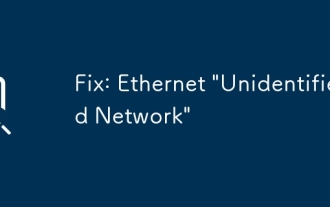 Fix: Ethernet 'Unidentified Network'
Aug 12, 2025 pm 01:53 PM
Fix: Ethernet 'Unidentified Network'
Aug 12, 2025 pm 01:53 PM
Restartyourrouterandcomputertoresolvetemporaryglitches.2.RuntheNetworkTroubleshooterviathesystemtraytoautomaticallyfixcommonissues.3.RenewtheIPaddressusingCommandPromptasadministratorbyrunningipconfig/release,ipconfig/renew,netshwinsockreset,andnetsh
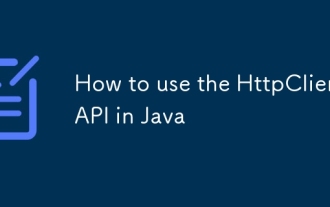 How to use the HttpClient API in Java
Aug 12, 2025 pm 02:27 PM
How to use the HttpClient API in Java
Aug 12, 2025 pm 02:27 PM
The core of using the JavaHttpClientAPI is to create an HttpClient, build an HttpRequest, and process HttpResponse. 1. Use HttpClient.newHttpClient() or HttpClient.newBuilder() to configure timeouts, proxy, etc. to create clients; 2. Use HttpRequest.newBuilder() to set URI, method, header and body to build requests; 3. Send synchronous requests through client.send() or send asynchronous requests through client.sendAsync(); 4. Use BodyHandlers.ofStr
 Excel find and replace not working
Aug 13, 2025 pm 04:49 PM
Excel find and replace not working
Aug 13, 2025 pm 04:49 PM
Checksearchsettingslike"Matchentirecellcontents"and"Matchcase"byexpandingOptionsinFindandReplace,ensuring"Lookin"issettoValuesand"Within"tocorrectscope;2.Lookforhiddencharactersorformattingbycopyingtextdirectly
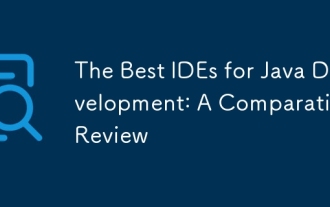 The Best IDEs for Java Development: A Comparative Review
Aug 12, 2025 pm 02:55 PM
The Best IDEs for Java Development: A Comparative Review
Aug 12, 2025 pm 02:55 PM
ThebestJavaIDEin2024dependsonyourneeds:1.ChooseIntelliJIDEAforprofessional,enterprise,orfull-stackdevelopmentduetoitssuperiorcodeintelligence,frameworkintegration,andtooling.2.UseEclipseforhighextensibility,legacyprojects,orwhenopen-sourcecustomizati
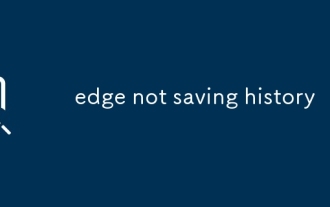 edge not saving history
Aug 12, 2025 pm 05:20 PM
edge not saving history
Aug 12, 2025 pm 05:20 PM
First,checkif"Clearbrowsingdataonclose"isturnedoninSettingsandturnitofftoensurehistoryissaved.2.Confirmyou'renotusingInPrivatemode,asitdoesnotsavehistorybydesign.3.Disableextensionstemporarilytoruleoutinterferencefromprivacyorad-blockingtoo
 How to deploy a Java application
Aug 17, 2025 am 12:56 AM
How to deploy a Java application
Aug 17, 2025 am 12:56 AM
PrepareyourapplicationbyusingMavenorGradletobuildaJARorWARfile,externalizingconfiguration.2.Chooseadeploymentenvironment:runonbaremetal/VMwithjava-jarandsystemd,deployWARonTomcat,containerizewithDocker,orusecloudplatformslikeHeroku.3.Optionally,setup
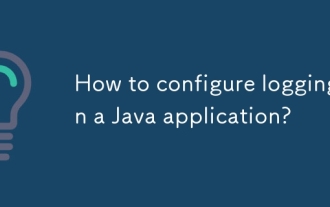 How to configure logging in a Java application?
Aug 15, 2025 am 11:50 AM
How to configure logging in a Java application?
Aug 15, 2025 am 11:50 AM
Using SLF4J combined with Logback or Log4j2 is the recommended way to configure logs in Java applications. It introduces API and implementation libraries by adding corresponding Maven dependencies; 2. Get the logger through the LoggerFactory of SLF4J in the code, and write decoupled and efficient log code using parameterized logging methods; 3. Define log output format, level, target (console, file) and package level log control through logback.xml or log4j2.xml configuration files; 4. Optionally enable the configuration file scanning function to achieve dynamic adjustment of log level, and SpringBoot can also be managed through Actuator endpoints; 5. Follow best practices, including
 XML Data Binding with Castor in Java
Aug 15, 2025 am 03:43 AM
XML Data Binding with Castor in Java
Aug 15, 2025 am 03:43 AM
CastorenablesXML-to-Javaobjectmappingviadefaultconventionsorexplicitmappingfiles;1)DefineJavaclasseswithgetters/setters;2)UseUnmarshallertoconvertXMLtoobjects;3)UseMarshallertoserializeobjectsbacktoXML;4)Forcomplexcases,configurefieldmappingsinmappin







