 System Tutorial
System Tutorial
 Windows Series
Windows Series
 The Win10 system prompts 'Your account has been deactivated, please consult the system administrator' what to do
The Win10 system prompts 'Your account has been deactivated, please consult the system administrator' what to do
The Win10 system prompts 'Your account has been deactivated, please consult the system administrator' what to do
Recently, some win10 users encountered a prompt message "Your account has been disabled, please contact the system administrator" when booting, which caused them to be unable to enter the system smoothly. Regarding this problem, we have compiled several effective solutions for you below.
Solution 1:
- After encountering this problem, you can try pressing the power button to force the device to shut down and then restart. When you see the Windows 10 login interface, press and hold the power button again to force shut down, and repeat this operation three times. After that, when you boot again, you will see a button for "View Advanced Repair Options". Clicking it will enter Windows Recovery Environment (WinRE), and then select "Troubleshoot".
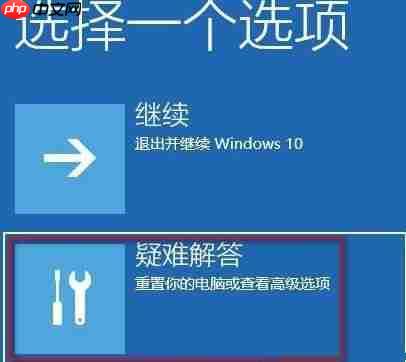
- Select "Advanced Options" in the following interface.
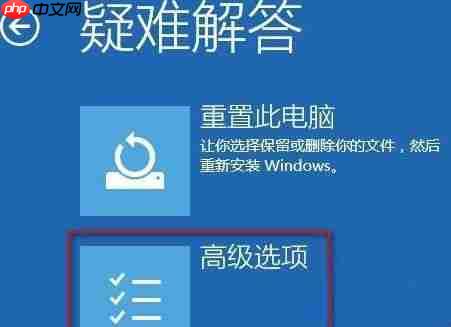
- Continue to select Start Settings.

Click "Restart" in the Startup Settings window.
After restarting to the startup settings interface, press the F4 key to enter safe mode.

In safe mode, the system will automatically log in using the Administrator account that is disabled by default. Then press WIN I to open the system settings, select the account option, create a new local administrator account, and restart after completion to log in to the system with the new account.
Solution 2:
First restart the computer and start the operating system normally.
Press the F8 key when powering on to enter the boot options menu.
Select Normal Safe Mode from the menu (rather than Safe Mode with Command Line). Enter the command
c:windowssystem32compmgmt.mscand press Enter, which will open the computer management interface.

- You can directly right-click on this computer on the desktop and select Manage.
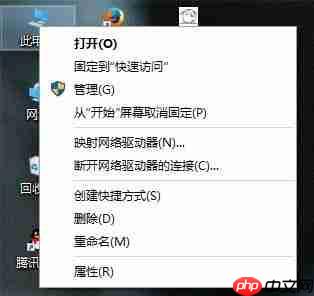
- After entering the computer management interface, expand "Local Users and Groups" and "Users" in turn.
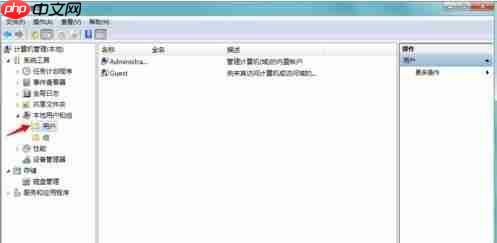
- In the user list on the right, right-click "Administrator" and select "Properties".
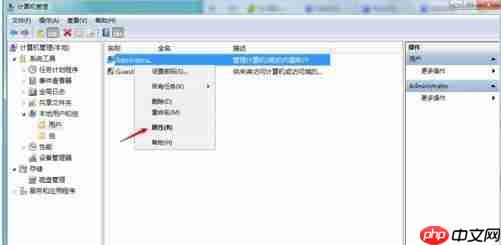
- After opening the Properties dialog box, uncheck the option "Account Disabled" and click OK to save the changes.
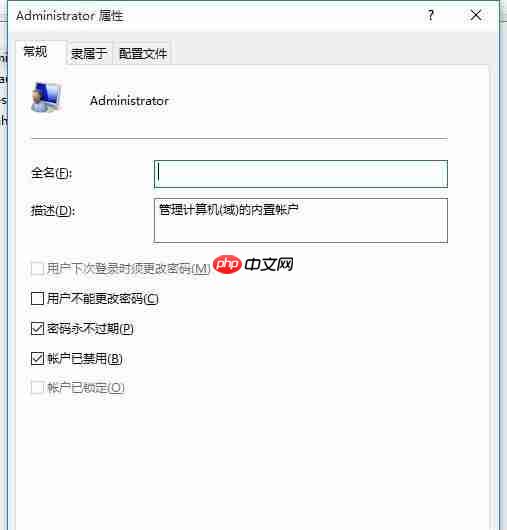
- After completing the above steps, log out of the current session and restart the computer, the problem should have been resolved.
The above are two solutions to the problem that prompts the win10 system "Your account has been disabled, please contact the system administrator". Hope it will be helpful to everyone!
The above is the detailed content of The Win10 system prompts 'Your account has been deactivated, please consult the system administrator' what to do. For more information, please follow other related articles on the PHP Chinese website!

Hot AI Tools

Undress AI Tool
Undress images for free

Undresser.AI Undress
AI-powered app for creating realistic nude photos

AI Clothes Remover
Online AI tool for removing clothes from photos.

Clothoff.io
AI clothes remover

Video Face Swap
Swap faces in any video effortlessly with our completely free AI face swap tool!

Hot Article

Hot Tools

Notepad++7.3.1
Easy-to-use and free code editor

SublimeText3 Chinese version
Chinese version, very easy to use

Zend Studio 13.0.1
Powerful PHP integrated development environment

Dreamweaver CS6
Visual web development tools

SublimeText3 Mac version
God-level code editing software (SublimeText3)
 How to buy Bitcoin BTC? How to deposit and withdraw Bitcoin safest?
Aug 21, 2025 am 06:39 AM
How to buy Bitcoin BTC? How to deposit and withdraw Bitcoin safest?
Aug 21, 2025 am 06:39 AM
This article mainly explores the purchasing methods of digital asset Bitcoin (BTC), and provides detailed guidance and suggestions on the security issues of its storage and extraction, aiming to help users establish a safe and reliable asset management system.
 How to save Bitcoin to your hard drive?
Aug 19, 2025 pm 06:06 PM
How to save Bitcoin to your hard drive?
Aug 19, 2025 pm 06:06 PM
Saving Bitcoin to the hard drive means using the Cold Money Bao to store the private key to ensure the security of the assets. The specific steps include: preparing the hardware device and installing the corresponding application, opening the receiving function to select an account, connecting to unlock the Ledger device and entering the crypto asset application, verifying the address consistency between the device and the software, copying the address after confirming and sharing it with the sender. It is recommended to re-verify the address accuracy before each use.
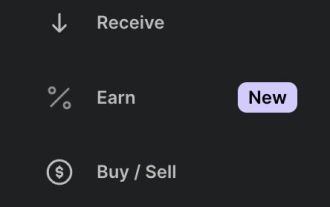 How to receive your first cryptocurrency? Step Guide
Aug 21, 2025 am 06:15 AM
How to receive your first cryptocurrency? Step Guide
Aug 21, 2025 am 06:15 AM
Before the directory starts Step 1: Add an account Step 2: Receive cryptocurrency Receive cryptocurrency on LedgerLive: Example You have just set up your Ledger device and start exploring cryptocurrency. Receiving cryptocurrencies on LedgerLive is very simple and straightforward. Navigate and coordinate your device and LedgerLive in just a few simple steps. Download and install the latest version of LedgerLive to your computer or mobile device before you start. Open LedgerLive and click "My" in the lower right corner
 How to save Bitcoin to hard drive How to save Bitcoin to hard drive
Aug 19, 2025 pm 06:00 PM
How to save Bitcoin to hard drive How to save Bitcoin to hard drive
Aug 19, 2025 pm 06:00 PM
Saving Bitcoin to the hard disk is actually to save a private key or mnemonic word. Create an account through a desktop account and back it up to an encrypted hard disk, and then withdraw it from the exchange to the account, so that the assets are controlled by the user independently and improve security.
 The computer's system tray icon is messy, how to organize it?
Aug 21, 2025 pm 08:12 PM
The computer's system tray icon is messy, how to organize it?
Aug 21, 2025 pm 08:12 PM
Hide the system tray icon without affecting the program operation, only removes the visual display; 2. Completely clean up and disable non-essential startup items through the task manager; 3. Resolve the mess and uninstall the software and develop the habit of canceling the bundling and checking during installation, so as to achieve the dual goals of visual refreshing and resource optimization.
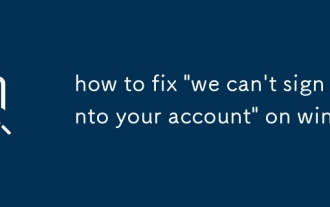 how to fix 'we can't sign into your account' on win 10
Aug 20, 2025 pm 03:31 PM
how to fix 'we can't sign into your account' on win 10
Aug 20, 2025 pm 03:31 PM
Use a local account (temporary solution): If you cannot log in due to Microsoft account synchronization problems, you can switch to a local account in the lock screen interface. The specific steps are to click "I Forgot My Password" in the login interface, select "Login without password" (if provided), and follow the prompts to create a temporary local account. After logging in, enter "Settings> Account> Your Information", click "Click on using local account to log in instead" and follow the wizard to complete the conversion. This method can access the computer immediately, but it will lose password synchronization, theme synchronization and other functions.
 How to Troubleshoot Problems Updating Windows: A Microsoft Guide
Aug 22, 2025 am 11:54 AM
How to Troubleshoot Problems Updating Windows: A Microsoft Guide
Aug 22, 2025 am 11:54 AM
RuntheWindowsUpdateTroubleshootertoautomaticallyfixcommonissuesbynavigatingtoSettings>System>Troubleshoot>OthertroubleshootersandrunningtheWindowsUpdatetool.2.Ensureatleast20GBoffreespaceonthesystemdriveandmeetupdaterequirementsbyusingDiskCl
 How to Fix 100% Disk Usage in Windows Task Manager.
Aug 21, 2025 am 05:45 AM
How to Fix 100% Disk Usage in Windows Task Manager.
Aug 21, 2025 am 05:45 AM
Ifyou'reexperiencing100%diskusageinWindows,trythesesteps:1.DisableWindowsSearchandSysMainservices.2.UpdatediskdriversviaDeviceManager.3.RunDiskCleanuptoremovetemporaryfiles.4.Adjustvirtualmemorysettingsmanually.5.TurnofftipsandsuggestionsinSettings.






