How to Collaborate with Other YouTube Creators
Find creators whose content complements yours without competing, prioritize engagement over subscriber count, assess their style and audience, and engage with their content before reaching out. 2. Send a professional, personalized message introducing yourself, expressing genuine admiration, proposing a specific collaboration idea, and highlighting mutual benefits. 3. Plan the collab together by agreeing on format, roles, upload timing, and SEO elements like titles and tags, using tools like Google Docs or Trello for organization. 4. Promote the video equally across all social platforms, mention it in future content, encourage viewers to check out your collaborator, and engage jointly in the comments to strengthen audience connection. 5. Nurture the relationship beyond one video by thanking your collaborator, staying in touch, supporting their work, exploring recurring collabs or group projects, and fostering long-term partnerships that lead to broader opportunities. Collaboration done right fuels mutual growth, creativity, and community building.

Collaborating with other YouTube creators is a powerful way to grow your audience, bring fresh content to your channel, and build meaningful relationships in the creator community. Done right, collabs can introduce your channel to new viewers and add variety to your content. Here’s how to do it effectively.
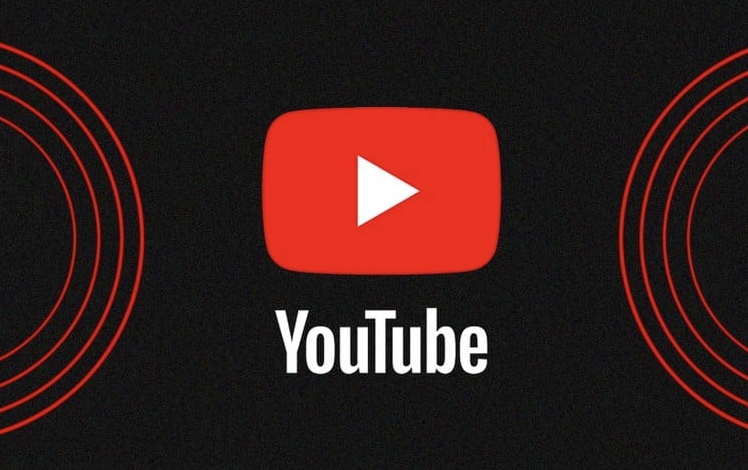
1. Find the Right Creators to Work With
Not every creator is a good fit for collaboration. Look for someone whose content complements yours but doesn’t directly compete. For example, a fitness YouTuber might team up with a healthy meal prep channel—not another workout coach with the exact same niche.
- Check engagement rates, not just subscriber count. A smaller creator with loyal viewers can be more valuable than a large channel with low interaction.
- Watch their videos to understand their style and audience tone.
- Engage with their content first—comment, like, share—before pitching a collab. It shows genuine interest.
2. Reach Out Professionally and Clearly
Once you’ve identified potential collaborators, send a direct but friendly message. Whether it’s through email, social media, or YouTube comments, keep it concise and respectful.
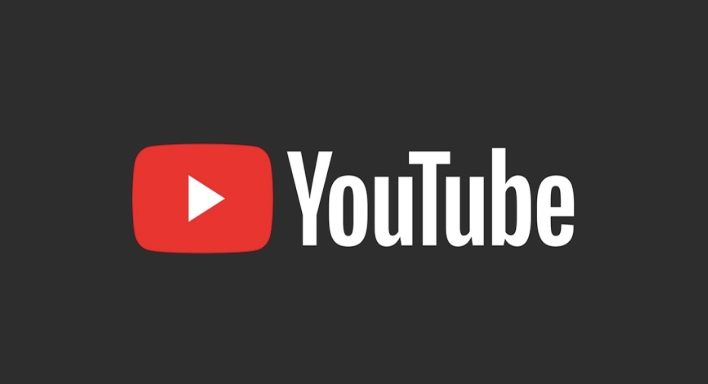
Your message should include:
- A quick intro of who you are and your channel.
- Why you admire their work or why your audiences would align.
- A specific idea for the collaboration (e.g., “Let’s do a ‘Morning Routines’ video together”).
- What’s in it for them—exposure, fun content, cross-promotion.
Avoid generic messages like “Let’s collab!”—they rarely get responses.

3. Plan the Collaboration Together
After they agree, work together to plan the details. A successful collab feels natural and benefits both parties.
Key planning steps:
- Decide on the format: challenge, Q&A, tutorial, vlog, etc.
- Set clear roles—who’s filming, editing, uploading?
- Agree on upload timing. Ideally, publish around the same time so you can both promote it.
- Discuss thumbnails, titles, and tags to maximize reach without misleading viewers.
Use tools like Google Docs or Trello to organize ideas and deadlines, especially if you’re not filming in person.
4. Promote the Video Equally
The real value of a collab comes from cross-promotion. After the video is live:
- Share it on all your social platforms.
- Mention it in your next video or community tab.
- Encourage your audience to check out your collaborator’s channel.
When both creators actively promote the video, it’s more likely to trend or get recommended by YouTube’s algorithm.
Also, engage with comments together—reply as a team. It strengthens the connection between both audiences.
5. Build the Relationship Beyond One Video
A one-time collab is great, but ongoing partnerships can be even better. If the first video performs well and the experience was positive, suggest doing it again—or even launching a series.
- Thank your collaborator publicly and privately.
- Stay in touch. Comment on their future videos or support their projects.
- Consider group collabs with 3 creators for even wider reach.
Strong creator relationships often lead to unexpected opportunities—like podcast features, live events, or brand deals.
Collaboration is about mutual growth, not just numbers. When you treat it as a partnership built on respect and creativity, both channels benefit. Start small, be consistent, and choose collaborators who share your energy. It’s not just about exposure—it’s about building a community.
The above is the detailed content of How to Collaborate with Other YouTube Creators. For more information, please follow other related articles on the PHP Chinese website!

Hot AI Tools

Undress AI Tool
Undress images for free

Undresser.AI Undress
AI-powered app for creating realistic nude photos

AI Clothes Remover
Online AI tool for removing clothes from photos.

Clothoff.io
AI clothes remover

Video Face Swap
Swap faces in any video effortlessly with our completely free AI face swap tool!

Hot Article

Hot Tools

Notepad++7.3.1
Easy-to-use and free code editor

SublimeText3 Chinese version
Chinese version, very easy to use

Zend Studio 13.0.1
Powerful PHP integrated development environment

Dreamweaver CS6
Visual web development tools

SublimeText3 Mac version
God-level code editing software (SublimeText3)
 How to add chapters to a YouTube video
Jul 26, 2025 am 03:42 AM
How to add chapters to a YouTube video
Jul 26, 2025 am 03:42 AM
Addproperlyformattedtimestampsatthebeginningofthevideodescriptionusingminutes:secondsformat(e.g.,0:00,2:15)followedbyaspaceandaclearchaptertitle.2.Ensuretimestampsareinchronologicalorder,startwith0:00,includeatleastthreechapters,andplacethemwithinthe
 how to check for app updates in microsoft store
Aug 03, 2025 am 12:17 AM
how to check for app updates in microsoft store
Aug 03, 2025 am 12:17 AM
Open the Microsoft Store app, click the icon in the Start menu or taskbar, or find it by searching; 2. Enter the "Locals" section in the lower left corner to view all installed applications; 3. Click the "Get Update" button at the top, and the system will automatically check and download available updates; 4. Optionally, click the profile picture in the upper right corner, enter "App Settings", and enable "Automatic Update App" to achieve automatic background update; 5. If the application is not updated, you can try restarting the Store or computer, or run the "WindowsStore Application" troubleshooting tool in Windows settings. After completing these steps, all applications will remain up to date.
 How to find which disk is which in diskpart's 'list disk' command
Aug 21, 2025 am 02:07 AM
How to find which disk is which in diskpart's 'list disk' command
Aug 21, 2025 am 02:07 AM
Usedisksizefromlistdiskoutputtomatchknowndrivecapacities,asDisk0(238GB)likelycorrespondstoa256GBSSD,Disk1(931GB)toa1TBHDD,andDisk2(14GB)toaUSBdrive.2.Cross-referencewithDiskManagement(diskmgmt.msc)toverifydiskhealth,partitionlayout,andvolumelabelsmat
 How to convert a Word document to PDF using Adobe Acrobat?
Jul 30, 2025 am 12:33 AM
How to convert a Word document to PDF using Adobe Acrobat?
Jul 30, 2025 am 12:33 AM
The steps to convert Word documents to PDF using Adobe Acrobat are as follows: 1. Make sure to use Acrobat instead of Reader, the document has no layout problems and close redundant programs; 2. Select the file and convert it through "Tools" > "Create PDF" to retain editability; 3. Or use the printing function, select the "Adobe PDF" virtual printer to convert and customize the output settings; 4. Pay attention to font embedding, margin adjustment, image compression and security settings to avoid common problems. Following the above method can ensure smooth conversion and complete format.
 Fresh doubts raised about Windows 11's Recall are more reasons I wouldn't go near Microsoft's cornerstone AI feature
Aug 05, 2025 am 08:09 AM
Fresh doubts raised about Windows 11's Recall are more reasons I wouldn't go near Microsoft's cornerstone AI feature
Aug 05, 2025 am 08:09 AM
Windows 11's Recall feature has just been put through its pacesIt did better than when it was first released in preview, but still made slips with its sensitive info filterIn some scenarios, this filter simply isn't keeping vital data - like credit c
 How to create a comic book effect in Photoshop
Aug 02, 2025 am 03:03 AM
How to create a comic book effect in Photoshop
Aug 02, 2025 am 03:03 AM
The key to creating comic-style effects in Photoshop is to master three core steps. 1. Use the "Style" filter or the "Comic Style Conversion" in the new AI neural network filter to base the image. After copying the background layer, try different filters and pay attention to the need to adjust it later; 2. Enhance clear lines through "Find Edges" or "High Contrast Retention Color Dodge", and combine "Soft Light" to improve details. It is recommended to select the main body to strengthen the outline on complex pictures; 3. Use "color level" and "curves" to enhance the light and dark contrast, and then reduce the overall saturation of "hue/saturation" to locally brighten the key parts, superimpose the soft light layer to simulate the texture of the paper, or use clipping masks and brushes to create a hand-painted feeling. Each step needs to flexibly adjust the parameters according to the original picture, and then combine them to realize
 How to disable the tools pane in Adobe Acrobat Reader?
Jul 30, 2025 am 12:43 AM
How to disable the tools pane in Adobe Acrobat Reader?
Jul 30, 2025 am 12:43 AM
To hide the tool panel on the right side of Adobe AcrobatReader, the most direct way is to click the panel title or icon to close it; if you do not want it to pop up automatically, you can right-click to cancel the "Always Show Tool Panel"; for some versions, you can uncheck "Show Tool Panel at Startup" through "Edit > Preferences > Documents or Interfaces"; in addition, you can also use the shortcut key Shift F4 to close the current side panel, or Ctrl Shift B to control the display of the bookmark panel. The above method is suitable for different usage scenarios. Manual closing is suitable for temporary hiding, modification of settings is suitable for long-term adjustment, and shortcut keys facilitate frequent switching of views.
 How to set up a vacation responder in Gmail
Aug 04, 2025 am 02:18 AM
How to set up a vacation responder in Gmail
Aug 04, 2025 am 02:18 AM
TosetupavacationresponderinGmail,login,clickthegearicon,goto“Seeallsettings,”thenthe“General”tab,andenablethevacationresponder.First,toggleon“Turnonvacationresponder”toactivatethefeature.Next,setyourstartandenddates,whichGmailauto-fillsbutyoucanadjus







