what is the difference between a subclip and a nest in Premiere Pro
In Premiere Pro, sub-clips and nesting are used for different organizational purposes. Sub-clips are parts taken from longer clips, displayed as independent entries in the project panel, still pointing to the original media file, suitable for managing specific clips without increasing project size; nesting is a combination of multiple clips into a new sequence within a timeline, which facilitates uniform application of effects or transitions to a set of clips and keeps the complex timeline neat. The main differences between the two are different functions, independence, editing influence and file management methods: sub-clips are used to organize source materials, while nesting is used to organize edit groups in the timeline.

In Premiere Pro, subclips and nests are both tools for organizing your timeline, but they work in different ways and serve different purposes. Here's how to tell them apart and when to use each one.
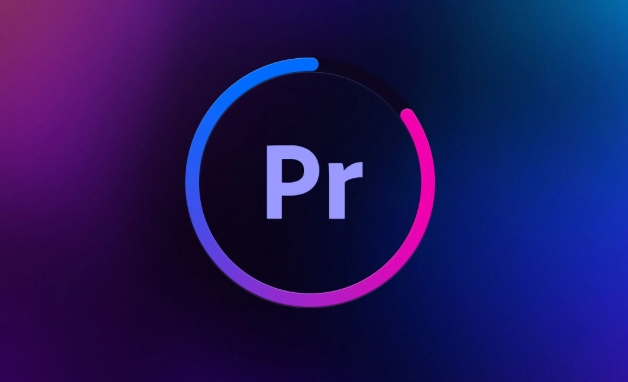
What is a Subclip?
A subclip is a portion of a longer clip that you've marked and saved separately. It's useful when you have a long interview or footage and want to break it into smaller, more manageable pieces — like scenes or soundbites.
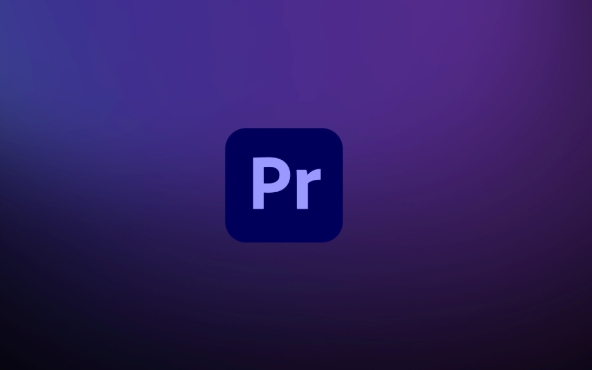
- You create subclips either from the Project panel or by marking in/out points in the Source Monitor and choosing "Make Subclip."
- Subclips still point back to the original media file, so they don't increase your project size.
- They show up as separate entries in your Project panel, and you can add them to the timeline just like any other clip.
? Tip: Use subclips when you're working with large source files and want to keep track of specific moments without duplicating media.
What is a Nest?
A nest is a sequence placed inside another sequence — basically, a timeline within a timeline. When you nest clips, you're grouping multiple clips together as one unit.

- To make a nest, select clips on your timeline, right-click, and choose "Nest."
- The selected clips are moved into a new sequence, which then appears on your main timeline as a single clip.
- Nests are great for applying effects or transitions to a group of clips all at once.
Here are a few common uses for nests:
- Applying a speed ramp or color grade to a set of clips
- Keeping complex times organized (like multi-camera edits)
- Reusing a section of your edit in multiple places
? Bonus: You can dive into a nested sequence anytime by double-clicking it — just like opening a folder within a folder.
Key Differences Between Subclips and Nests
Let's break down where they really differ:
Function:
Subclips help organize source media; nests help organize the timeline.Independence:
Subclips are tied to the original clip; nests are full sequences that can include multiple clips and effects.Editing Impact:
Editing a subclip affects the original media; editing a nested sequence affects only the nesting level unless you go inside it.File Management:
Subclips don't duplicate media; nests create new sequences in your project panel.
So if you're trimming raw footage into usable bits, go with subclips. If you're grouping clips for easier control or layering sequences, nests are the way to go.
Basically that's it.
The above is the detailed content of what is the difference between a subclip and a nest in Premiere Pro. For more information, please follow other related articles on the PHP Chinese website!

Hot AI Tools

Undress AI Tool
Undress images for free

Undresser.AI Undress
AI-powered app for creating realistic nude photos

AI Clothes Remover
Online AI tool for removing clothes from photos.

Clothoff.io
AI clothes remover

Video Face Swap
Swap faces in any video effortlessly with our completely free AI face swap tool!

Hot Article

Hot Tools

Notepad++7.3.1
Easy-to-use and free code editor

SublimeText3 Chinese version
Chinese version, very easy to use

Zend Studio 13.0.1
Powerful PHP integrated development environment

Dreamweaver CS6
Visual web development tools

SublimeText3 Mac version
God-level code editing software (SublimeText3)
 how to make a video look like old film in Premiere Pro
Jul 11, 2025 am 12:04 AM
how to make a video look like old film in Premiere Pro
Jul 11, 2025 am 12:04 AM
If you want the video to present the old movie effect in PremierePro, the core is to adjust color, add noise, simulate film scratches and adjust the frame rate appropriately. 1. Adjust the color style: Use the LumetriColor panel to reduce saturation, increase warm tones, or apply "antique" presets and fine-tune according to the picture; 2. Add particles and scratches: Add appropriate amount of particles through plug-ins or built-in effects, superimpose transparent scratch layers and select the appropriate blending mode; 3. Adjust frame rate and playback speed: Export high frame rate materials to lower frame rates or use frame fusion to simulate the playback rhythm of old movies; 4. Add black edges and slight jitter: Use a mask layer to add black edges, and retain slight shaking through WarpStabilizerVFX to enhance the sense of reality. Each step requires
 how to zoom in on Premiere Pro
Jul 10, 2025 am 10:56 AM
how to zoom in on Premiere Pro
Jul 10, 2025 am 10:56 AM
There are many ways to enlarge the picture in PremierePro. 1. Use the "Scaling Tool" (shortcut key Z) to enlarge the view of the timeline; 2. Press and hold the Alt (Windows) or Option (Mac) keys and scroll the mouse wheel, or adjust the preview screen scale through the zoom drop-down menu in the lower right corner of the "Program Monitor"; 3. Modify the "Scaling" value in the "Motion" option of the "Effect Control" panel to add keyframes to create animation effects; 4. nest the sequence and apply a unified zoom value to the entire sequence, which is suitable for overall zooming of multiple layers or complex synthesis. Each method is suitable for different scenarios, and reasonable choice can improve editing efficiency.
 how to create a timecode overlay in Premiere Pro
Jul 19, 2025 am 01:23 AM
how to create a timecode overlay in Premiere Pro
Jul 19, 2025 am 01:23 AM
There are two ways to add time code overlays in PremierePro: visual time code and metadata embedding. 1. The visual time code is realized through the "time code" effect, which is suitable for the film review stage, and the font, position and other styles can be adjusted; 2. Metadata embedding is checked "Write time code to video" when exporting, which is suitable for delivery and is supported for MP4 and MOV formats. Pay attention to the starting time code setting, timeline continuity and software version compatibility issues during operation.
 how to make the Premiere Pro interface bigger
Jul 13, 2025 am 12:24 AM
how to make the Premiere Pro interface bigger
Jul 13, 2025 am 12:24 AM
To enlarge the PremierePro interface elements, adjust the UI scaling, increase the text size, and customize the panel size. First, increase the UI scaling value in the preferences, then modify the font size in the theme appearance, and finally manually drag the edges of the panel to obtain a more extensive layout, thereby improving the operating experience under the high-resolution screen.
 how to auto subtitle in Premiere Pro
Jul 13, 2025 am 12:30 AM
how to auto subtitle in Premiere Pro
Jul 13, 2025 am 12:30 AM
Use Adobe PremierePro to automatically add subtitles, and you can follow the following steps: 1. Use the "Speech to Text" function to generate subtitle content, right-click the audio track to select language and analyze, and the system will automatically generate subtitle tracks aligned with the timeline; 2. Adjust the subtitle style and format, set fonts, colors, shadows, etc. through the "Subtitle Properties" panel and the "Basic Graphics" panel, and copy styles to apply in batches; 3. Correct recognition errors and sentence breaking problems, modify the text content one by one and adjust the time range, and you can also export the subtitle file for external editing; 4. Export videos with subtitles, check "Record subtitles to video" in the export settings, and select the appropriate encoding format to complete the export. The entire process is easy to operate, but attention should be paid to the details and proofreading to ensure
 what is a MOGRT file for Premiere Pro
Jul 19, 2025 am 01:04 AM
what is a MOGRT file for Premiere Pro
Jul 19, 2025 am 01:04 AM
AMOGRTfileisamotiongraphicstemplateforAdobePremiereProthatenablesquickimportandcustomizationofanimatedelements.Itcontainspre-builtanimationswithadjustablecontrolsfortext,color,duration,andlayoutwithoutleavingPremierePro.Commonusesincludelowerthirds,t
 how to unlink audio and video in Premiere Pro
Jul 16, 2025 am 12:13 AM
how to unlink audio and video in Premiere Pro
Jul 16, 2025 am 12:13 AM
The first step in separating audio and video in PremierePro is to use the Unlink feature. Right-click the clip on the timeline → select "Unlink" to unlink the audio and video synchronous binding and allow individual movement; if you need to completely delete a certain part, you can expand the track content → select the unnecessary part → press Delete to delete; after the processing is completed, you can recombine the audio and video by manually aligning or using "Create Multi-Track Selection" (Ctrl/Cmd G). It should be noted that "Unlink" is not a permanent split, and the association can still be restored (right-click → "Relink"), but it is difficult to restore after export. It is recommended to back up the project file before operation.
 how to use LUTs in Premiere Pro
Jul 14, 2025 am 12:32 AM
how to use LUTs in Premiere Pro
Jul 14, 2025 am 12:32 AM
To load and apply LUT in PremierePro, first open the "Window" > "LumetriColor" panel, select "Browse" in "Input LUT" under the "Basic Correction" tab to import the LUT file. The supported formats include .cube (strongly versatile), .look (Special for Adobe) and .3dl (poor compatibility). It is recommended to choose .cube format first; when using LUT, please note: 1. Confirm whether the material is in Log format to decide whether to use Log to Rec709 LUT; 2. Avoid overlaying multiple LUTs to cause confusion; 3. The mixing ratio of LUTs can be adjusted to achieve a more natural style transition; LUT is the starting point rather than the end point of color adjustment, and it still needs to be drawn according to the drawing.







