How to manage AppLocker policies in Windows
Enable AppLocker via Group Policy by opening gpedit.msc, navigating to Application Control Policies, creating default rules, and configuring rule types; 2. Create custom rules using publisher, path, or hash conditions, preferring publisher rules for security and flexibility; 3. Test rules in Audit Only mode via AppLocker Properties and review Event Viewer logs (Event ID 800x) to identify potential blocks without enforcement; 4. Enforce policies by disabling Audit Only mode, applying changes, and running gpupdate /force to activate restrictions; 5. Continuously monitor logs, update rules for new or updated software, export policies for backup, and address unexpected blocks through user feedback and troubleshooting, ensuring a balanced, secure application control environment.

Managing AppLocker policies in Windows allows administrators to control which applications users can run, helping to improve security and reduce the risk of unauthorized or malicious software execution. AppLocker is available in Windows Pro, Enterprise, and Education editions (not in Home editions) and is configured through Group Policy. Here’s how to manage AppLocker policies effectively.
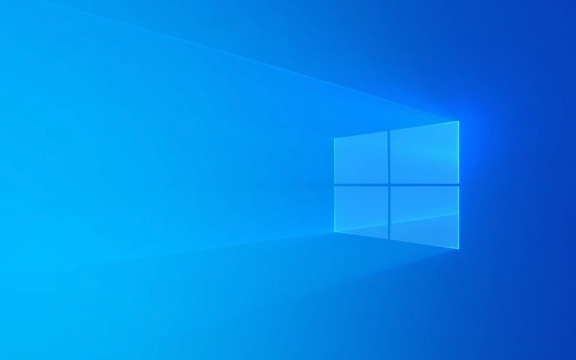
1. Enable and Configure AppLocker via Group Policy
AppLocker is managed through the Local Group Policy Editor on standalone machines or Group Policy Management in domain environments.
Steps:

- Press
Win R, typegpedit.msc, and hit Enter (for local policy). - Navigate to:
Computer Configuration → Windows Settings → Security Settings → Application Control Policies → AppLocker - Right-click AppLocker and select Create Default Rules (recommended starting point).
This adds basic rules allowing system files, Windows components, and signed Microsoft apps. - Then, right-click Executable Rules, Windows Installer Rules, Script Rules, or Packaged App Rules to create custom rules.
? Default rules are a safe baseline. Without them, even legitimate apps might be blocked.
2. Create Custom AppLocker Rules
You can create rules based on file path, file hash, or digital signature (publisher). Publisher rules are most secure because they’re harder to spoof.

To create a rule:
- Right-click the rule type (e.g., Executable Rules) → Create New Rule
- Choose enforcement mode: Allow or Deny
- Select rule conditions:
- Publisher: Best for signed apps (e.g., Microsoft Office)
-
Path: Useful for specific folders (e.g.,
C:\Program Files\CustomApp\) - File Hash: Most restrictive; changes if the file updates
- Specify the user or group the rule applies to (e.g., Users, Administrators)
✅ Tip: Use publisher rules for common software (like Chrome or Adobe) to allow updates automatically.
3. Test Rules in Audit Mode Before Enforcement
Before enforcing rules, run AppLocker in Audit Only mode to see what would be blocked without actually blocking anything.
How to enable audit mode:
- In the AppLocker node, right-click AppLocker → Properties
- Go to each rule collection (Executables, Scripts, etc.)
- Check Audit only mode
- Apply and close
Then, check the Event Viewer (Windows Logs → Security) for events under Code Integrity (Event ID 800x series) to see which apps would be blocked.
? Review logs for 1–2 weeks in a real-world environment to catch edge cases.
4. Deploy and Enforce Policies
Once you're confident the rules work:
- Return to AppLocker Properties
- Uncheck Audit only mode for each rule collection you want to enforce
- Run
gpupdate /forcein Command Prompt to apply the policy immediately
Users will now be blocked from running apps that don’t match the rules.
⚠️ Be cautious: Overly restrictive rules can break workflows. Always test on a small group first.
5. Monitor and Maintain AppLocker
AppLocker requires ongoing maintenance:
- Regularly review Event Viewer logs for blocked apps
- Update rules when new software is installed or existing apps are updated
- Use Group Policy Results (in domain environments) to troubleshoot policy application
- Export policies for backup:
Right-click AppLocker → Export Policy (useful for recovery or replication)
? Some installers or scripts may be blocked unexpectedly—monitor user feedback.
Managing AppLocker takes planning, but it’s a powerful way to lock down workstations. Start with audit mode, use smart rule types (publisher > path > hash), and roll out gradually.
Basically, it’s about control, not just restriction—know what’s running, and decide who can run it.
The above is the detailed content of How to manage AppLocker policies in Windows. For more information, please follow other related articles on the PHP Chinese website!

Hot AI Tools

Undress AI Tool
Undress images for free

Undresser.AI Undress
AI-powered app for creating realistic nude photos

AI Clothes Remover
Online AI tool for removing clothes from photos.

Clothoff.io
AI clothes remover

Video Face Swap
Swap faces in any video effortlessly with our completely free AI face swap tool!

Hot Article

Hot Tools

Notepad++7.3.1
Easy-to-use and free code editor

SublimeText3 Chinese version
Chinese version, very easy to use

Zend Studio 13.0.1
Powerful PHP integrated development environment

Dreamweaver CS6
Visual web development tools

SublimeText3 Mac version
God-level code editing software (SublimeText3)
 How to solve touchpad not working issues on Windows?
Aug 05, 2025 am 09:21 AM
How to solve touchpad not working issues on Windows?
Aug 05, 2025 am 09:21 AM
Checkifthetouchpadisdisabledbyusingthefunctionkey(Fn F6/F9/F12),adedicatedtogglebutton,orensuringit’sturnedoninSettings>Devices>Touchpad,andunplugexternalmice.2.UpdateorreinstallthetouchpaddriverviaDeviceManagerbyselectingUpdatedriverorUninstal
 How to fix a '0x800f0954' error when installing optional features in Windows
Aug 05, 2025 am 09:30 AM
How to fix a '0x800f0954' error when installing optional features in Windows
Aug 05, 2025 am 09:30 AM
First, run Windows Update troubleshooter to automatically repair common problems, 1. Run Windows Update troubleshooter; 2. Check network connection and proxy settings to ensure that you can access the Windows Update Server; 3. Use DISM command to repair component storage, and specify the local Windows ISO source if necessary; 4. Manually specify the ISO source path when installing optional functions through PowerShell; 5. Reset Windows Update component services and clear cache; 6. Run sfc/scannow and chkdsk to check system and disk errors; finally ensure that the system is updated to the latest and use official ISO first to solve the problem of missing files, and in most cases, you can successfully repair 0x800f0954 errors
 What to do when the Windows installation is stuck
Aug 06, 2025 am 03:45 AM
What to do when the Windows installation is stuck
Aug 06, 2025 am 03:45 AM
Wait1–2hoursifdiskactivitycontinues,asWindowsSetupmayappearfrozenduringfileexpansionorupdateinstallation.2.Recognizenormalslowphaseslike"Gettingdevicesready"orfirstboot.3.Forcerestartonlyafter2 hoursofnoactivitybyholdingthepowerbutton.4.Use
 How to restore the original system font in Windows
Aug 04, 2025 am 08:46 AM
How to restore the original system font in Windows
Aug 04, 2025 am 08:46 AM
To restore Windows system fonts, please first check whether you have modified the font using a third-party tool. If so, reset the "Restore Default" option of the tool; if no tool is available, you can manually locate HKEY_LOCAL_MACHINE\SOFTWARE\Microsoft\WindowsNT\CurrentVersion\Fonts through the registry editor to ensure that the font value of SegoeUI is correctly pointed to segoeui.ttf and other files, and back up the registry if necessary; then run the command prompt as an administrator and execute the sfc/scannow command to repair the system files; finally go to Settings → Personalization → Theme, and select Windows to light it by default.
 Is mac os more secure than windows
Aug 05, 2025 am 09:55 AM
Is mac os more secure than windows
Aug 05, 2025 am 09:55 AM
macOSistargetedlessduetosmallermarketshare,reducingmalwarevolume.2.Apple’stighthardware-softwareintegrationenablesstrongbuilt-insecuritylikeGatekeeper,SIP,andappsandboxing.3.Faster,moreuniformupdatesensurevulnerabilitiesarepatchedpromptly.4.macOSisno
 How to configure DNS client settings in Windows
Aug 04, 2025 am 08:10 AM
How to configure DNS client settings in Windows
Aug 04, 2025 am 08:10 AM
Open the network adapter settings: Press Windows R, enter ncpa.cpl, right-click the current connection selection properties; 2. Configure TCP/IPv4DNS: Select "Use the following DNS server address", enter the preferred and alternate DNS (such as 8.8.8.8 and 8.8.4.4), check the verification settings when exit, and click OK; 3. Optional command line configuration: Use the PowerShell command Set-DnsClientServerAddress or netsh to set DNS; 4. Clear the DNS cache: Run the command prompt as an administrator and execute ipconfig/flushdns. No restart is required after the change, the settings take effect immediately, suitable for speed improvement,
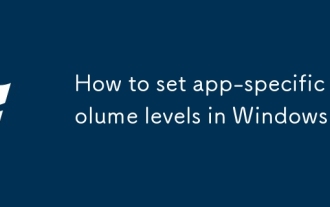 How to set app-specific volume levels in Windows
Aug 04, 2025 pm 02:36 PM
How to set app-specific volume levels in Windows
Aug 04, 2025 pm 02:36 PM
OpenVolumeMixerbyright-clickingthetaskbarspeakericonandselecting"OpenVolumemixer"toseeindividualappvolumesliders.2.Adjusteachapp’svolumeindependentlybydraggingitsslider,ensuringtheappisactivelyplayingaudiotoappear.3.Alternatively,gotoSettin
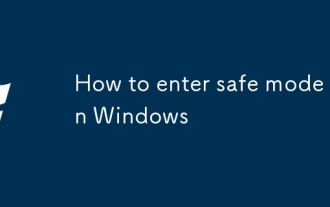 How to enter safe mode in Windows
Aug 04, 2025 pm 12:14 PM
How to enter safe mode in Windows
Aug 04, 2025 pm 12:14 PM
IfWindowscanstartnormally,usemsconfigorSettingstoenableSafeMode:inmsconfig,checkSafebootundertheBoottabandchooseMinimalorNetwork,thenrestart;inSettings,gotoRecovery,clickRestartnowunderAdvancedstartup,thenselectTroubleshoot>Advancedoptions>Star







