 Computer Tutorials
Computer Tutorials
 System Installation
System Installation
 Step-by-step guide to installing Windows from an ISO file
Step-by-step guide to installing Windows from an ISO file
Step-by-step guide to installing Windows from an ISO file
Download the Windows ISO from Microsoft’s official site. 2. Create a bootable USB using Media Creation Tool or Rufus with a USB drive of at least 8GB. 3. Boot from the USB by accessing the boot menu or adjusting BIOS/UEFI settings. 4. Install Windows by selecting custom installation, choosing the correct partition, and following the prompts. 5. Complete setup by configuring user preferences, installing updates, and adding drivers if needed. Always back up data before starting, ensure correct UEFI/Legacy settings, and use a wired connection for updates, with the entire process taking 20–45 minutes.

Installing Windows from an ISO file is a common task when upgrading, building a new PC, or troubleshooting. Here’s a clear, step-by-step guide to do it properly using a USB drive.
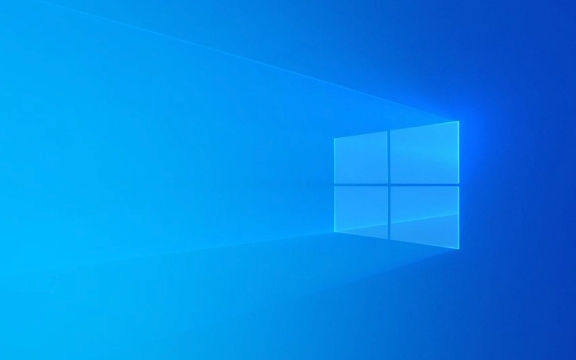
1. Download the Windows ISO File
- Go to the official Microsoft Windows ISO download page.
- Select your version of Windows (e.g., Windows 10 or Windows 11).
- Choose the edition (Home, Pro, etc.) and language.
- Click “Download” to get the ISO file.
⚠️ Always download from Microsoft’s official site to avoid malware.
2. Prepare a Bootable USB Drive
You’ll need:

- A USB flash drive (at least 8GB)
- A working computer (Windows, Mac, or Linux)
Option A: Use Microsoft’s Media Creation Tool (Windows only, easiest)
- Download the Media Creation Tool from Microsoft.
- Run the tool and accept the license terms.
- Choose "Create installation media (USB flash drive, DVD, or ISO file) for another PC".
- Select language, edition, and architecture (64-bit recommended).
- Choose "USB flash drive" and plug in your USB drive.
- Wait for the tool to format the drive and copy files.
✅ This automatically creates a bootable USB.
Option B: Use Rufus (Manual method, works on any OS with third-party tools)
- Download Rufus from rufus.ie.
- Open Rufus (no installation needed).
- Plug in your USB drive.
- In Rufus:
- Device: Select your USB drive.
- Boot selection: Click "SELECT" and choose your downloaded ISO.
- Image option: Leave as "Standard Windows installation".
- Partition scheme: Choose GPT for UEFI systems (modern PCs), or MBR for older BIOS systems.
- File system: NTFS.
- Volume label: Optional (e.g., "Win11_Install").
- Click START and wait for completion.
? Rufus is fast and gives you control over boot settings.

3. Boot from the USB Drive
- Plug the USB into the target computer.
- Turn on the computer and press the boot menu key (commonly F12, F10, F2, ESC, or DEL — varies by brand).
- In the boot menu, select the USB drive.
- Or, enter BIOS/UEFI (via DEL or F2) and change the boot order to prioritize USB.
- Save and exit. The system should now boot into Windows Setup.
4. Install Windows
Once the installer loads:
- Select language, time, and keyboard preferences → Click Next.
- Click "Install now".
- Enter your product key (or choose "I don’t have a product key" to activate later).
- Choose the Windows edition (must match your ISO/license).
- Accept the license terms.
- Select "Custom: Install Windows only (advanced)".
- Choose the drive/partition to install on:
- Delete existing partitions if needed (backup first!).
- Click "New" to create a partition, then Apply.
- Click Next. The installer will copy files, install features, and restart automatically.
? The PC may restart several times. Make sure not to boot from USB again after the first restart — let it continue from the internal drive.
5. Complete Setup
After installation:
- Go through initial setup (region, keyboard, sign in with Microsoft account or create local account).
- Wait for final updates and drivers to install.
- Install necessary drivers (if not auto-installed) from your motherboard or laptop manufacturer’s website.
Tips & Notes
- Back up data before installing — the process erases the drive.
- For dual-booting, shrink your current partition first using Disk Management.
- Use a wired internet connection during setup for smoother updates.
- If you get “Windows cannot be installed to this disk (GPT/MBR)”, check UEFI vs Legacy BIOS settings in firmware.
That’s it — you now have Windows installed from an ISO. The whole process takes 20–45 minutes depending on hardware.
The above is the detailed content of Step-by-step guide to installing Windows from an ISO file. For more information, please follow other related articles on the PHP Chinese website!

Hot AI Tools

Undress AI Tool
Undress images for free

Undresser.AI Undress
AI-powered app for creating realistic nude photos

AI Clothes Remover
Online AI tool for removing clothes from photos.

Clothoff.io
AI clothes remover

Video Face Swap
Swap faces in any video effortlessly with our completely free AI face swap tool!

Hot Article

Hot Tools

Notepad++7.3.1
Easy-to-use and free code editor

SublimeText3 Chinese version
Chinese version, very easy to use

Zend Studio 13.0.1
Powerful PHP integrated development environment

Dreamweaver CS6
Visual web development tools

SublimeText3 Mac version
God-level code editing software (SublimeText3)
 How to solve touchpad not working issues on Windows?
Aug 05, 2025 am 09:21 AM
How to solve touchpad not working issues on Windows?
Aug 05, 2025 am 09:21 AM
Checkifthetouchpadisdisabledbyusingthefunctionkey(Fn F6/F9/F12),adedicatedtogglebutton,orensuringit’sturnedoninSettings>Devices>Touchpad,andunplugexternalmice.2.UpdateorreinstallthetouchpaddriverviaDeviceManagerbyselectingUpdatedriverorUninstal
 How to fix a '0x800f0954' error when installing optional features in Windows
Aug 05, 2025 am 09:30 AM
How to fix a '0x800f0954' error when installing optional features in Windows
Aug 05, 2025 am 09:30 AM
First, run Windows Update troubleshooter to automatically repair common problems, 1. Run Windows Update troubleshooter; 2. Check network connection and proxy settings to ensure that you can access the Windows Update Server; 3. Use DISM command to repair component storage, and specify the local Windows ISO source if necessary; 4. Manually specify the ISO source path when installing optional functions through PowerShell; 5. Reset Windows Update component services and clear cache; 6. Run sfc/scannow and chkdsk to check system and disk errors; finally ensure that the system is updated to the latest and use official ISO first to solve the problem of missing files, and in most cases, you can successfully repair 0x800f0954 errors
 What to do when the Windows installation is stuck
Aug 06, 2025 am 03:45 AM
What to do when the Windows installation is stuck
Aug 06, 2025 am 03:45 AM
Wait1–2hoursifdiskactivitycontinues,asWindowsSetupmayappearfrozenduringfileexpansionorupdateinstallation.2.Recognizenormalslowphaseslike"Gettingdevicesready"orfirstboot.3.Forcerestartonlyafter2 hoursofnoactivitybyholdingthepowerbutton.4.Use
 How to restore the original system font in Windows
Aug 04, 2025 am 08:46 AM
How to restore the original system font in Windows
Aug 04, 2025 am 08:46 AM
To restore Windows system fonts, please first check whether you have modified the font using a third-party tool. If so, reset the "Restore Default" option of the tool; if no tool is available, you can manually locate HKEY_LOCAL_MACHINE\SOFTWARE\Microsoft\WindowsNT\CurrentVersion\Fonts through the registry editor to ensure that the font value of SegoeUI is correctly pointed to segoeui.ttf and other files, and back up the registry if necessary; then run the command prompt as an administrator and execute the sfc/scannow command to repair the system files; finally go to Settings → Personalization → Theme, and select Windows to light it by default.
 Is mac os more secure than windows
Aug 05, 2025 am 09:55 AM
Is mac os more secure than windows
Aug 05, 2025 am 09:55 AM
macOSistargetedlessduetosmallermarketshare,reducingmalwarevolume.2.Apple’stighthardware-softwareintegrationenablesstrongbuilt-insecuritylikeGatekeeper,SIP,andappsandboxing.3.Faster,moreuniformupdatesensurevulnerabilitiesarepatchedpromptly.4.macOSisno
 How to configure DNS client settings in Windows
Aug 04, 2025 am 08:10 AM
How to configure DNS client settings in Windows
Aug 04, 2025 am 08:10 AM
Open the network adapter settings: Press Windows R, enter ncpa.cpl, right-click the current connection selection properties; 2. Configure TCP/IPv4DNS: Select "Use the following DNS server address", enter the preferred and alternate DNS (such as 8.8.8.8 and 8.8.4.4), check the verification settings when exit, and click OK; 3. Optional command line configuration: Use the PowerShell command Set-DnsClientServerAddress or netsh to set DNS; 4. Clear the DNS cache: Run the command prompt as an administrator and execute ipconfig/flushdns. No restart is required after the change, the settings take effect immediately, suitable for speed improvement,
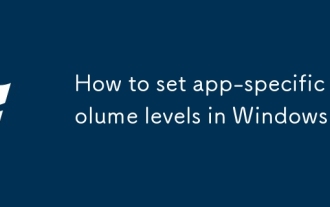 How to set app-specific volume levels in Windows
Aug 04, 2025 pm 02:36 PM
How to set app-specific volume levels in Windows
Aug 04, 2025 pm 02:36 PM
OpenVolumeMixerbyright-clickingthetaskbarspeakericonandselecting"OpenVolumemixer"toseeindividualappvolumesliders.2.Adjusteachapp’svolumeindependentlybydraggingitsslider,ensuringtheappisactivelyplayingaudiotoappear.3.Alternatively,gotoSettin
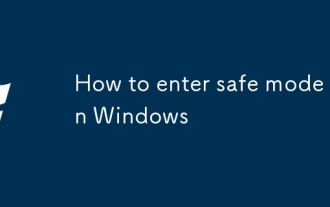 How to enter safe mode in Windows
Aug 04, 2025 pm 12:14 PM
How to enter safe mode in Windows
Aug 04, 2025 pm 12:14 PM
IfWindowscanstartnormally,usemsconfigorSettingstoenableSafeMode:inmsconfig,checkSafebootundertheBoottabandchooseMinimalorNetwork,thenrestart;inSettings,gotoRecovery,clickRestartnowunderAdvancedstartup,thenselectTroubleshoot>Advancedoptions>Star







