my win pc's wifi signal strength is very weak
Check physical and environmental factors like distance from the router, obstacles, and router placement, and consider using a Wi-Fi extender or mesh system if needed. 2. Update or reinstall your Wi-Fi driver through Device Manager or download the latest version from the manufacturer’s website. 3. Disable power management settings by unchecking “Allow the computer to turn off this device to save power” in the adapter’s Properties. 4. Optimize Wi-Fi adapter settings in the Advanced tab by setting Transmit Power to Highest, choosing the appropriate Radio Type, and selecting the best Preferred Band. 5. Reduce interference by using WiFi Analyzer to identify crowded channels and changing your router’s channel accordingly. 6. Use an external USB Wi-Fi adapter with Wi-Fi 6 and external antenna support if built-in Wi-Fi is outdated. 7. Run Windows Network troubleshooter via Settings to automatically detect and fix common connection issues. Weak Wi-Fi is typically due to connection issues rather than internet speed and can often be resolved with these steps.

If your Windows PC's Wi-Fi signal strength is very weak, you're not alone — it's a common issue, especially with laptops or desktops far from the router or surrounded by signal-blocking materials. Here’s how to diagnose and fix it step by step.
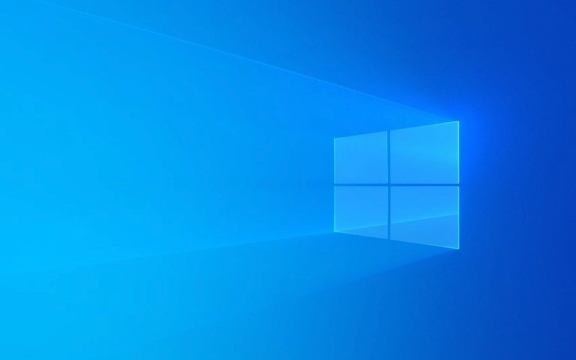
1. Check Physical and Environmental Factors
Before diving into software or settings, rule out physical causes:
- Distance from the router: The farther you are, the weaker the signal. Try moving closer.
- Obstacles: Walls, metal objects, mirrors, and even appliances (like microwaves or cordless phones) can interfere.
- Router placement: Ideally, the router should be elevated and centrally located, not tucked behind furniture.
? Tip: If you're on the edge of your home/office, consider a Wi-Fi extender or mesh system.

2. Update or Reinstall Your Wi-Fi Driver
Outdated or corrupt network drivers are a major cause of weak signal detection.
Steps to update:

- Press
Win X→ Select Device Manager. - Expand Network adapters.
- Right-click your Wi-Fi adapter (e.g., Intel Wi-Fi 6 AX200, Realtek, etc.) → Update driver.
- Choose Search automatically for updated driver software.
If that doesn’t help:
- Right-click the adapter → Uninstall device → Restart your PC. Windows will reinstall the driver automatically.
? Pro tip: Visit your PC or Wi-Fi card manufacturer’s website (e.g., Dell, Lenovo, Intel) to download the latest official driver.
3. Adjust Power Management Settings
Windows sometimes reduces power to the Wi-Fi adapter to save energy, which can weaken signal reception.
To disable:
- In Device Manager, right-click your Wi-Fi adapter → Properties.
- Go to the Power Management tab.
- Uncheck “Allow the computer to turn off this device to save power”.
- Click OK.
4. Optimize Wi-Fi Adapter Settings
Some advanced settings in the adapter properties can limit performance.
Steps:
- In Device Manager, right-click your Wi-Fi adapter → Properties.
- Go to the Advanced tab.
- Look for settings like:
- Transmit Power → Set to Highest or Maximum.
- Radio Type → Set to 802.11ax or 802.11ac if available (faster and often more stable).
- Preferred Band → Choose 5 GHz if close to the router (faster, less interference), or 2.4 GHz if far (better range).
- Avoid settings like “Roaming Aggressiveness” set too low — you can try setting it to Highest.
⚠️ Be cautious: changing the wrong setting can cause issues. When in doubt, right-click → Restore Defaults.
5. Check for Interference and Change Wi-Fi Channel
Too many nearby networks on the same channel can cause congestion, making your signal seem weak.
How to check:
- Use a free tool like WiFi Analyzer (Microsoft Store or via Microsoft) to see which channels are crowded.
- Log into your router’s settings (usually
192.168.1.1or similar) and change the Wi-Fi channel to a less crowded one.- For 2.4 GHz: Use channels 1, 6, or 11 (they don’t overlap).
- For 5 GHz: Pick any non-DFS channel with low usage.
6. Use an External USB Wi-Fi Adapter (if needed)
If your built-in Wi-Fi is old (e.g., 802.11n) or the antenna is weak, consider a USB Wi-Fi 6 adapter. They’re affordable and plug-and-play.
Look for:
- Dual-band (2.4 GHz 5 GHz)
- Wi-Fi 6 (802.11ax) support
- External antenna (better reception)
This is especially helpful for desktops or older laptops.
7. Run Network Troubleshooter
Windows has a built-in tool that can detect and sometimes fix Wi-Fi issues.
- Go to Settings → Network & Internet → Wi-Fi → Network troubleshooter.
- Follow the prompts.
Final Thoughts
Weak Wi-Fi on a Windows PC is often fixable without buying new hardware. Start with driver updates and power settings, then look at environment and router setup. If nothing works, a $20 USB Wi-Fi adapter can be a game-changer.
Basically, it's usually not your internet — it's how your PC is connecting to it.
The above is the detailed content of my win pc's wifi signal strength is very weak. For more information, please follow other related articles on the PHP Chinese website!

Hot AI Tools

Undress AI Tool
Undress images for free

Undresser.AI Undress
AI-powered app for creating realistic nude photos

AI Clothes Remover
Online AI tool for removing clothes from photos.

Clothoff.io
AI clothes remover

Video Face Swap
Swap faces in any video effortlessly with our completely free AI face swap tool!

Hot Article

Hot Tools

Notepad++7.3.1
Easy-to-use and free code editor

SublimeText3 Chinese version
Chinese version, very easy to use

Zend Studio 13.0.1
Powerful PHP integrated development environment

Dreamweaver CS6
Visual web development tools

SublimeText3 Mac version
God-level code editing software (SublimeText3)
 What to do if the HP printer cannot connect to wifi - What to do if the HP printer cannot connect to wifi
Mar 06, 2024 pm 01:00 PM
What to do if the HP printer cannot connect to wifi - What to do if the HP printer cannot connect to wifi
Mar 06, 2024 pm 01:00 PM
When many users use HP printers, they are not familiar with what to do if the HP printer cannot connect to wifi. Below, the editor will bring you solutions to the problem of HP printers not connecting to wifi. Let us take a look below. Set the mac address of the HP printer to automatically select and automatically join the network. Check to change the network configuration. Use dhcp to enter the password to connect to the HP printer. It shows that it is connected to wifi.
 How to connect to hidden WiFi network in Ubuntu18.04?
Jan 01, 2024 pm 03:58 PM
How to connect to hidden WiFi network in Ubuntu18.04?
Jan 01, 2024 pm 03:58 PM
Ubuntu18.04 Want a hidden wireless network? How to connect to wifi network? Let’s take a look at the detailed tutorial below. 1. After starting Ubuntu, click the inverted triangle on the upper right side of the desktop. 2. The drop-down menu pops up and click to select [wifi settings]. 3. Enter the [wifi settings] details page. 4. Move the mouse to the three horizontal icons on the right side of the wifi switch status and click on the icon. 5. A drop-down menu will pop up, click the mouse to select [Connect to a hidden network]. 6. The [Connect to hidden WiFi network] dialog box pops up. You need to enter the WiFi network name, encryption method and other information. 7. Enter the hidden WiFi network name; select [WPA and WPA2 Personal] for the encryption method, and then enter
 What is the reason why the wifi function cannot be turned on? Attachment: How to fix the wifi function that cannot be turned on
Mar 14, 2024 pm 03:34 PM
What is the reason why the wifi function cannot be turned on? Attachment: How to fix the wifi function that cannot be turned on
Mar 14, 2024 pm 03:34 PM
Nowadays, in addition to data and wifi, mobile phones have two ways to access the Internet, and OPPO mobile phones are no exception. But what should we do if we can’t turn on the wifi function when using it? Don't worry yet, you might as well read this tutorial, it will help you! What should I do if my phone’s wifi function cannot be turned on? It may be because there is a slight delay when the WLAN switch is turned on. Please wait 2 seconds to see if it is turned on. Do not click continuously. 1. You can try to enter "Settings>WLAN" and try to turn on the WLAN switch again. 2. Please turn on/off airplane mode and try to turn on the WLAN switch again. 3. Restart the phone and try to see if WLAN can be turned on normally. 4. It is recommended to try restoring factory settings after backing up data. If none of the above methods solve your problem, please bring the purchased
 Can I use a WiFi connection in airplane mode?
Feb 19, 2024 pm 05:26 PM
Can I use a WiFi connection in airplane mode?
Feb 19, 2024 pm 05:26 PM
Can I use wifi in airplane mode? Airplane mode refers to a mode that turns off all wireless communication functions on a mobile phone or electronic device. Generally, when we fly, airlines require us to set our mobile phones or electronic devices to airplane mode. This is done to avoid wireless signals interfering with aircraft navigation and communication systems. So, can wifi be used in airplane mode? The answer is not exactly the same, because under different circumstances, whether wifi can be used in airplane mode is different. First, we need to make it clear that
 Why can't I connect to Wi-Fi in Windows 10?
Jan 16, 2024 pm 04:18 PM
Why can't I connect to Wi-Fi in Windows 10?
Jan 16, 2024 pm 04:18 PM
When we use the win10 operating system to connect to a wifi wireless network, we will find a prompt that the wifi network cannot be connected and is restricted. For this kind of problem, I think you can try to find your own network in the Network and Sharing Center, and then make a series of adjustments. Let’s take a look at the specific steps to see how the editor did it~Why can’t Win10 connect to wifi? Method 1: 1. Right-click the wireless WIFI icon in the notification area at the bottom of the computer screen, select “Open Network and Internet Settings”, and then Click the "Change Adapter Options" button. 2. In the pop-up network connection interface, look for the wireless connection named "WLAN", right-click again, and select "Close" (or "Disable"). 3. Wait
 How to set up win7 as a wifi hotspot
Dec 31, 2023 pm 10:14 PM
How to set up win7 as a wifi hotspot
Dec 31, 2023 pm 10:14 PM
The win7 system is a high-performance system recognized by users. Recently, many Win7 friends are asking how to make a wifi hotspot in Win7? Today, the editor will bring you how to open and set up the win7 Wifi hotspot. Let’s take a look. How to set up wifi hotspot in win7: 1. To turn on wifi hotspot, you must first have a wireless network card. The laptop comes with it. If you have a PC, you can buy a portable wifi to share wifi, which will not be described here; first press the keyboard Press the Windows key on the computer to open the "Start Menu", enter "cmd" in the search bar below it and click the magnifying glass icon to search; 2. After finding the CMD program in the search results, right-click to open the menu and select "
 Solution to the disappearance of wifi icon on win11 computer
Jan 07, 2024 pm 12:33 PM
Solution to the disappearance of wifi icon on win11 computer
Jan 07, 2024 pm 12:33 PM
In the newly updated win11 system, many users find that they cannot find the wifi icon. For this reason, we have brought you a solution to the disappearance of the wifi icon on win11 computers. Turn on the setting switch to enable wifi settings. . What to do if the wifi icon disappears on a win11 computer: 1. First, right-click the lower taskbar, and then click "Taskbar Settings". 2. Then click the "Taskbar" option in the left taskbar. 3. After pulling down, you can see the notification area and click "Select which icons are displayed on the taskbar". 4. Finally, you can see the network settings below, and turn on the switch at the back.
 DIY from getting started to giving up: wireless network card saves old motherboards
Mar 14, 2024 pm 04:40 PM
DIY from getting started to giving up: wireless network card saves old motherboards
Mar 14, 2024 pm 04:40 PM
Many motherboards come with built-in WiFi modules, but for many players, the extra 200 yuan is not cost-effective. In addition, some old motherboards do not have WiFi. If you want to enjoy convenient wireless Internet access, you need to use one. Wireless network card. Wireless network cards are very convenient to use, but please note that not all products are suitable for you. Below we will introduce 3 different wireless network cards. 1. "Portable Peter Pan" - USB wireless network card The first thing to bear the brunt is the "little hero" around us, the USB wireless network card. This lightweight and mini device is like a magic key. Just plug it in and connect it to the USB port of your computer to instantly activate your wireless network journey. USB wireless network cards are widely used for their affordable price and ultimate convenience.







