How to set a custom 404 error page in Apache?
To set up a custom 404 error page, you need to create a page file and configure the path in Apache. 1. Create a custom 404 page, such as saving 404.html to the website root directory; 2. Add ErrorDocument 404 /404.html to the .htaccess file of the website root directory to ensure that AllowOverride is enabled; 3. If using VPS or a standalone server, you can add ErrorDocument 404 /404.html in the virtual host configuration file (such as 000-default.conf) and restart the Apache service; 4. Test whether the custom page takes effect by accessing the non-existent URL. When configuring, you should ensure that the page path is correct and the HTTP status code remains 404, and avoid redirecting to the homepage to maintain SEO and user experience.

Setting a custom 404 error page in Apache is straightforward and helps improve user experience when someone lands on a non-existent page. Here's how to do it properly.
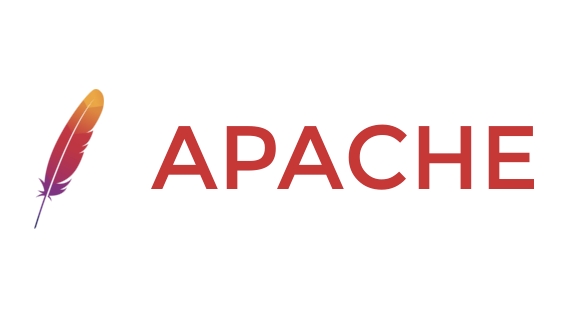
1. Create Your Custom 404 Page
First, design a simple HTML page that will be shown when a 404 (Not Found) error occurs. For example:
<!-- 404.html --> <!DOCTYPE html> <html> <head> <title>Page Not Found</title> </head> <body> <h1>404 - Page Not Found</h1> <p>The page you're looking for doesn't exist.</p> <p><a href="/">Go back to the homepage</a></p> </body> </html>
Save this file in your website's root directory (eg, /var/www/html/404.html ) or any preferred location within your site structure.

2. Configure Apache Using .htaccess (Recommended for Shared Hosting)
If you're using shared hosting or want to set this per-directory, use the .htaccess file in your site's root:
ErrorDocument 404 /404.html
Make sure the path ( /404.html ) is correct relative to the web root. You can also point to a dynamic page:

ErrorDocument 404 /error.php?code=404
? Ensure your
.htaccessis readable by Apache and thatAllowOverrideis enabled in your Apache configuration for the directory.
3. Set It in Apache Virtual Host (Best for VPS or Dedicated Servers)
If you have access to the server configuration, it's better to define it in the virtual host block.
Edit your site's config file (eg, /etc/apache2/sites-available/000-default.conf or similar):
<VirtualHost *:80>
ServerName yourdomain.com
DocumentRoot /var/www/html
ErrorDocument 404 /404.html
# Other directives...
</VirtualHost>After making changes, restart Apache:
sudo systemctl restart apache2
or on some systems:
sudo service apache2 reload
4. Test the Custom 404 Page
To verify it works, navigate to a non-existent URL on your site:
http://yoursite.com/this-page-does-not-exist
You should see your custom 404 page instead of the default Apache error.
A Few Tips
- The custom page should be a valid, accessible URL path.
- Avoid redirecting 404s to the homepage — it's bad for SEO and user trust.
- Keep the HTTP status code as
404. Even with a custom page, browsers and search engines should receive the correct error code (Apache handles this automatically withErrorDocument). - You can customize other errors too (like 500, 403) using the same method.
Basically, just create the page and tell Apache where to find it using ErrorDocument 404 . Doesn't matter much whether you use .htaccess or the server config — just pick the right method for your setup.
The above is the detailed content of How to set a custom 404 error page in Apache?. For more information, please follow other related articles on the PHP Chinese website!

Hot AI Tools

Undress AI Tool
Undress images for free

Undresser.AI Undress
AI-powered app for creating realistic nude photos

AI Clothes Remover
Online AI tool for removing clothes from photos.

Clothoff.io
AI clothes remover

Video Face Swap
Swap faces in any video effortlessly with our completely free AI face swap tool!

Hot Article

Hot Tools

Notepad++7.3.1
Easy-to-use and free code editor

SublimeText3 Chinese version
Chinese version, very easy to use

Zend Studio 13.0.1
Powerful PHP integrated development environment

Dreamweaver CS6
Visual web development tools

SublimeText3 Mac version
God-level code editing software (SublimeText3)
 Detailed steps to deploy a Joomla website on PhpStudy
May 16, 2025 pm 08:00 PM
Detailed steps to deploy a Joomla website on PhpStudy
May 16, 2025 pm 08:00 PM
The steps to deploy a Joomla website on PhpStudy include: 1) Configure PhpStudy, ensure that Apache and MySQL services run and check PHP version compatibility; 2) Download and decompress PhpStudy's website from the official Joomla website, and then complete the installation through the browser according to the installation wizard; 3) Make basic configurations, such as setting the website name and adding content.
 How to execute php code after writing php code? Several common ways to execute php code
May 23, 2025 pm 08:33 PM
How to execute php code after writing php code? Several common ways to execute php code
May 23, 2025 pm 08:33 PM
PHP code can be executed in many ways: 1. Use the command line to directly enter the "php file name" to execute the script; 2. Put the file into the document root directory and access it through the browser through the web server; 3. Run it in the IDE and use the built-in debugging tool; 4. Use the online PHP sandbox or code execution platform for testing.
 Troubleshooting of system performance not recovered after uninstalling Apache service
May 16, 2025 pm 10:09 PM
Troubleshooting of system performance not recovered after uninstalling Apache service
May 16, 2025 pm 10:09 PM
Reasons for system performance not recovered after uninstalling the Apache service may include resource occupancy by other services, error messages in log files, resource consumption by abnormal processes, network connection problems, and file system residues. First, check whether there are other services or processes before uninstalling with Apache; second, pay attention to the operating system's log files and find error messages that may occur during the uninstallation process; second, check the system's memory usage and CPU load, and find out abnormal processes; then, use the netstat or ss command to view the network connection status to ensure that no ports are occupied by other services; finally, clean up the remaining configuration files and log files after uninstallation to avoid occupying disk space.
 How to update Debian Tomcat
May 28, 2025 pm 04:54 PM
How to update Debian Tomcat
May 28, 2025 pm 04:54 PM
Updating the Tomcat version in the Debian system generally includes the following process: Before performing the update operation, be sure to do a complete backup of the existing Tomcat environment. This covers the /opt/tomcat folder and its related configuration documents, such as server.xml, context.xml, and web.xml. The backup task can be completed through the following command: sudocp-r/opt/tomcat/opt/tomcat_backup Get the new version Tomcat Go to ApacheTomcat's official website to download the latest version. According to your Debian system
 Commands and configurations for starting Apache service in macOS system
May 16, 2025 pm 10:00 PM
Commands and configurations for starting Apache service in macOS system
May 16, 2025 pm 10:00 PM
The command to start the Apache service on macOS is sudoapachectlstart, and the configuration file is located in /etc/apache2/. The main steps include: 1. Edit the httpd.conf file, modify the Listen port such as Listen8080; 2. Adjust the DocumentRoot path to the personal directory such as /Users/your_username/Sites, and update the corresponding permission settings; 3. Use the sudoapachectlgraceful command to restart Apache to ensure that the configuration takes effect; 4. Enable the mod_deflate module to compress data to improve page loading speed.
 Solve the problem of file deletion failure during uninstalling Apache
May 16, 2025 pm 10:06 PM
Solve the problem of file deletion failure during uninstalling Apache
May 16, 2025 pm 10:06 PM
The reasons for file deletion failure during Apache uninstall include file permission issues, locking files, and running processes. Solutions include: 1. Stop the Apache service: sudosystemctlstoppapache2; 2. Manually delete the Apache directory: sudorm-rf/etc/apache2/usr/sbin/apache2; 3. Use lsof to find and terminate the process of locking the file: sudolsof|grepapache2, and then sudokill-9; 4. Try to delete the file again.
 Detailed configuration steps for Apache connecting to MySQL database
May 16, 2025 pm 10:12 PM
Detailed configuration steps for Apache connecting to MySQL database
May 16, 2025 pm 10:12 PM
Configuring Apache to connect to MySQL database requires the following steps: 1. Make sure that Apache and MySQL are installed; 2. Configuring Apache to support PHP, by adding LoadModule and AddHandler instructions in httpd.conf or apache2.conf; 3. Configuring PHP to connect to MySQL, enable mysqli extension in php.ini; 4. Create and test the connected PHP file. Through these steps, the connection between Apache and MySQL can be successfully implemented.
 What are the Debian Hadoop monitoring tools?
May 23, 2025 pm 09:57 PM
What are the Debian Hadoop monitoring tools?
May 23, 2025 pm 09:57 PM
There are many methods and tools for monitoring Hadoop clusters on Debian systems. The following are some commonly used monitoring tools and their usage methods: Hadoop's own monitoring tool HadoopAdminUI: Access the HadoopAdminUI interface through a browser to intuitively understand the cluster status and resource utilization. HadoopResourceManager: Access the ResourceManager WebUI (usually http://ResourceManager-IP:8088) to monitor cluster resource usage and job status. Hadoop







