How to create an email alias in Gmail
There are three ways to create a Gmail mailbox alias. 1. Use "dot" to add or omit dots to your email address to generate alias. For example, your.name@gmail.com, the email will be automatically sent to the main email address; 2. Add "plus" and a custom tag after the email address (such as yourname work@gmail.com) to facilitate the distinction between uses and filtering emails; 3. Bind external email addresses through Google account, which is suitable for corporate or personal domain names, and you need to verify the ownership of the email address.

Creating a Gmail mailbox alias is actually very simple and very practical. What many people don't know is that Gmail itself supports customizing mailbox aliases through simple symbols, without the need for additional settings.
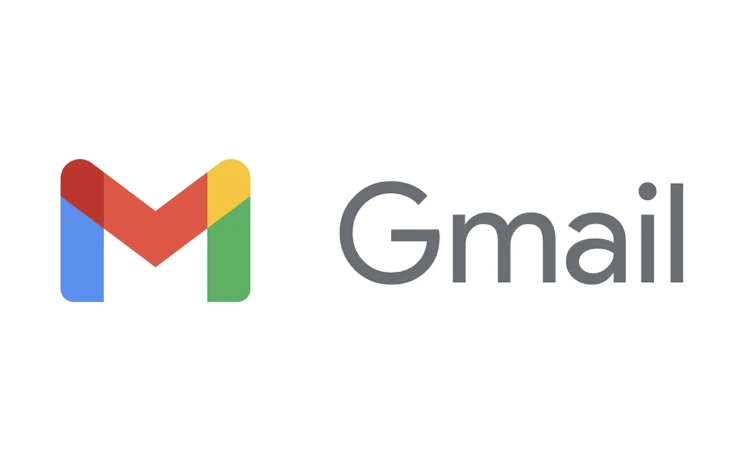
1. Create an alias using "dot"
Gmail allows you to add or omit dots ( . ) in your email address, and these variants will be automatically sent to your main email address. For example:
- Main email:
yourname@gmail.com - Alias example:
your.name@gmail.com,you.rn.ame@gmail.com
How to operate:
When registering a website or filling in contact information, just add the original email address. The system will automatically identify and submit it to your main account. This method is suitable for situations where you don’t want to register with your main email address but you want to receive emails.
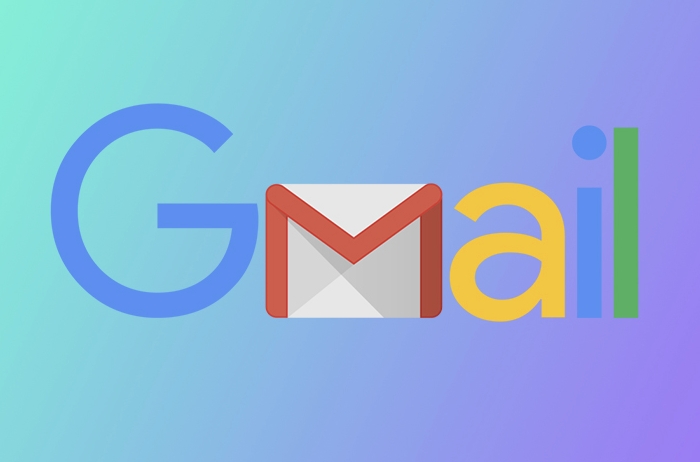
Note: You cannot actively create a new alias, you can only receive emails in a dotted form.
2. Add a "plus" suffix to distinguish uses
In addition to dot numbers, you can also add a plus sign ( ) and custom tags after the email username, such as:
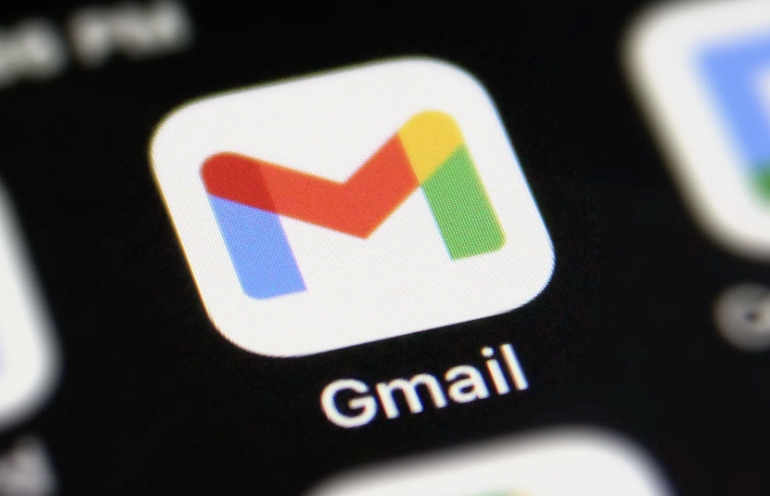
-
yourname shopping@gmail.com -
yourname work@gmail.com
These emails will be sent to your main email address yourname@gmail.com , but you can clearly know which "alias" the email was sent to.
Recommended usage scenarios:
- Distinguish between work and personal mail
- Track the registration sources of different websites
- Quickly filter spam sources
3. Add another email address to your Google account
If you want to use a completely different email address as an alias (such as hello@domain.com ), you need to bind an external email address:
- Log in to Gmail
- Go to the View All Settings > General tab
- Find the "Send Mail as" section
- Click "Add another email address"
- Enter the alias email you want to use and complete verification
This method requires you to access the email address, which is suitable for corporate email addresses or other personal domain email addresses.
The above three methods have their own uses. The point number and the plus sign are the most convenient built-in alias function, while binding external mailboxes is suitable for people with brand needs or professional purposes.
Basically all this is not complicated but easy to ignore.
The above is the detailed content of How to create an email alias in Gmail. For more information, please follow other related articles on the PHP Chinese website!

Hot AI Tools

Undress AI Tool
Undress images for free

Undresser.AI Undress
AI-powered app for creating realistic nude photos

AI Clothes Remover
Online AI tool for removing clothes from photos.

Clothoff.io
AI clothes remover

Video Face Swap
Swap faces in any video effortlessly with our completely free AI face swap tool!

Hot Article

Hot Tools

Notepad++7.3.1
Easy-to-use and free code editor

SublimeText3 Chinese version
Chinese version, very easy to use

Zend Studio 13.0.1
Powerful PHP integrated development environment

Dreamweaver CS6
Visual web development tools

SublimeText3 Mac version
God-level code editing software (SublimeText3)
 How to add chapters to a YouTube video
Jul 26, 2025 am 03:42 AM
How to add chapters to a YouTube video
Jul 26, 2025 am 03:42 AM
Addproperlyformattedtimestampsatthebeginningofthevideodescriptionusingminutes:secondsformat(e.g.,0:00,2:15)followedbyaspaceandaclearchaptertitle.2.Ensuretimestampsareinchronologicalorder,startwith0:00,includeatleastthreechapters,andplacethemwithinthe
 how to check for app updates in microsoft store
Aug 03, 2025 am 12:17 AM
how to check for app updates in microsoft store
Aug 03, 2025 am 12:17 AM
Open the Microsoft Store app, click the icon in the Start menu or taskbar, or find it by searching; 2. Enter the "Locals" section in the lower left corner to view all installed applications; 3. Click the "Get Update" button at the top, and the system will automatically check and download available updates; 4. Optionally, click the profile picture in the upper right corner, enter "App Settings", and enable "Automatic Update App" to achieve automatic background update; 5. If the application is not updated, you can try restarting the Store or computer, or run the "WindowsStore Application" troubleshooting tool in Windows settings. After completing these steps, all applications will remain up to date.
 How to find which disk is which in diskpart's 'list disk' command
Aug 21, 2025 am 02:07 AM
How to find which disk is which in diskpart's 'list disk' command
Aug 21, 2025 am 02:07 AM
Usedisksizefromlistdiskoutputtomatchknowndrivecapacities,asDisk0(238GB)likelycorrespondstoa256GBSSD,Disk1(931GB)toa1TBHDD,andDisk2(14GB)toaUSBdrive.2.Cross-referencewithDiskManagement(diskmgmt.msc)toverifydiskhealth,partitionlayout,andvolumelabelsmat
 How to convert a Word document to PDF using Adobe Acrobat?
Jul 30, 2025 am 12:33 AM
How to convert a Word document to PDF using Adobe Acrobat?
Jul 30, 2025 am 12:33 AM
The steps to convert Word documents to PDF using Adobe Acrobat are as follows: 1. Make sure to use Acrobat instead of Reader, the document has no layout problems and close redundant programs; 2. Select the file and convert it through "Tools" > "Create PDF" to retain editability; 3. Or use the printing function, select the "Adobe PDF" virtual printer to convert and customize the output settings; 4. Pay attention to font embedding, margin adjustment, image compression and security settings to avoid common problems. Following the above method can ensure smooth conversion and complete format.
 Fresh doubts raised about Windows 11's Recall are more reasons I wouldn't go near Microsoft's cornerstone AI feature
Aug 05, 2025 am 08:09 AM
Fresh doubts raised about Windows 11's Recall are more reasons I wouldn't go near Microsoft's cornerstone AI feature
Aug 05, 2025 am 08:09 AM
Windows 11's Recall feature has just been put through its pacesIt did better than when it was first released in preview, but still made slips with its sensitive info filterIn some scenarios, this filter simply isn't keeping vital data - like credit c
 How to create a comic book effect in Photoshop
Aug 02, 2025 am 03:03 AM
How to create a comic book effect in Photoshop
Aug 02, 2025 am 03:03 AM
The key to creating comic-style effects in Photoshop is to master three core steps. 1. Use the "Style" filter or the "Comic Style Conversion" in the new AI neural network filter to base the image. After copying the background layer, try different filters and pay attention to the need to adjust it later; 2. Enhance clear lines through "Find Edges" or "High Contrast Retention Color Dodge", and combine "Soft Light" to improve details. It is recommended to select the main body to strengthen the outline on complex pictures; 3. Use "color level" and "curves" to enhance the light and dark contrast, and then reduce the overall saturation of "hue/saturation" to locally brighten the key parts, superimpose the soft light layer to simulate the texture of the paper, or use clipping masks and brushes to create a hand-painted feeling. Each step needs to flexibly adjust the parameters according to the original picture, and then combine them to realize
 How to disable the tools pane in Adobe Acrobat Reader?
Jul 30, 2025 am 12:43 AM
How to disable the tools pane in Adobe Acrobat Reader?
Jul 30, 2025 am 12:43 AM
To hide the tool panel on the right side of Adobe AcrobatReader, the most direct way is to click the panel title or icon to close it; if you do not want it to pop up automatically, you can right-click to cancel the "Always Show Tool Panel"; for some versions, you can uncheck "Show Tool Panel at Startup" through "Edit > Preferences > Documents or Interfaces"; in addition, you can also use the shortcut key Shift F4 to close the current side panel, or Ctrl Shift B to control the display of the bookmark panel. The above method is suitable for different usage scenarios. Manual closing is suitable for temporary hiding, modification of settings is suitable for long-term adjustment, and shortcut keys facilitate frequent switching of views.
 How to set up a vacation responder in Gmail
Aug 04, 2025 am 02:18 AM
How to set up a vacation responder in Gmail
Aug 04, 2025 am 02:18 AM
TosetupavacationresponderinGmail,login,clickthegearicon,goto“Seeallsettings,”thenthe“General”tab,andenablethevacationresponder.First,toggleon“Turnonvacationresponder”toactivatethefeature.Next,setyourstartandenddates,whichGmailauto-fillsbutyoucanadjus







