how to clear media cache in Premiere Pro
Premiere Pro media cache will occupy a lot of space as the usage time increases. Cleaning methods include: 1. Manually delete .cfa and .exa files in the cache folder, with the path to Windows system C:\Users\Users\Using\Roaming\Adobe\Common\Media Cache or Mac system/Users/Users/Users/Users/Users/Users/Adobe/Common/Media Cache Files; 2. Use the built-in Premiere function to clean it through "File> Media Cache>Delete Media Cache Files"; 3. Regular maintenance is recommended to clean up after completing the project, delete the old cache when migrating the project, and set the cache to other hard disks. Be careful to avoid accidentally deleting After Effects or Media Encoder caches, do not clean up frequently to avoid affecting efficiency, and you can use the "Media Cache Database" tool to manage cache files.
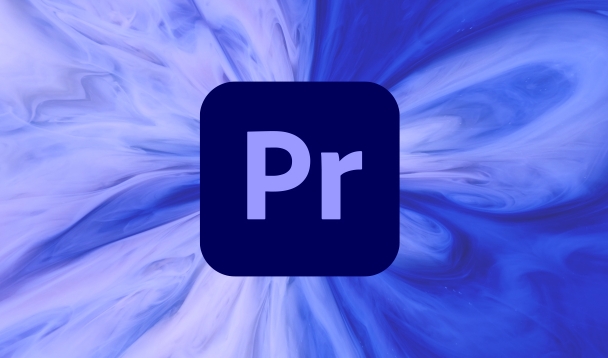
After using Premiere Pro for a long time, the media cache will accumulate larger and larger, especially when there are many projects and large materials, cleaning can make a lot of space. In fact, this process is not complicated, but many people don’t know how to operate it or are worried about mistakenly deleting key files.
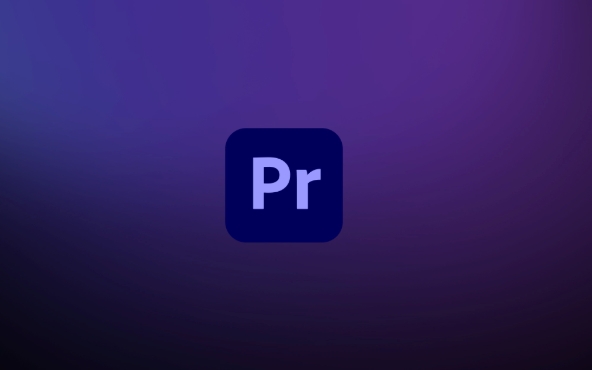
What is media cache?
Simply put, Premiere Pro generates temporary files when you edit videos, such as proxy files, preview files, and audio waveform data, which are collectively called "media cache". By default, the system will retain these contents on your hard drive, making it easier to load faster next time you open the project.
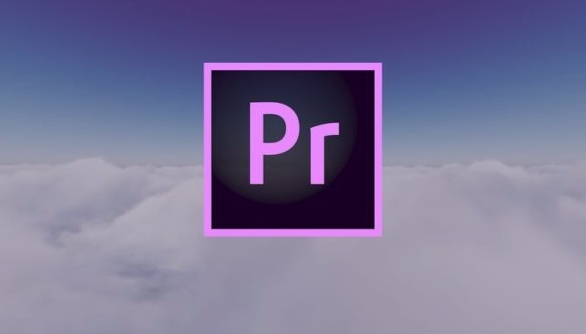
The problem is that these files may take up several GB or even dozens of GB of space, especially if you change projects frequently or change computers, the old cache will become "trash".
Several ways to clean up media cache
Manually delete cache folders
The media cache of Premiere Pro is usually saved in the following path (depending on the operating system):
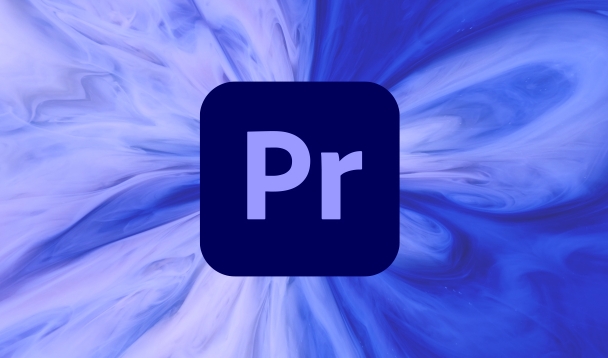
- Windows :
C:\Users\用户名\AppData\Roaming\Adobe\Common\Media Cache - Mac :
/Users/用户名/Library/Caches/Adobe/Common/Media Cache Files
You can directly enter this directory and delete both .cfa and .exa files in it (these are preview and waveform files automatically generated by Premiere), which will not affect the original material and project files.
Note: It is best to turn off Premiere Pro before deleting, otherwise the files may be occupied.
Clean up with Premiere built-in features
Open Premiere Pro and click on the top menu bar:
File > Media Cache > Delete Media Cache Files
It will pop up a confirmation window telling you which files will be deleted. Click OK to clear all caches. This method is safer and it is not easy to delete other things by mistake.
Regular maintenance advice
- After completing one project at a time, you can clean the cache easily.
- If you change your computer or migrate your project, the old cache will be useless and you can delete it directly.
- You can set the storage location of the media cache to another hard disk to avoid fullness of the C disk.
Don't delete the wrong points
- Don't delete the wrong folder : Some cache folders may also contain caches for After Effects or Media Encoder, don't delete them all.
- No need to clean up every clip : frequent cleanup will affect efficiency because Premiere has to regenerate the preview.
- The project is still in progress? You can only delete the cache of old projects : You can view which caches belong to which project through the Media Cache Database tool.
Basically that's it. Cleaning up media cache is not a technical task, but if you don’t pay attention to details, it is easy to mess up the workflow. As long as you distinguish which files are temporary and which are key data, it is quite simple to operate.
The above is the detailed content of how to clear media cache in Premiere Pro. For more information, please follow other related articles on the PHP Chinese website!

Hot AI Tools

Undress AI Tool
Undress images for free

Undresser.AI Undress
AI-powered app for creating realistic nude photos

AI Clothes Remover
Online AI tool for removing clothes from photos.

Clothoff.io
AI clothes remover

Video Face Swap
Swap faces in any video effortlessly with our completely free AI face swap tool!

Hot Article

Hot Tools

Notepad++7.3.1
Easy-to-use and free code editor

SublimeText3 Chinese version
Chinese version, very easy to use

Zend Studio 13.0.1
Powerful PHP integrated development environment

Dreamweaver CS6
Visual web development tools

SublimeText3 Mac version
God-level code editing software (SublimeText3)
 how to use the track matte key in Premiere Pro
Jul 25, 2025 am 01:18 AM
how to use the track matte key in Premiere Pro
Jul 25, 2025 am 01:18 AM
Use TrackMatteKey in PremierePro to control the display range of another layer through the brightness or transparency of one layer. 1. Commonly used in scenes such as text masking, graphic outline display, and video embedding medium shape; 2. Setting steps include: putting the content video on the upper layer, putting the mask layer down layer, applying TrackMatteKey and setting Matte to the lower layer; 3. Supporting two modes: LumaMatte (based on brightness) and AlphaMatte (based on transparency), and you can check the Reverse inverting mask effect. Master the layer order, Matte type selection and Reverse status to achieve diverse creative effects.
 how to use the replace with After Effects composition feature in Premiere Pro
Jul 26, 2025 am 02:18 AM
how to use the replace with After Effects composition feature in Premiere Pro
Jul 26, 2025 am 02:18 AM
Use the Replace with AfterEffects Synthesis feature in PremierePro to enable fast and fine color tuning and special effects processing. 1. Make sure that PremierePro and AfterEffects are the same CC suite and are compatible with the version. Right-click the clip and select "Replace with AfterEffects Synthesis". The DynamicLink plug-in must be installed for the first time; 2. This function packages the selected content into AE synthesis and creates a dynamic link file, replaces the original clip location, retains all effects and transitions, and PR is automatically refreshed after AE modification and saving; 3. When using it, you need to pay attention to keeping the project structure clear, avoid frequent nesting, preview performance problems and the consistent material path; 4. Suitable for adding mask animations
 how to change the playback resolution in Premiere Pro
Jul 25, 2025 am 02:24 AM
how to change the playback resolution in Premiere Pro
Jul 25, 2025 am 02:24 AM
There are three ways to adjust the playback resolution in PremierePro. First, modify the default playback resolution through "Sequence Settings". After opening the project, click "Sequence" > "Sequence Settings" in the top menu, and select the required resolution such as 1/2, 1/4 or custom ratio to save it; second, temporarily adjust the playback resolution, you can click the setting icon in the lower right corner of the program monitor and select "Scaling Scale" or "Resolution" to achieve it; third, adjust the global playback performance settings, and configure the proxy format, hardware accelerated decoding and playback performance options through "File" > "Project Settings" > "Media Collection and Cache" to optimize the smoothness of high-resolution video playback.
 best Premiere Pro export settings for TikTok
Jul 30, 2025 am 01:37 AM
best Premiere Pro export settings for TikTok
Jul 30, 2025 am 01:37 AM
ToensureTikTokvideoslooksharpandplaysmoothly,useH.264codecwith25–50Mbpsbitrate,setresolutionto1080x1920at30or60fps,anduseAACaudioat192kbps.StartwithaverticalsequenceinPremiereProtoavoidscalingissues,choosetheMatchSource–HighBitratepresetinMediaEncode
 how to add text in Premiere Pro
Aug 01, 2025 am 06:57 AM
how to add text in Premiere Pro
Aug 01, 2025 am 06:57 AM
There are four ways to add text in PremierePro. First, use the "Text Tool" to directly add and adjust the style; second, create a new text layer through the "Graphics" panel for easy layer management; third, adjust text styles and animations, use built-in templates or manually keyframes; finally, enhance readability, which can be achieved by adding background boxes or strokes.
 how to export an alpha channel from Premiere Pro
Jul 30, 2025 am 02:10 AM
how to export an alpha channel from Premiere Pro
Jul 30, 2025 am 02:10 AM
To export video or image sequences with transparent channels from PremierePro, you need to select Alpha formats such as QuickTime animation encoding, ProRes4444 or PNG sequences; correctly set and check the "PreserveTransparency" option in MediaEncoder; make sure the background in the timeline is transparent and uses compatibility effects; pay attention to the compatibility issues between the player and import tools, such as QuickTimePlayer supports but Windows MediaPlayer does not, and the Alpha channel needs to be manually enabled when importing AfterEffects.
 how to add motion blur in Premiere Pro
Jul 29, 2025 am 12:11 AM
how to add motion blur in Premiere Pro
Jul 29, 2025 am 12:11 AM
Adding dynamic blur in PremierePro can be achieved in four steps: 1. Add DirectionalBlur or TransformBlur to video clips and adjust the direction and blur length to enhance dynamics; 2. Enable the MotionBlur button on the timeline for clips with zoom, displacement or rotation animation to generate a real blur effect based on motion; 3. Turn on the MotionBlur option when using WarpStabilizer for anti-shake to retain natural dynamics; 4. Pay attention to select whether to use blur according to the content, turn off proxy mode, and avoid lag caused by multiple layers of blur superposition. Mastering these methods can effectively improve the realistic and smoothness of the video.
 how to export an AAF from Premiere Pro for a sound mix
Aug 01, 2025 am 06:58 AM
how to export an AAF from Premiere Pro for a sound mix
Aug 01, 2025 am 06:58 AM
ToexportanAAFfromPremiereProforasoundmix,firstensureyourtimelineiscleanandorganizedbyremovingunnecessarytracks,labelingalltracksclearly(e.g.,“VO,”“SFX,”“Music”),syncingofflinemedia,andflatteningnestedsequencesunlessneeded.Next,usethecorrectexportsett







