How to fix error 1079 on Windows services
Error 1079 is usually caused by mismatch in the service login account information. The specific reasons include changes in the account password configured by the service, insufficient account permissions or the account is disabled. The solutions are as follows: 1. Check whether the login account used by the service is correct, and you can switch back to the default account such as the local system account; 2. Update the service's login credentials to ensure that the user name and password are correct, and enter it in the correct format; 3. Modify the service's startup type to "automatic" or "manual", and try to restart the service; 4. Check user permissions to ensure that the account has the permissions required to run the service, and use the administrator account to operate if necessary.

Error 1079 When appearing in a Windows service, it is usually because the service you are trying to start uses login credentials that are inconsistent with the current system account. Simply put, this service is configured to run with an account, but when you try to start it, the system finds that the account information has changed or the permissions are incorrect, so it reports an error.
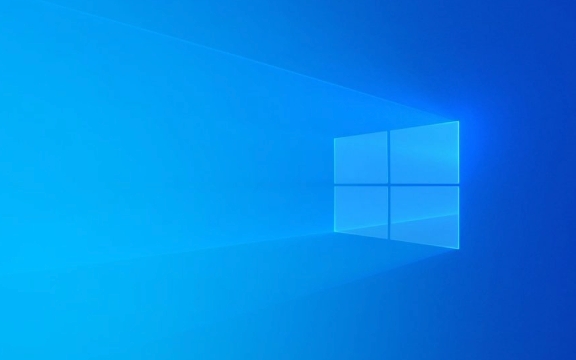
This situation is more common after modifying passwords, upgrading system, or changing service settings. Here are some practical solutions to help you solve this problem.
Check the login account used by the service
Each Windows service has a designated "login identity", such as a local system account, a network service account, or your own user account. If the service is configured with a custom account (such as your original username), and the password is changed or the account is disabled, it will cause Error 1079.

Operation steps:
- Press
Win Rand enterservices.mscto enter - Find a service that is in trouble (such as "Print Spooler" or others)
- Right-click to select "Properties"
- Switch to the Login tab
- Check if the username in the "This Account" field is correct
- If it is your own account, confirm whether the password has been updated
If you are not sure which account to use, you can switch back to the default account, such as:

- Local System Account (LocalSystem)
- Local Service
- Network Service
Update the service's login credentials
If you are sure that the service needs to be run with a specific account, you need to update its login information, especially after the password is changed.
Operation steps:
- Also open the service properties window
- In the Login tab, re-enter the correct username and password
- Click "Apply"
Note: If the format you enter is
计算机名\用户名or域名\用户名, it depends on whether you are in the domain environment.
After the loss, try to start the service and see if there is any improvement.
Modify the service startup type and restart the service
Sometimes even if the account is fine, the service may not be started due to abnormal status. At this time, you can adjust the startup type and try restarting:
- In the service attribute interface, change "Startup Type" to "Automatic" or "Manual"
- Click "Apply"
- Return to the service list, right-click the service and select "Restart"
If it still doesn't work, you can also try to operate through the command prompt:
- Open CMD as administrator
- Enter
net stop "服务名称"to stop service - Enter
net start "服务名称"to start the service
Permissions issue? Check user permission settings
Some services require specific permissions to run, especially those that rely on system resources or access the network. If you are using a regular user account, you may not have enough permissions to run certain services.
Solution:
- Run the Service Manager (services.msc) using the administrator account
- Or run CMD directly as an administrator to start the service
- If it is an enterprise environment, contact the IT administrator to confirm whether the account has sufficient permissions
Basically these common ways of dealing with it. When encountering Error 1079, don’t be too nervous. Most of the time, it’s just that the account information is incorrect or the permissions are not properly matched. Following the above method step by step, the problem should be solved.
The above is the detailed content of How to fix error 1079 on Windows services. For more information, please follow other related articles on the PHP Chinese website!

Hot AI Tools

Undress AI Tool
Undress images for free

Undresser.AI Undress
AI-powered app for creating realistic nude photos

AI Clothes Remover
Online AI tool for removing clothes from photos.

Clothoff.io
AI clothes remover

Video Face Swap
Swap faces in any video effortlessly with our completely free AI face swap tool!

Hot Article

Hot Tools

Notepad++7.3.1
Easy-to-use and free code editor

SublimeText3 Chinese version
Chinese version, very easy to use

Zend Studio 13.0.1
Powerful PHP integrated development environment

Dreamweaver CS6
Visual web development tools

SublimeText3 Mac version
God-level code editing software (SublimeText3)
 Windows 11 KB5062660 24H2 out with features, direct download links for offline installer (.msu)
Jul 23, 2025 am 09:43 AM
Windows 11 KB5062660 24H2 out with features, direct download links for offline installer (.msu)
Jul 23, 2025 am 09:43 AM
Windows 11 KB5062660 is now rolling out as an optional update for Windows 11 24H2 with a few new features, including Recall AI in Europe. This patch is available via Windows Update, but Microsoft has also posted direct download l
 How to fix 'Windows cannot initialize the device driver for this hardware. (Code 37)'
Jul 12, 2025 am 01:14 AM
How to fix 'Windows cannot initialize the device driver for this hardware. (Code 37)'
Jul 12, 2025 am 01:14 AM
When you encounter the "Windowscannotinitializethedevicedevicerforthishardware.(Code37)" error, it is usually because the driver file is corrupt, missing, or incompatible with the system. The solution is as follows: 1. Reinstall or update the driver, uninstall the device through the Device Manager and check delete the driver software, then scan and detect hardware changes, or manually download the latest driver installation; 2. Use the commands sfc/scannow and DISM/Online/Cleanup-Image/RestoreHealth to check and repair the system file integrity; 3. Roll back the driver or disable the latest updates, if the problem occurs in the update
 How to fix Windows Update error 0x8024a203
Jul 26, 2025 am 07:43 AM
How to fix Windows Update error 0x8024a203
Jul 26, 2025 am 07:43 AM
WindowsUpdate error code 0x8024a203 can be solved by the following methods: 1. Check the network connection and proxy settings, confirm that you can access Microsoft website normally, turn off the proxy and switch to direct connection; 2. Clear the WindowsUpdate cache, delete the SoftwareDistribution folder content after stopping the service and restart the service; 3. Use SFC and DISM tools to repair the system files, and execute the sfc/scannow, DISM/Online/Cleanup-Image/ScanHealth and DISM/Online/Cleanup-Image/RestoreHealth commands in turn; 4. Adjust the
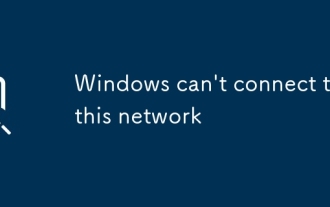 Windows can't connect to this network
Jul 10, 2025 pm 12:40 PM
Windows can't connect to this network
Jul 10, 2025 pm 12:40 PM
When encountering the problem of "Windowscan'tconnecttothisnetwork", you should first check whether the network name and password are correct, including case, spaces and special characters. If it is a Chinese WiFi name, try to change it to English, and then forget the network and reconnect; secondly, check whether the router limits the number of devices or enables MAC address filtering, and restart the router or log in to the background to adjust the settings; thirdly, check the system network settings and drivers, update the wireless network card driver, reset the network settings or confirm that the IP is automatically obtained; finally check whether the network authentication method is compatible, especially in enterprise or campus networks, you need to consult the administrator to configure the correct EAP protocol and installation certificate.
 Why is Bluetooth not working on Windows 10, and how can I troubleshoot it?
Jul 11, 2025 am 01:29 AM
Why is Bluetooth not working on Windows 10, and how can I troubleshoot it?
Jul 11, 2025 am 01:29 AM
When Bluetooth suddenly stops working on Windows 10, you should first check whether it is enabled and supported; then try restarting Bluetooth services, updating or reinstalling drivers, running Windows Bluetooth troubleshooting tools, and checking for system updates. 1. Make sure that Bluetooth is enabled and the device supports it; 2. Restart Bluetooth-related services through the Service Manager; 3. Update or reinstall Bluetooth drivers in the Device Manager; 4. Use the built-in Bluetooth troubleshooting tool; 5. Check and install the latest Windows updates to fix potential problems. Following these steps usually solves most Bluetooth connectivity issues.
 How to fix Outlook stuck on 'Processing' in Windows?
Jul 12, 2025 am 01:05 AM
How to fix Outlook stuck on 'Processing' in Windows?
Jul 12, 2025 am 01:05 AM
Outlookgetsstuckon"Processing"duetoadd-ins,profilecorruption,ordatafileissues.1.Startbycheckingadd-ins—launchOutlookinSafeModeanddisablethemonebyone.2.RepairorrebuildtheprofileviaControlPanel>Mail>ShowProfilesbycreatinganewone.3.UseSc
 how to fix can't middle click to open new tab
Jul 12, 2025 am 12:59 AM
how to fix can't middle click to open new tab
Jul 12, 2025 am 12:59 AM
The problem of the middle click cannot open a new tab in the browser, which is usually caused by plug-in conflicts, browser settings abnormalities, mouse driver configuration or system shortcut keys. 1. First check whether all extension test functions can be temporarily disabled due to browser extensions (such as ad blocking plug-ins), and troubleshoot problems plug-ins one by one; 2. Troubleshoot the browser's own settings, cache exceptions or experimental function restrictions, try to clear cache, use incognito mode, or check event blocking behavior in the developer tool; 3. Check the mouse driver settings, confirm that the intermediate scroll wheel action has not been remapped, and test the mouse's performance on other devices or browsers; 4. If the problem is still not solved, technical users can simulate the intermediate click behavior through scripts or key mapping tools as an alternative.
 How to fix 'An error occurred while reconnecting Y: to Microsoft Windows Network'
Jul 12, 2025 am 01:05 AM
How to fix 'An error occurred while reconnecting Y: to Microsoft Windows Network'
Jul 12, 2025 am 01:05 AM
When an error occurred while reconnecting Y:, Microsoft Windows Network" prompt, you should first check whether the network connection is normal, and then try to manually remap the drive or clear the old connection record. 1. Confirm that the computer is correctly connected to the network where the target server is located; 2. Remap the drive manually: Open Explorer, click "Map Network Drive", enter the correct drive letter and network path and check "Reconnect when login"; 3. Use the command prompt to run netuse to view the existing connection, delete the invalid connection record through netuseY:/delete before remapping; 4. You can create a batch script to automatically complete the cleanup and reconnection operations to improve efficiency.







