How do I clear the Composer cache? (composer clearcache)
The Composer clearcache command is used to clear local cached data to solve the problem of outdated or dependency of package versions. Its core function is to delete stored package metadata, download archives, and Git cloning information. 1. It will not affect the vendor directory or composer.lock file; 2. Selectively clear specific cache types such as package files, repository metadata, VCS clones; 3. The cache location varies from system to system, and is located in ~/.composer/cache in Linux/macOS or AppData\Local\Composer for Windows; 4. If you use Docker or Homestead, you need to confirm whether it is executed in the correct environment; 5. Clearing the cache is safe and fast, and is suitable for the preliminary processing steps before debugging.
If you're having issues with Composer, like outdated packages or weird errors, clearing the cache is often a good first step. The composer clearcache command is straightforward, but there are a few things to know to make sure it works properly and what it actually does.
What Does composer clearcache Actually Do?
Composer stores a lot of data locally to speed up future operations — like package metadata, downloaded archives, and version control snapshots (like Git clones). When you run composer clearcache , it wipes out most of this cached data, forcing Composer to fetch fresh copies next time.
This can help if:
- You're seeing outdated versions of packages
- You're switching between PHP versions or environments
- You're troubleshooting dependency issues
But note: it doesn't delete your vendor/ directory or composer.lock . So your actual installed dependencies stay intact.
How to Run composer clearcache
The simplest way is to just run:
composer clearcache
This will clear all caches at once. If you prefer being more selective (maybe you only want to clear one type), you can use:
-
composer clear-cache --cache-files– Clears downloaded package files -
composer clear-cache --cache-repo– Clears repository metadata -
composer clear-cache --cache-vcs– Clears VCS (Git) clones
You might also see some third-party plugins adding extra cache types — but for most users, the above are all you need.
Where Is the Cache Stored? (And Why It Might Not Be What You Expect)
Depending on your OS and setup, Composer's cache lives in different places:
- Linux/macOS :
~/.composer/cacheor~/.cache/composer - Windows :
C:\Users\<username>\AppData\Local\Composer</username>
Sometimes, especially in shared or CI environments, the cache directory might be customized via the COMPOSER_CACHE_DIR environment variable. If you're not seeing changes after running clearcache , double-check that variable.
Also, if you're using Docker or a tool like Laravel Homestead, the cache might live inside a container or virtual machine — so running composer clearcache on your host machine won't help unless you're in the right environment.
Clearing the Composer cache is usually quick and safe. Just remember it doesn't remove anything from your project directory — only the global Composer cache. If you're debugging issues, this is a solid first move before diving into more complex fixes.
The above is the detailed content of How do I clear the Composer cache? (composer clearcache). For more information, please follow other related articles on the PHP Chinese website!

Hot AI Tools

Undress AI Tool
Undress images for free

Undresser.AI Undress
AI-powered app for creating realistic nude photos

AI Clothes Remover
Online AI tool for removing clothes from photos.

Clothoff.io
AI clothes remover

Video Face Swap
Swap faces in any video effortlessly with our completely free AI face swap tool!

Hot Article

Hot Tools

Notepad++7.3.1
Easy-to-use and free code editor

SublimeText3 Chinese version
Chinese version, very easy to use

Zend Studio 13.0.1
Powerful PHP integrated development environment

Dreamweaver CS6
Visual web development tools

SublimeText3 Mac version
God-level code editing software (SublimeText3)
 PHP calls AI intelligent voice assistant PHP voice interaction system construction
Jul 25, 2025 pm 08:45 PM
PHP calls AI intelligent voice assistant PHP voice interaction system construction
Jul 25, 2025 pm 08:45 PM
User voice input is captured and sent to the PHP backend through the MediaRecorder API of the front-end JavaScript; 2. PHP saves the audio as a temporary file and calls STTAPI (such as Google or Baidu voice recognition) to convert it into text; 3. PHP sends the text to an AI service (such as OpenAIGPT) to obtain intelligent reply; 4. PHP then calls TTSAPI (such as Baidu or Google voice synthesis) to convert the reply to a voice file; 5. PHP streams the voice file back to the front-end to play, completing interaction. The entire process is dominated by PHP to ensure seamless connection between all links.
 What are some best practices for using Composer in production environments?
Jul 08, 2025 am 01:00 AM
What are some best practices for using Composer in production environments?
Jul 08, 2025 am 01:00 AM
When using Composer in a production environment, you need to pay attention to safety, stability and performance. 1. Use composerinstall-no-dev to reduce unnecessary development dependencies and reduce online environment risks; 2. Always submit and rely on composer.lock files to ensure version consistency, and avoid using updates during deployment; 3. Optional configuration platform-check=false ignores platform differences warnings, which is suitable for building packaging scenarios; 4. Enable APCU to accelerate automatic loading to improve performance, especially suitable for high concurrency services, while paying attention to namespace uniqueness to avoid cache conflicts.
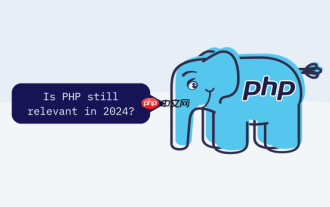 How to use PHP to combine AI to generate image. PHP automatically generates art works
Jul 25, 2025 pm 07:21 PM
How to use PHP to combine AI to generate image. PHP automatically generates art works
Jul 25, 2025 pm 07:21 PM
PHP does not directly perform AI image processing, but integrates through APIs, because it is good at web development rather than computing-intensive tasks. API integration can achieve professional division of labor, reduce costs, and improve efficiency; 2. Integrating key technologies include using Guzzle or cURL to send HTTP requests, JSON data encoding and decoding, API key security authentication, asynchronous queue processing time-consuming tasks, robust error handling and retry mechanism, image storage and display; 3. Common challenges include API cost out of control, uncontrollable generation results, poor user experience, security risks and difficult data management. The response strategies are setting user quotas and caches, providing propt guidance and multi-picture selection, asynchronous notifications and progress prompts, key environment variable storage and content audit, and cloud storage.
 PHP integrated AI intelligent picture recognition PHP visual content automatic labeling
Jul 25, 2025 pm 05:42 PM
PHP integrated AI intelligent picture recognition PHP visual content automatic labeling
Jul 25, 2025 pm 05:42 PM
The core idea of integrating AI visual understanding capabilities into PHP applications is to use the third-party AI visual service API, which is responsible for uploading images, sending requests, receiving and parsing JSON results, and storing tags into the database; 2. Automatic image tagging can significantly improve efficiency, enhance content searchability, optimize management and recommendation, and change visual content from "dead data" to "live data"; 3. Selecting AI services requires comprehensive judgments based on functional matching, accuracy, cost, ease of use, regional delay and data compliance, and it is recommended to start from general services such as Google CloudVision; 4. Common challenges include network timeout, key security, error processing, image format limitation, cost control, asynchronous processing requirements and AI recognition accuracy issues.
 How do I check if Composer is installed correctly?
Jul 07, 2025 am 12:12 AM
How do I check if Composer is installed correctly?
Jul 07, 2025 am 12:12 AM
To check whether Composer is installed correctly, first run the composer--version command to view the version information. If the version number is displayed, it means that it is installed. Secondly, use the composerdiagnose command to detect configuration problems and ensure that the environment variables and permissions are normal. Finally, try to verify the functional integrity through the composerrequiremonolog/monolog installation package. If the vendor directory is successfully created and the dependency is downloaded, it means that Composer is fully available. If the above steps fail, you may need to check whether PHP has been installed globally or adjusted system path settings.
 How do I install a Composer plugin?
Jul 09, 2025 am 12:01 AM
How do I install a Composer plugin?
Jul 09, 2025 am 12:01 AM
To install the Composer plug-in, please first confirm that Composer is installed and the composer.json file exists, and then follow the following steps: 1. Make sure that Composer has been installed and created composer.json; 2. Search and copy the required plug-in name on Packagist; 3. Use the composerrequirequire command to install the plug-in, such as composerrequiredealerdirect/phpcodesniffer-composer-installer; 4. Verify whether the plug-in is effective and check compatibility and configuration. Follow these steps to correctly install the Composer plug-in.
 How do I add a custom repository to my Composer configuration?
Jul 06, 2025 am 12:26 AM
How do I add a custom repository to my Composer configuration?
Jul 06, 2025 am 12:26 AM
To add a custom repository to the Composer configuration, edit the composer.json file in the project and specify the repository information under the "repositories" key. The specific steps are as follows: 1. Determine the repository type, such as VCS (Git, SVN, etc.), Composer, PEAR or Package; 2. Add the "repositories" block in composer.json and fill in the repository type and URL. For example, when using a VCS-type Git repository, the format is {"type":"vcs","url":"https
 How to make PHP container support automatic construction? Continuously integrated CI configuration method of PHP environment
Jul 25, 2025 pm 08:54 PM
How to make PHP container support automatic construction? Continuously integrated CI configuration method of PHP environment
Jul 25, 2025 pm 08:54 PM
To enable PHP containers to support automatic construction, the core lies in configuring the continuous integration (CI) process. 1. Use Dockerfile to define the PHP environment, including basic image, extension installation, dependency management and permission settings; 2. Configure CI/CD tools such as GitLabCI, and define the build, test and deployment stages through the .gitlab-ci.yml file to achieve automatic construction, testing and deployment; 3. Integrate test frameworks such as PHPUnit to ensure that tests are automatically run after code changes; 4. Use automated deployment strategies such as Kubernetes to define deployment configuration through the deployment.yaml file; 5. Optimize Dockerfile and adopt multi-stage construction







